
Transcode specific time ranges in Compressor
You can limit transcoding to a specific time range in a job by setting In and Out points.
Select a job in the Compressor batch area.
In the preview area, do one of the following to mark In and Out points:
In the timeline, drag the In point
 to where you want the transcoding to begin, then drag the Out point
to where you want the transcoding to begin, then drag the Out point  to where you want the transcoding to end.
to where you want the transcoding to end.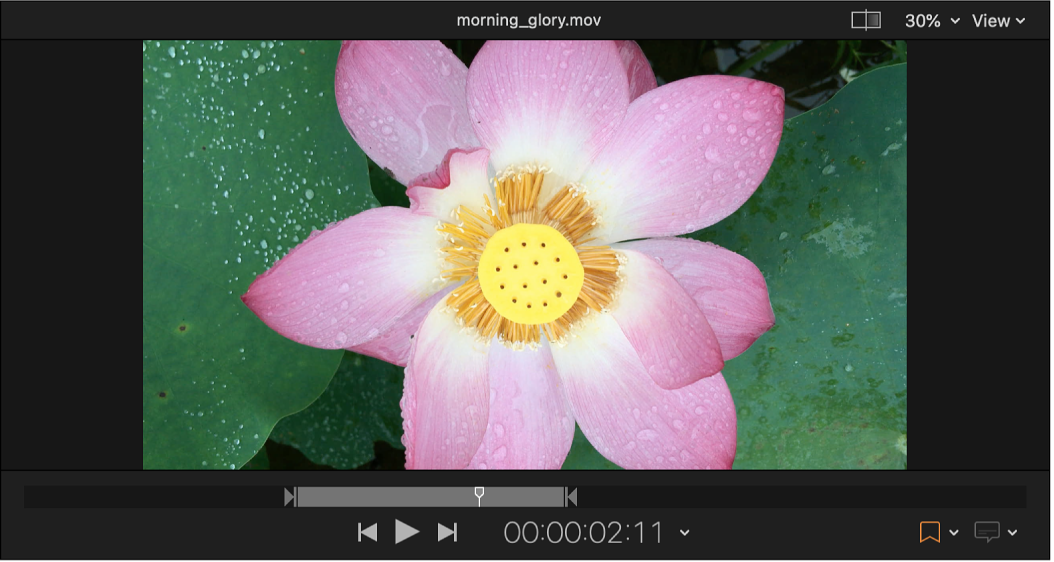
Click
 to preview the media file. When the playhead reaches the location where you want to place an In point, press I. When the playhead reaches the location where you want to place an Out point, press O.
to preview the media file. When the playhead reaches the location where you want to place an In point, press I. When the playhead reaches the location where you want to place an Out point, press O.
Only the portion of the source file that you identified will be transcoded when you submit the batch.
Note: If you want to transcode multiple portions of the same source media, you need to create a different job for each section you want to transcode.
Download this guide: PDF