Change Beats press-and-hold settings
You can customise what the press-and-hold action does on supported Beats. For example, you can set the left button above the ![]() logo on Beats Studio Buds + or the “b” button
logo on Beats Studio Buds + or the “b” button ![]() on Beats Fit Pro to switch between noise cancellation and transparency modes, and set the right button to activate Siri or another voice assistant.
on Beats Fit Pro to switch between noise cancellation and transparency modes, and set the right button to activate Siri or another voice assistant.
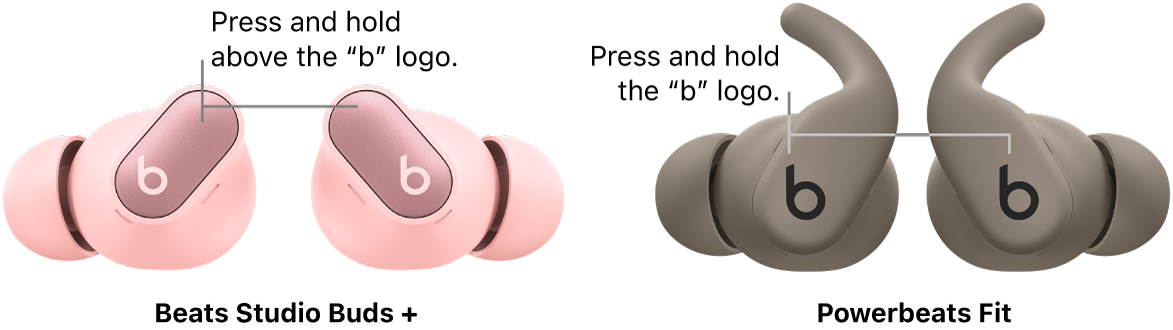
Change button press-and-hold actions on iPhone or iPad
Wear your Beats and make sure they’re connected to your iPhone or iPad.
Go to Settings
 on Phone or iPad, then tap the name of your Beats near the top of the screen.
on Phone or iPad, then tap the name of your Beats near the top of the screen.Depending on your Beats device, do one of the following:
Tap Press and Hold, then tap Left Earbud or Right Earbud.
Tap Left or Right.
Tap the action you want to assign:
Listening Mode: Switches between the selected listening modes (Off, Transparency and Noise Cancellation) when you press and hold
 or the button above the
or the button above the  logo (on Beats Studio Buds +).
logo (on Beats Studio Buds +).Tip: Off listening mode is not enabled by default. To cycle between Off, Transparency and Noise Cancellation using press-and-hold actions, select Off.
Siri: Activates Siri when you press and hold
 or the button above the
or the button above the  logo (on Beats Solo Buds or Beats Studio Buds +).
logo (on Beats Solo Buds or Beats Studio Buds +).
Change volume press-and-hold actions on iPhone or iPad
Wear your Beats and make sure they’re connected to your iPhone or iPad.
Go to Settings
 on Phone or iPad, then tap the name of your Beats near the top of the screen.
on Phone or iPad, then tap the name of your Beats near the top of the screen.Tap Press and Hold, then tap the Volume Control switch to turn it on.
Tap Left Earbud or Right Earbud, then tap Volume Up or Volume Down.
The opposing control is automatically applied to the other earbud.
To adjust the volume on Powerbeats Pro 2, use the volume control on either earbud.
Change button press-and-hold actions on Mac
Wear your Beats and make sure they’re connected to your Mac.
On your Mac, choose Apple menu

Do either of the following:
Assign noise control or Siri to the left or right earbud: Click the pop-up menu next to L or R, choose Listening Mode or Siri, then select the modes you want to cycle between (Off, Transparency and Noise Cancellation) when you press and hold
 or the button above the
or the button above the  logo (on Beats Studio Buds +).
logo (on Beats Studio Buds +).Tip: Off listening mode is not enabled by default. To cycle between Off, Transparency and Noise Cancellation using press-and-hold actions, select Off.
Assign volume control to the left or right earbud: Turn on Volume Control, click the pop-up menu next to L or R, then choose Volume Up or Volume Down.
Change button press-and-hold actions on an Android device
Wear your Beats and make sure they’re connected to your Android device.
Go to the Beats app


Scroll down, then tap Press and Hold.
Tap Left or Right, then select an action:
Noise Control: Switches between the selected listening modes (Off, Transparency and Noise Cancellation) when you press and hold
 or the button above the
or the button above the  logo (on Beats Studio Buds +).
logo (on Beats Studio Buds +).Tip: Off listening mode is not enabled by default. To cycle between Off, Transparency and Noise Cancellation using press-and-hold actions, select Off.
Voice Assistant: Activates your Android device’s voice assistant when you press and hold
 or the button above the
or the button above the  logo (on Beats Solo Buds or Beats Studio Buds +).
logo (on Beats Solo Buds or Beats Studio Buds +).
Change volume press-and-hold actions on an Android device
Wear your Beats and make sure they’re connected to your Android device.
Go to the Beats app


Scroll down, then tap Press and Hold.
Tap the Volume Control switch to turn it on.
Tap Left or Right, then tap Volume Up or Volume Down.
The opposing control is automatically applied to the other earbud.
Note: When Volume Control is turned on, listening modes (on supported devices) and Siri (or another voice assistant) are not available.