Apple Vision Pro User Guide
- Welcome
-
- Change notification settings and device sounds
- Set the date, time, language and region
- Change your device name
- Change the appearance of text and windows
- Unlock your iPhone with Apple Vision Pro
- See your keyboard, game controller or iPhone while immersed
- See people around you while immersed
- Use Apple Vision Pro in Travel Mode
- Refresh apps in the background
- Set content restrictions in Screen Time
- Let others use your Apple Vision Pro
-
- Get started with Apple Intelligence
- Use Writing Tools
- Create original images with Image Playground
- Create Genmoji
- Use Image Wand
- Get web page summaries
- Summarise an audio recording
- Summarise notifications and reduce interruptions
- Use ChatGPT with Apple Intelligence
- Apple Intelligence and privacy
- Block access to Apple Intelligence features
-
- Apple Music Classical
- Books
- Calendar
- Capture
- Clock
- Encounter Dinosaurs
- Home
- Maps
- Mindfulness
- News
- Numbers
- Pages
- Podcasts
- Reminders
- Shazam
- Shortcuts
- Spatial Gallery
- Stocks
- Tips
- Voice Memos
-
- Get started with accessibility features
- Turn on features with the Accessibility Shortcut
- Change Siri accessibility features
- Use Guided Access
- Copyright and trademarks
Get started with Apple Vision Pro
Discover how to adjust the fit of Apple Vision Pro, complete setup, find apps and more.

Get the best fit
For the best experience, make sure your Apple Vision Pro fits comfortably and securely. You can tighten or loosen the head band, and adjust the position of the head band and the device. During long sessions, you can also make minor adjustments to your fit to maximise comfort.
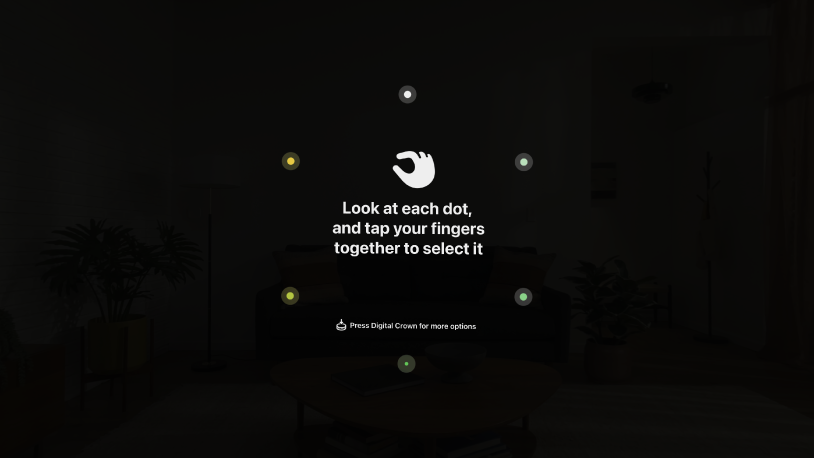
Set up Apple Vision Pro
Apple Vision Pro has an easy setup process to help you get going when you first turn it on. You’ll set up eyes and hands, learn basic gestures, capture your Persona and more. You can redo any steps later in Settings ![]() .
.

Use gestures to navigate
You can easily interact with Apple Vision Pro using your hands and eyes, along with the Digital Crown and top button. You can even look at something you want to interact with, like an app, and say something like “Siri, open this”.
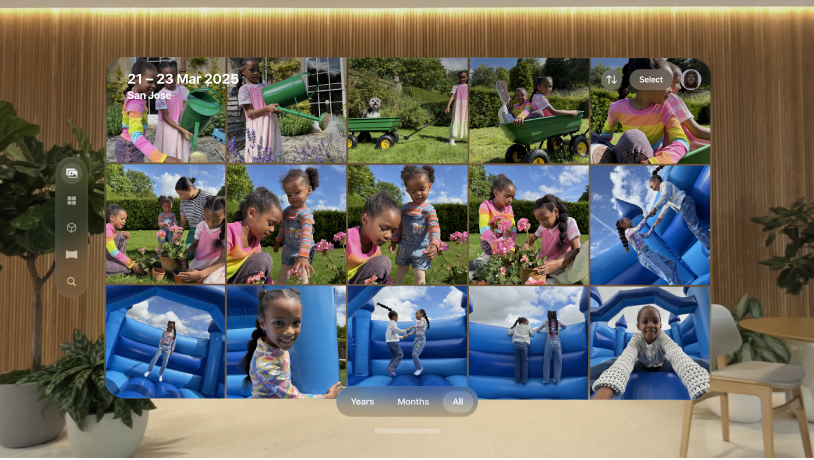
Open and find apps
Apple Vision Pro has all the familiar, built-in apps you know, like Notes, Photos, Messages and Safari. You can open your apps from Home View with just a tap, or just ask Siri. And when you’re ready for something new, the App Store has apps and games designed for your Apple Vision Pro, as well as compatible iPhone and iPad apps.
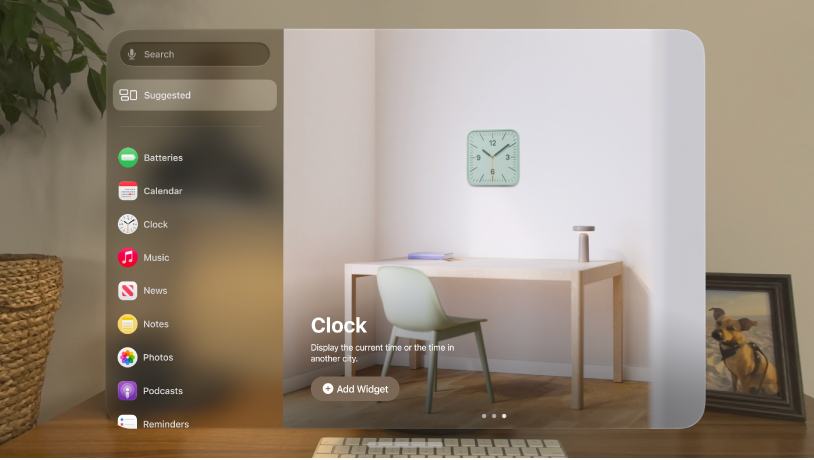
Decorate your space with widgets
Place widgets where you want in the space around you, and they reappear every time you put on Apple Vision Pro. Put a customisable clock face directly on the wall, showcase your favourite spatial photos and panoramas, or hang a poster of your go-to playlist on Apple Music and start listening with a single tap.