
Add, share, sort, and remove ticker symbols in Stocks on Mac
Customize your watchlists to display the ticker symbols you view regularly.
The My Symbols watchlist contains your complete library of ticker symbols. Watchlists you create contain just the ticker symbols you add to them.
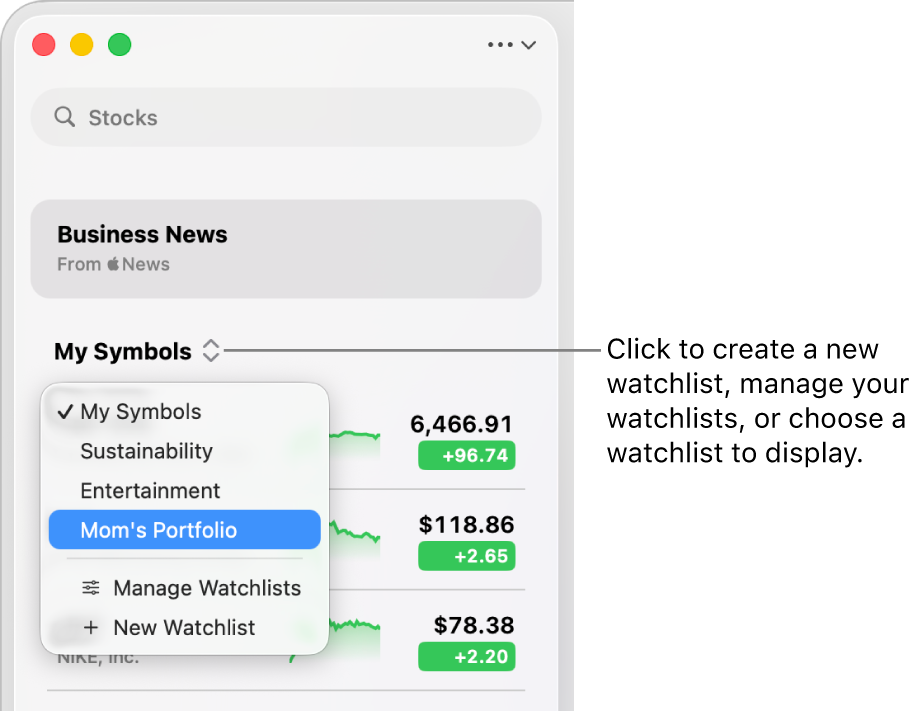
Find and add new ticker symbols
Search for the ticker symbols you want to follow and add them to your watchlists.
Go to the Stocks app
 on your Mac.
on your Mac.Enter a name or ticker symbol in the search field, then do one of the following:
Click
 next to the ticker symbol in the search results to add it to the current watchlist and the My Symbols watchlist.
next to the ticker symbol in the search results to add it to the current watchlist and the My Symbols watchlist.Control-click the ticker symbol in the search results, choose Add to Watchlist, then select the checkbox next to each watchlist you want to add the symbol to.
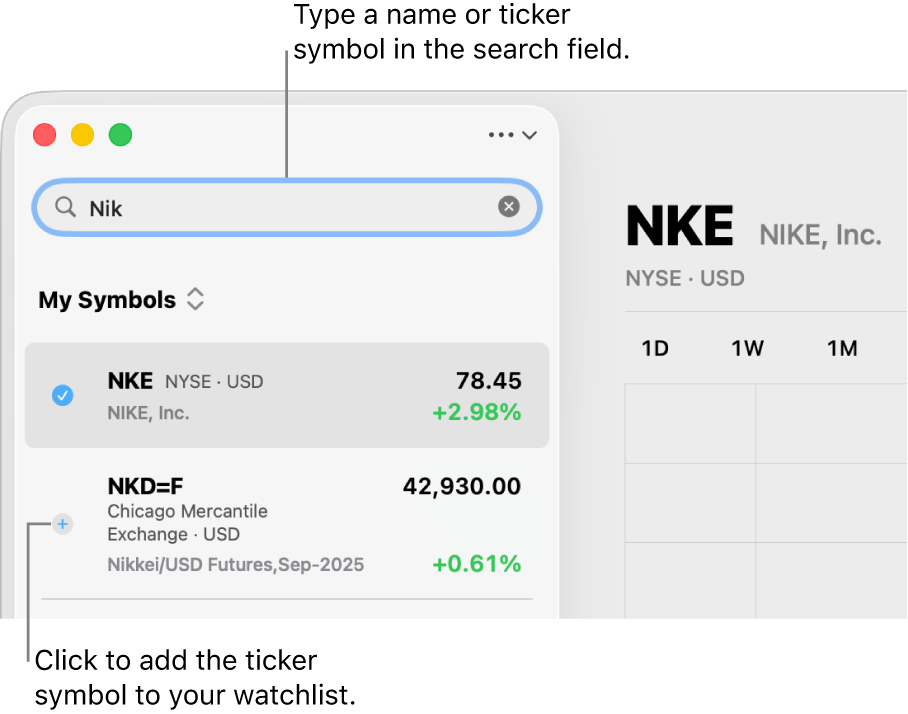
When you add a ticker symbol to a watchlist you created, it’s also added to the My Symbols watchlist.
To clear the search field and return to your watchlist, click ![]() in the search field.
in the search field.
Tip: Each entry in the search results list shows the exchange the ticker symbol trades on and the currency code. Many securities trade on multiple exchanges—use that information to help choose the right ticker symbol to add to your watchlists.
Add a ticker symbol to another watchlist
Go to the Stocks app
 on your Mac.
on your Mac.Do one of the following:
Control-click the ticker symbol you want to add to another watchlist, then choose Manage Symbol.
Using your trackpad or mouse, swipe left with two fingers on the ticker symbol you want to add to another watchlist, then click Lists.
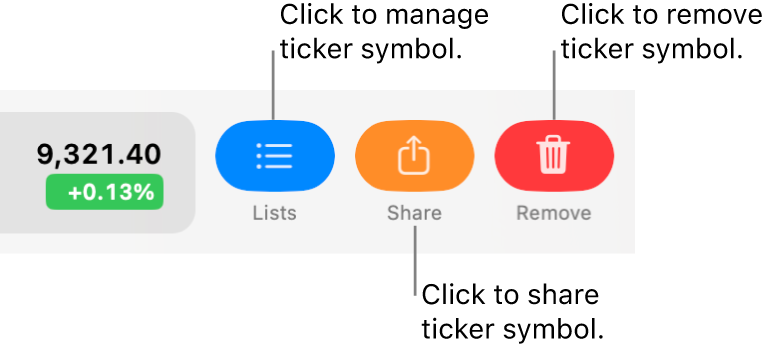
Select the checkbox next to each watchlist you want the ticker symbol to appear in.
Reorder ticker symbols in a watchlist
Go to the Stocks app
 on your Mac.
on your Mac.Click
 at the top right of the sidebar, then choose the watchlist with ticker symbols you want to reorder.
at the top right of the sidebar, then choose the watchlist with ticker symbols you want to reorder.Drag ticker symbols to reorder them.
Sort ticker symbols in a watchlist
Go to the Stocks app
 on your Mac.
on your Mac.Click the name of the current watchlist at the top of the sidebar, then choose the watchlist with ticker symbols you want to sort.
Choose View > Sort Watchlist By, then choose one of the following options:
Price Change
Percentage Change
Market Cap
Symbol
Name
To change the order the ticker symbols are sorted, choose View > Sort Watchlist By, then choose Ascending or Descending.
To revert to the order you had before sorting, choose View > Sort Watchlist By > Manual.
Share a ticker symbol
Go to the Stocks app
 on your Mac.
on your Mac.Click a ticker symbol in a watchlist, then click
 in the top right.
in the top right.Choose how you want to share the symbol, such as Messages, Mail, or AirDrop.
Tip: To quickly share a symbol, Control-click or swipe left with two fingers on it in your watchlist.
Remove ticker symbols from watchlists
Go to the Stocks app
 on your Mac.
on your Mac.Choose where you want to remove a ticker symbol:
From all watchlists: Click the name of the current watchlist at the top of the sidebar, then choose the My Symbols watchlist.
When you remove a symbol from the My Symbols watchlist, it’s removed from every watchlist that contains it.
From just one watchlist you created: Click the name of the current watchlist at the top of the sidebar, then choose that watchlist.
When you remove a symbol from a watchlist you created, it’s removed from only that watchlist—it remains in the My Symbols watchlist.
Do one of the following:
Click the ticker symbol you want to remove, press the Delete key, then click Remove.
Using your trackpad or mouse, swipe left with two fingers on the ticker symbol you want to remove, then click Remove.