
Organize documents in Pages for iCloud
In the document manager, you can organize documents into folders, view them by icon or sort them in a list, and get info on a document or folder (size, file type, and so on).
Organize documents into folders
In the document manager, click Browse in the left sidebar.
Click the New Folder button
 in the toolbar, type to name the folder, then press Return (on a Mac) or Enter (on a Windows computer).
in the toolbar, type to name the folder, then press Return (on a Mac) or Enter (on a Windows computer).Select one or more items, then drag them to the folder.
Do any of the following:
Open or close a folder: To open a folder, double-click it. To close the current folder, click the Back button
 to the left of the current folder pop-up menu.
to the left of the current folder pop-up menu.Rename a folder: Select the folder, click the More button
 that appears, then choose Rename. Type a new name, then press Return.
that appears, then choose Rename. Type a new name, then press Return.Move an item to a folder within the current folder: Drag the item to the folder.
Move an item outside the current folder: Drag the item to a different location at the bottom of the window.
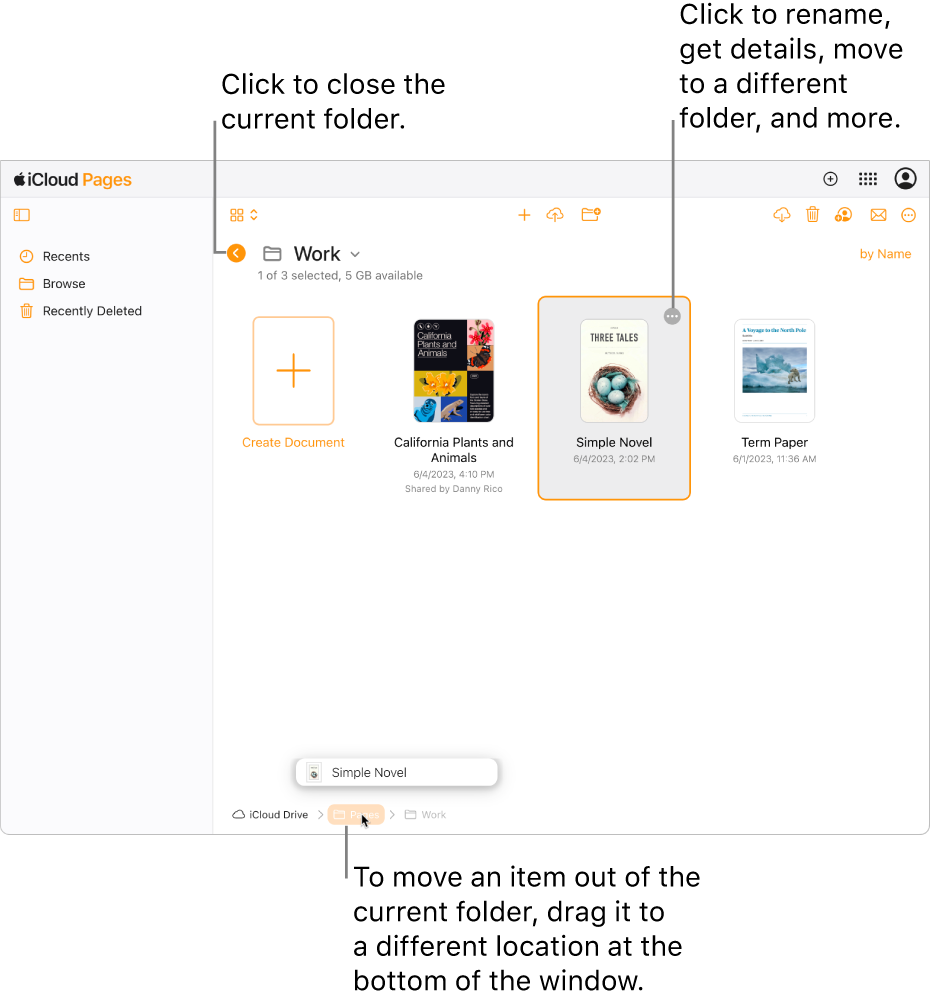
Tip: You can also select the item, click the More button
 that appears, choose Move to Folder, then choose a new location.
that appears, choose Move to Folder, then choose a new location.Delete one or more items: Select an item, click the More button
 that appears, then choose Delete Selected.
that appears, then choose Delete Selected.Deleting a folder deletes all of its contents.
View items in a list or as icons
In the document manager toolbar, click the List
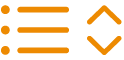 or Grid
or Grid 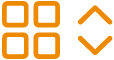 pop-up menu, then choose an option.
pop-up menu, then choose an option.
Sort items by name, date, or kind
In the document manager, click Browse in the left sidebar.
Click the Sort by [Name] pop-up menu (below the toolbar, on the upper-right side of the window), then choose an option.
The pop-up menu changes to reflect the current sort choice (Date, Kind, Name, or Size).
Get information on a document or folder
You can get information on a document or folder, such as its file size, date last modified, and where it’s stored in iCloud Drive.
In the document manager, select an item, click the More button
 that appears, then choose Details.
that appears, then choose Details.Tip: If you simply want to better see the first page of a document before deciding to open it, click its More button
 , then choose Preview.
, then choose Preview.