
Add calculations to category groups in Numbers on iPad
For each group or subgroup in a categorized table, you can add a function (a predefined calculation such as sum, count, or average) to summarize the data in any column. For example, in a table with shirt sales data categorized by month, you could add a function to count the number of shirts sold each month. You can add these functions to the summary row in each category in your table.
Add a function to a summary row cell
You can add a calculation, such as count, subtotal, or average, for any column of data in any group’s summary row. The same calculation is automatically added to all groups at the same level in the category’s hierarchy.
Go to the Numbers app
 on your iPad.
on your iPad.Open a spreadsheet with a categorized table, then tap an empty cell in the summary row.
Tap
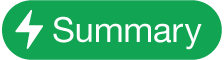 , then choose a function.
, then choose a function.A label row automatically appears above the summary row. These labels can’t be edited, but you can change their text style and hide them.
You can also sort groups by summary row values. See Sort table data.
Remove a function from a summary row cell
Go to the Numbers app
 on your iPad.
on your iPad.Open a spreadsheet with a categorized table, then tap the cell in the summary row with the function you want to remove.
Tap
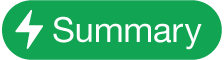 , then tap No Summary.
, then tap No Summary.
Show or hide the label row
A label row is an optional row located above a summary row. It shows the name of the category and for any cell with a function added, the name of the function (count, subtotal, average, and so on).
Go to the Numbers app
 on your iPad.
on your iPad.Open a spreadsheet with a categorized table.
Select the summary row, tap
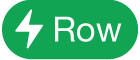 , then choose Show Label Row or Hide Label Row.
, then choose Show Label Row or Hide Label Row.
You can also chart the results of the calculations in a summary row column. Select the column containing the summary calculations you want to chart, tap ![]() , tap Create New Chart, then select a chart type.
, tap Create New Chart, then select a chart type.