
Edit
In the Library, you can edit your ideas in a variety of ways. Tap an idea to see editing options. You can pinch to zoom in for a closer view.
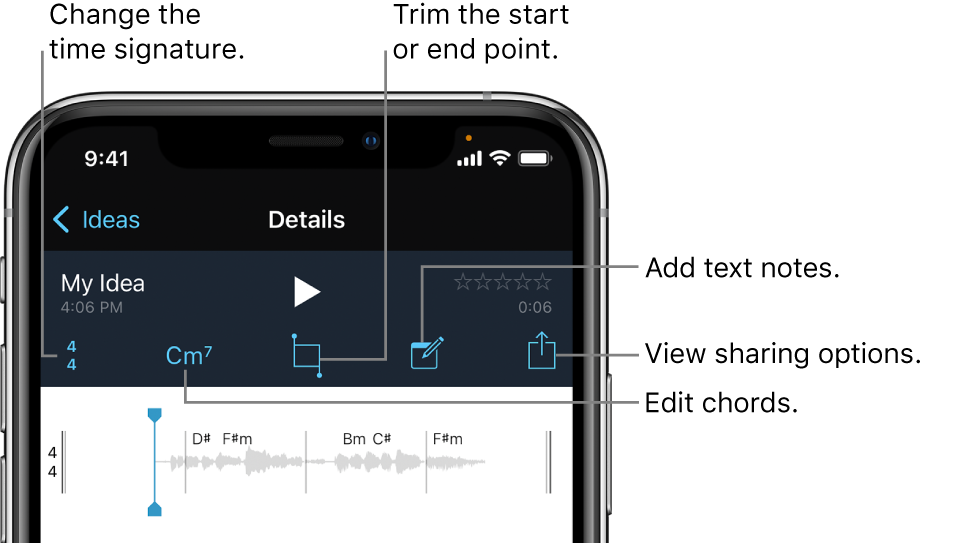
Trim the start or end of the idea. Tap the Trim button ![]() . Drag the trim handles to change the start or end point of the idea. When you finish, tap Done.
. Drag the trim handles to change the start or end point of the idea. When you finish, tap Done.
Edit chords. Tap the Chord button (Cm7), then tap a chord. To change the chord, tap a different chord in the Chord area. To change the length of time the chord lasts, drag the chord handles. To make other changes, tap Custom, then swipe the chord wheels. Tap Suggestions to use a chord Music Memos suggests. Tap the Preview button ![]() to hear the bass note with the selected chord. When you finish, tap Done.
to hear the bass note with the selected chord. When you finish, tap Done.
Change the time signature. Tap the Time Signature button (4/4). Tap the time signature, then tap a new signature in the Signature area. You can tap Half, Regular, or Double to change the length of the bars. When you finish, tap Done.
Change where the measures start. Tap the Time Signature button (4/4), then tap the arrows in the Downbeat area to move the start of the measure back or forward. When you finish, tap Done.
You can add text notes to an idea, to store any thoughts, moods, or other information about the idea.
Add a text note. Tap the Text button ![]() , then type the text you want to add. When you finish, tap Done.
, then type the text you want to add. When you finish, tap Done.
For ideas using guitar, you can indicate the capo position and tuning. These are visual reminders only, and changing them doesn’t affect the sound of the idea.
Change the capo position. Tap the Text button ![]() , then tap Capo. On the fretboard, tap the fret you want to use for the capo. When you finish, tap Done.
, then tap Capo. On the fretboard, tap the fret you want to use for the capo. When you finish, tap Done.
Change the guitar tuning. Tap the Text button ![]() , then tap Tuning. Tap the tuning you want to use, or swipe the notes for the strings up or down to create a custom tuning. When you finish, tap Done.
, then tap Tuning. Tap the tuning you want to use, or swipe the notes for the strings up or down to create a custom tuning. When you finish, tap Done.