
Pin albums, songs, and more in Music on Mac
After you subscribe to Apple Music, you can pin your favorite music (including music videos) to the top of your library so it’s easily accessible.
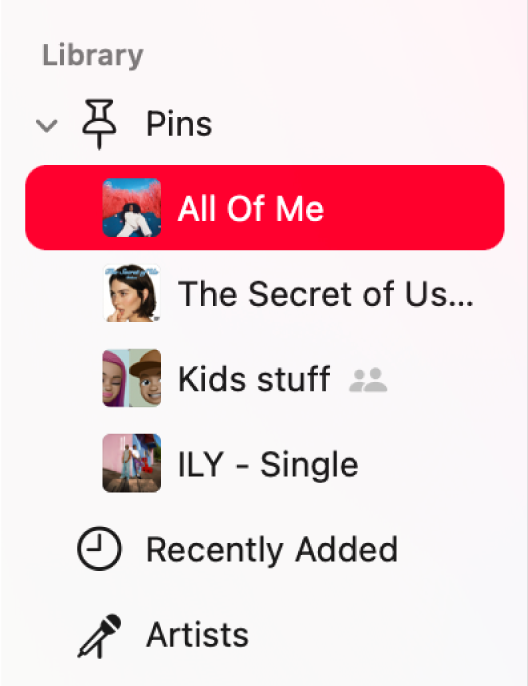
Pin music to the top of your library
Go to the Music app
 on your Mac.
on your Mac.Do any of the following:
Pin a playlist: Control-click a playlist in the sidebar, then choose Pin Playlist.
Pin an artist: Click Artists in the sidebar, select an artist, click
 at the top of the screen, then click Pin Artist.
at the top of the screen, then click Pin Artist.Pin an album: Click Albums in the sidebar, Control-click an album, then choose Pin Album.
Pin a song: Click Songs in the sidebar, click
 next to a song, then click Pin Song. Or when a song is playing, click
next to a song, then click Pin Song. Or when a song is playing, click  , then click Pin Song.
, then click Pin Song.
You can only pin content that’s in your library. For example, to pin an artist, you must have at least some content by that artist in your library. Pinned items appear at the top of your library.
Tip: You can drag your pins in the sidebar to reorder them.
Unpin an item in your library
Go to the Music app
 on your Mac.
on your Mac.Click Pins in the sidebar, Control-click a pinned item, then choose Unpin [item].