
Print pages with borders, flipped images, or upside down on Mac
You can print the pages of a document with single- or double-line borders around the edge of the printed page.
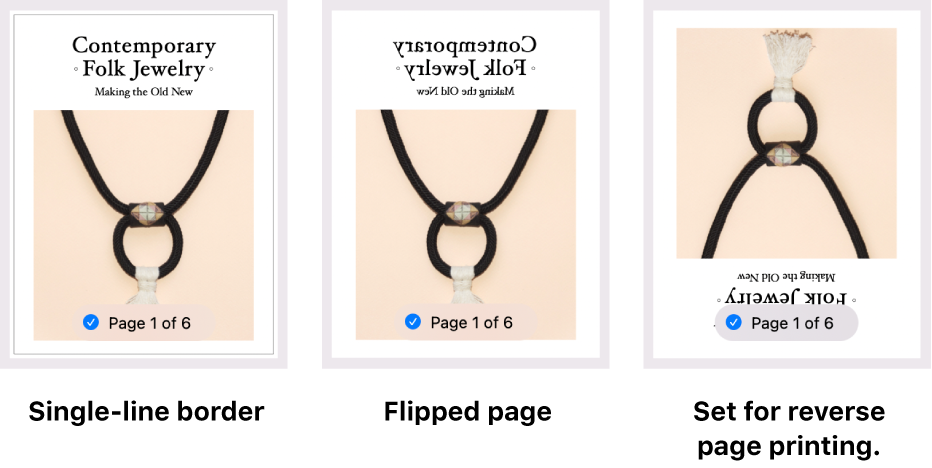
You can print pages or images flipped horizontally, which produces a look similar to a mirror image.
You can also print a document in upside down order. If you’re trying to print on material that you can’t insert into your printer in the direction you want, you can insert it in the opposite direction and then print your document upside down. For example, you can use this method to print on an envelope that won’t fit top first into the printer, or to print on unusually shaped paper.
With a document open on your Mac, choose File > Print.
Scroll down in the Print dialog and click Layout.
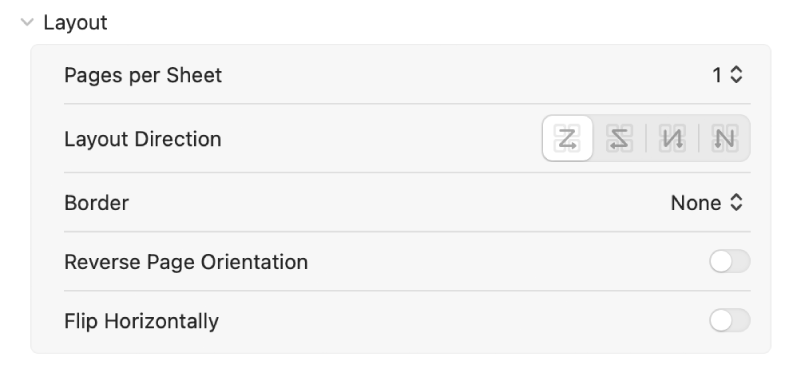
Do any of the following:
Border: Choose the type of border line you want from the Border pop-up menu. The result appears in the preview pages in the sidebar.
Reverse Page Orientation: Click the button to print pages upside down.
Flip Horizontally: Click the button to flip the images on the page horizontally.
Click Print.