Get cycling directions in Maps on iPhone
In the Maps app ![]() , you can get detailed cycling directions. Maps offers routes on bike paths, bike lanes, and bike-friendly roads (when available). You can preview the elevation for your ride, check how busy a road is, and choose a route that best avoids hills.
, you can get detailed cycling directions. Maps offers routes on bike paths, bike lanes, and bike-friendly roads (when available). You can preview the elevation for your ride, check how busy a road is, and choose a route that best avoids hills.
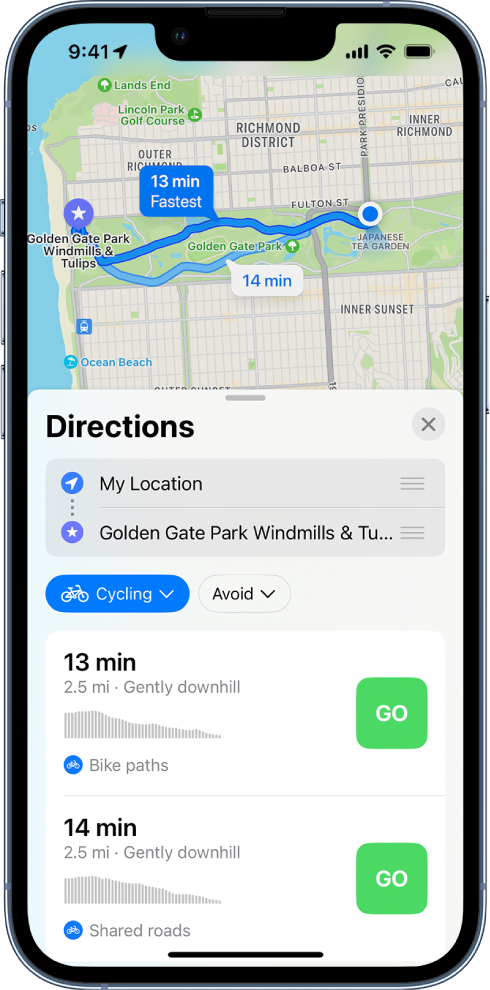
As you travel along your route, Maps speaks cycling-specific directions for turns and maneuvers. With a handlebar mount for iPhone, you can glance at the directions on the iPhone screen. Or with Apple Watch, you can glance at them on your wrist. (Handlebar mount and Apple Watch sold separately.)
Note: Cycling directions are available in select areas. Features vary by country and region. See the iOS and iPadOS Feature Availability website.
Get directions for cycling
Do one of the following:
Say something like “Hey Siri, give me cycling directions home.” Learn how to use Siri.
Tap your destination (such as a search result in Maps or a landmark on a map), or touch and hold anywhere on the map, then tap the directions button.
When a suggested route appears, you can do the following:
Switch to cycling directions: If cycling isn’t your default mode of travel or if you’re viewing a transit map, tap the travel mode button (below the Directions list), then tap
 .
.Avoid hills or busy roads: Tap Avoid (below the Directions list), choose your options, then tap Apply.
Choose other route options: You can switch the starting point and destination, select a different starting point or destination, and more. See Select other route options in Maps on iPhone.
Tap Go for the route you want.
As you travel along your route, Maps speaks turn-by-turn directions to your destination.
While following the route, you can share your ETA, find a place to stop, turn off spoken directions, and view a route overview or a list of turns.
End cycling directions before you arrive
Siri: Say something like: “Hey Siri, stop navigating.” Learn how to use Siri.
Or without using Siri, tap the card at the bottom of the screen, then tap End Route.