
Keep track of assignments in Schoolwork
An easy way to keep track of your preferred or most-used assignments is to favorite them or pin them; allowing you to quickly access the assignments at a later time. To help you find assignments, you can search by assignment title, app activity, file name, or student name.
Favorite an assignment
In the Schoolwork app
 , tap Recent Activity, Drafts, Imports, a class, or a class archive in Archived in the sidebar.
, tap Recent Activity, Drafts, Imports, a class, or a class archive in Archived in the sidebar.Do one of the following:
Touch and hold the assignment you want to favorite, then tap Favorite.
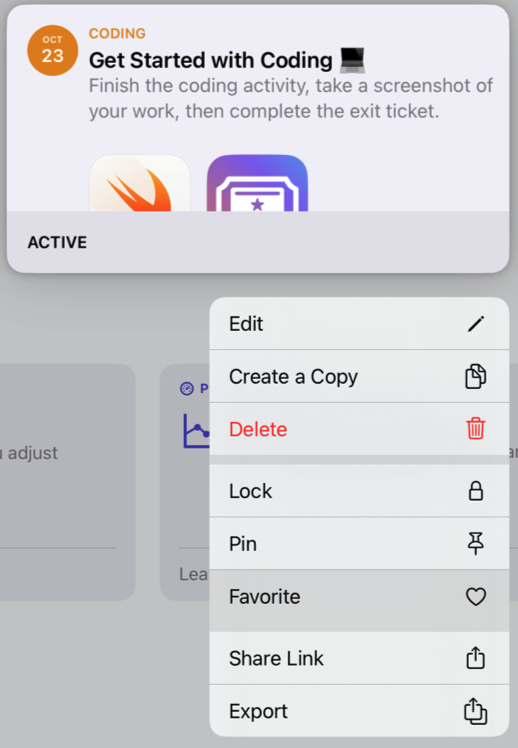
Tap the assignment you want to favorite, then tap
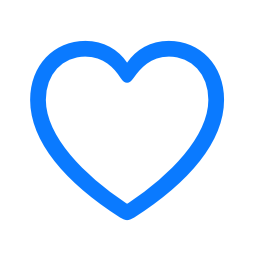 in the upper right of the window.
in the upper right of the window.
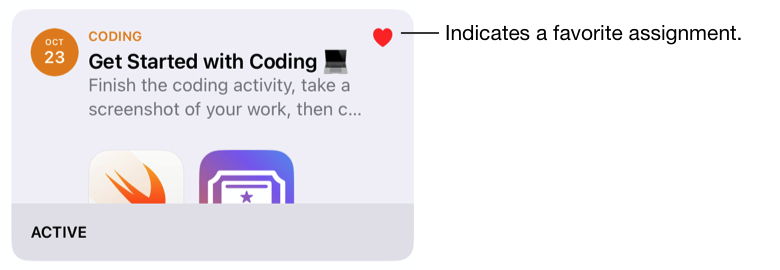
When you favorite an assignment, the assignment appears in Library > Favorites in the Schoolwork sidebar.
Note: It’s easy to remove an assignment from Favorites — just touch and hold a favorite assignment, then tap Remove from Favorites.
Pin an assignment
In the Schoolwork app
 , tap Recent Activity, Drafts, Favorites, Imports, or a class in the sidebar.
, tap Recent Activity, Drafts, Favorites, Imports, or a class in the sidebar.Do one of the following:
Touch and hold the assignment you want to pin, then tap Pin.
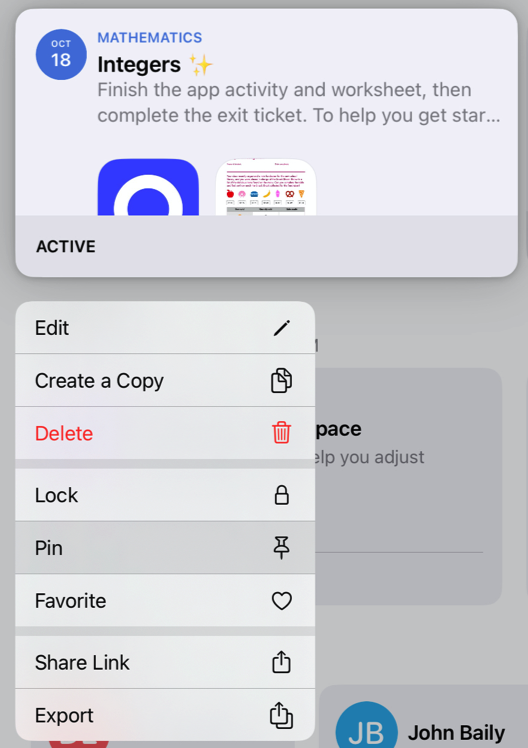
Tap the assignment you want to pin, then tap
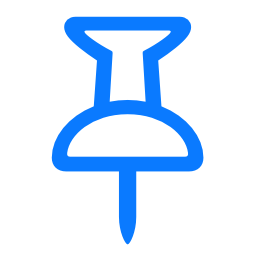 in the upper right of the window.
in the upper right of the window.
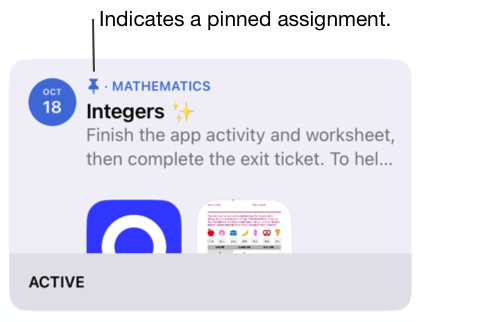
When you pin an assignment, the assignment always appears at the top of views.
Note: It’s easy to remove a pin from an assignment — just touch and hold a pinned assignment, then tap Unpin.
Search for an assignment
In the Schoolwork app
 , tap Search in the sidebar.
, tap Search in the sidebar.In the search field at the top, enter an app activity, assignment title, file name, or student name.
Tap Assignments, then tap the assignment you want to open.