Test Oscillator controls in Final Cut Pro for Mac
Test Oscillator is useful for tuning studio equipment and instruments. It can be inserted as an instrument or effect plug-in. It operates in two modes, generating either a static frequency or a sine sweep. Click the Test Tone or Sine Sweep tab to access each mode.
In Test Tone mode, a test signal is generated immediately when the plug-in is inserted. You can switch off the test tone by bypassing the plug-in.
In Sine Sweep mode, a user-defined frequency spectrum tone sweep is generated when you click the Trigger button.
To add the Test Oscillator effect to a clip and show the effect’s controls, see Add Logic effects to clips in Final Cut Pro for Mac.
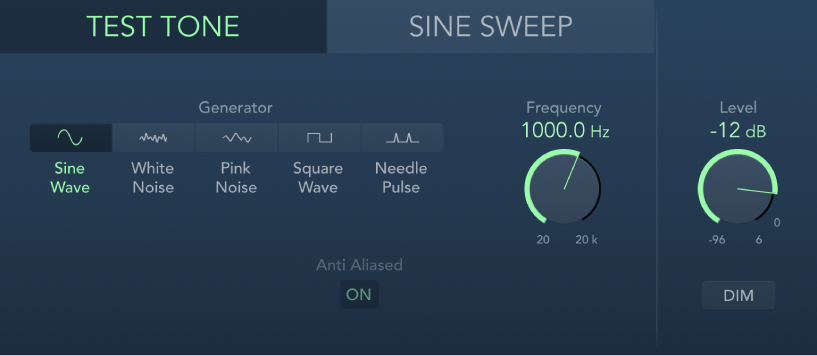
Test Tone controls
Generator buttons: Select the waveform to use for test tone generation. The Square Wave and Needle Pulse waveforms are available as either aliased or anti-aliased versions. The Sine Wave and Square Wave waveforms are bipolar. The Needle Pulse waveform is a unipolar impulse waveform that is always positive, which makes it a useful tool for analyzing polarity or phase issues.
Anti Aliased button: Enable to use anti-aliased versions of the Square Wave or Needle Pulse waveforms.
Frequency knob and field: Set the frequency of the oscillator (the default is 1 kHz). You can also double-click this field and enter a value ranging from 1 Hz to 22 kHz, exceeding the possible values that can be set with the knob. If you enter “1,” a 1 Hz test tone is the result.
Level knob and field: Set the overall output level. This parameter is common to both modes.
Dim button: Reduce the output level by 50%. This parameter is common to both modes.
Sine Sweep controls
Time knob and field: Set the duration of the sine wave sweep.
Sweep Mode pop-up menu: Choose a sweep curve—Linear or Logarithmic.
Start Frequency and End Frequency knobs and fields: Set the oscillator frequency for the beginning and end of the sine sweep.
Note: The Frequency field shown below the Start Frequency and End Frequency controls is a real-time display of the frequency sweep.
Trigger pop-up menu: Choose the sine sweep mode.
Single: Triggers the sweep once.
Continuous: Triggers the sweep indefinitely.
Trigger button: Start the sine sweep of the spectrum set with the Start Frequency and End Frequency controls.
Download this guide: PDF