
Start a new document
You can create text documents in plain text or rich text format. When you create a rich text document, you can apply formatting options, such as justification or stylized text. Plain text documents don’t have formatting options.
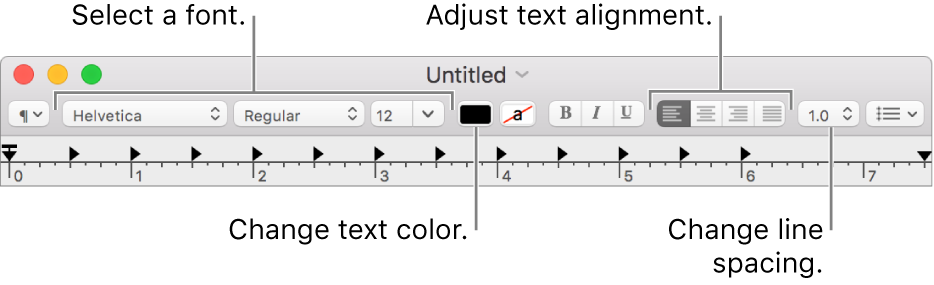
Open TextEdit to start a new document.
Note: New TextEdit documents are in rich text format by default. To have new documents created in plain text instead, change your preferences for new documents in TextEdit preferences.
If the TextEdit dialog appears, you have iCloud Drive turned on. If you want your new document to be saved in the TextEdit folder in iCloud, select TextEdit in the iCloud section of the Finder sidebar, then click New Document. For more information about working with files in iCloud, see Store your desktop and documents in iCloud Drive.
If TextEdit is already open, choose File > New (from the File menu at the top of your screen) to start a new document.
When the document opens, begin typing.
Your document saves automatically as you work. You can also do any of the following:
Add document properties: Choose File > Show Properties, then enter the information.
Important: Document properties are saved with rich text documents only.
Print a document: Choose File > Print.
Create a PDF: Choose File > Export As PDF.