Numbers User Guide for iPhone
- Welcome
-
- Intro to Numbers
- Intro to images, charts, and other objects
- Create a spreadsheet
- Open spreadsheets
- Personalize templates
- Use sheets
- Undo or redo changes
- Save your spreadsheet
- Find a spreadsheet
- Delete a spreadsheet
- Print a spreadsheet
- Change the sheet background
- Touchscreen basics
- Use VoiceOver to create a spreadsheet
- Copyright
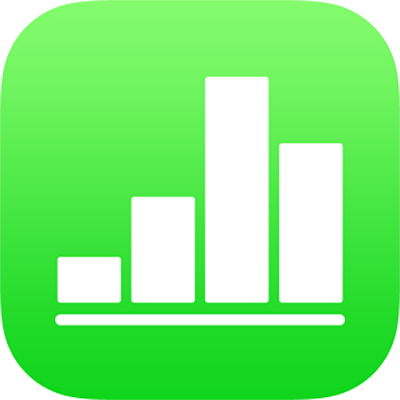
Add captions in Numbers on iPhone
You can use a text box to add a caption or label to an image, table, shape, or other object.
On the sheet where you want to add the caption, tap
 , tap
, tap  , then tap Text in the Basic category.
, then tap Text in the Basic category.A text box with placeholder text appears on the sheet.
Drag the text box to where you want it.
If you can’t move the text box, tap outside the box to deselect the text, then tap the text once.
Double-tap the placeholder text, then type the caption.
If the text doesn’t fit, drag the selection handles on the text box. If you don’t see selection handles, tap outside the box, then tap the text once.
Do any of the following:
Change the font, font size, text color, or paragraph style: Tap
 , tap Text, tap the font size and name, then choose options.
, tap Text, tap the font size and name, then choose options.Change the look of the text box: Tap
 , tap Style, then tap one of the six text box styles. You can use the other controls to change the color of the text box, add a shadow to it, and make other adjustments.
, tap Style, then tap one of the six text box styles. You can use the other controls to change the color of the text box, add a shadow to it, and make other adjustments.
To group the caption with the object so they stay together, tap the object once, then hold your finger on the object while you tap the text box.
Lift your fingers, then tap Group.
If you want to use the same formatting for all captions in your spreadsheet, you can create a paragraph style for captions so you can easily apply the style to all of the captions in your spreadsheet.
Note: To learn how to add captions to an image gallery, see Add an image gallery in Numbers on iPhone.