Logic Pro User Guide for iPad
-
- What is Logic Pro?
- Working areas
- Work with function buttons
- Work with numeric values
- Undo and redo edits in Logic Pro for iPad
-
- Intro to tracks
- Create tracks
- Create tracks using drag and drop
- Choose the default region type for a software instrument track
- Select tracks
- Duplicate tracks
- Reorder tracks
- Rename tracks
- Change track icons
- Change track colors
- Use the tuner on an audio track
- Show the output track in the Tracks area
- Delete tracks
- Edit track parameters
- Start a Logic Pro subscription
- How to get help
-
- Intro to recording
-
- Before recording software instruments
- Record software instruments
- Record additional software instrument takes
- Record to multiple software instrument tracks
- Record multiple MIDI devices to multiple tracks
- Record software instruments and audio simultaneously
- Merge software instrument recordings
- Spot erase software instrument recordings
- Replace software instrument recordings
- Route MIDI internally to software instrument tracks
- Record with Low Latency Monitoring mode
- Use the metronome
- Use the count-in
-
- Intro to arranging
-
- Intro to regions
- Select regions
- Cut, copy, and paste regions
- Move regions
- Remove gaps between regions
- Delay region playback
- Trim regions
- Loop regions
- Repeat regions
- Mute regions
- Split and join regions
- Stretch regions
- Separate a MIDI region by note pitch
- Bounce regions in place
- Change the gain of audio regions
- Normalize audio regions in the Tracks area in Logic Pro for iPad
- Create regions in the Tracks area
- Convert a MIDI region to a Session Player region or a pattern region
- Replace a MIDI region with a Session Player region in Logic Pro for iPad
- Rename regions
- Change the color of regions
- Delete regions
-
- Intro to chords
- Add and delete chords
- Select chords
- Cut, copy, and paste chords
- Move and resize chords
- Loop chords on the Chord track
- Color chords on the Chord track
- Edit chords
- Work with chord groups
- Use chord progressions
- Change the chord rhythm
- Choose which chords a Session Player region follows
- Analyze the key signature of a range of chords
- Create fades on audio regions
- Extract vocal and instrumental stems with Stem Splitter
- Access mixing functions using the Fader
-
- Intro to Step Sequencer
- Use Step Sequencer with Drum Machine Designer
- Record Step Sequencer patterns live
- Step record Step Sequencer patterns
- Load and save patterns
- Modify pattern playback
- Edit steps
- Edit rows
- Edit Step Sequencer pattern, row, and step settings in the inspector
- Customize Step Sequencer
-
- Intro to mixing
-
- Channel strip types
- Channel strip controls
- Peak level display and clipping
- Set channel strip volume
- Set channel strip input format
- Set the output for a channel strip
- Set channel strip pan position
- Mute and solo channel strips
- Reorder channel strips in the Mixer in Logic Pro for iPad
- Replace a patch on a channel strip using drag and drop
- Work with plug-ins in the Mixer
- Search for plug-ins in the Mixer in Logic Pro for iPad
-
- Effect plug-ins overview
-
- Instrument plug-ins overview
-
- ES2 overview
- Interface overview
-
- Modulation overview
- Use the Mod Pad
-
- Vector Envelope overview
- Use Vector Envelope points
- Use Vector Envelope solo and sustain points
- Set Vector Envelope segment times
- Vector Envelope XY pad controls
- Vector Envelope Actions menu
- Vector Envelope loop controls
- Vector Envelope point transition shapes
- Vector Envelope release phase behavior
- Use Vector Envelope time scaling
- Modulation source reference
- Via modulation source reference
-
- Sample Alchemy overview
- Interface overview
- Add source material
- Save a preset
- Edit mode
- Play modes
- Source overview
- Synthesis modes
- Granular controls
- Additive effects
- Additive effect controls
- Spectral effect
- Spectral effect controls
- Filter module
- Low, bandpass, and highpass filters
- Comb PM filter
- Downsampler filter
- FM filter
- Envelope generators
- Mod Matrix
- Modulation routing
- Motion mode
- Trim mode
- More menu
- Sampler
- Studio Piano
- Copyright
Use ES2 Vector Envelope points in Logic Pro for iPad
The Vector Envelope time axis runs from left to right.
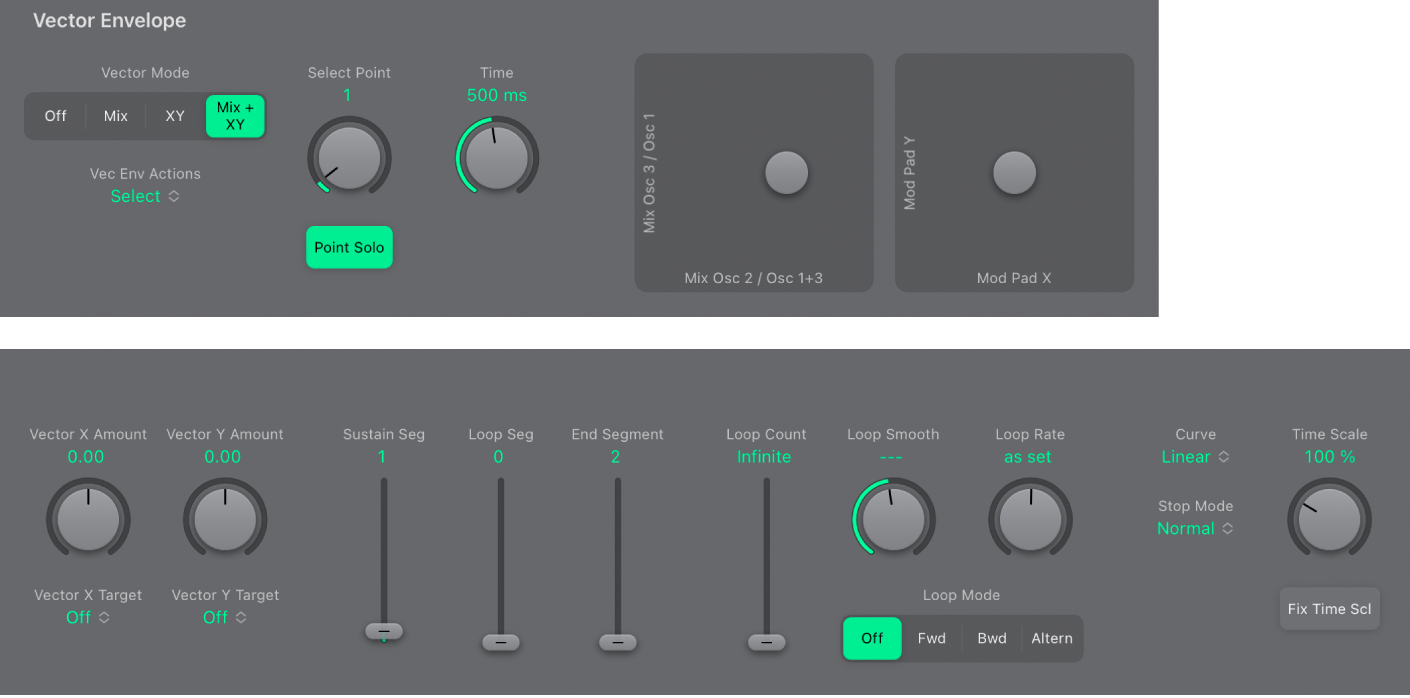
Up to 16 points can be used on the time axis. Each point can control the gray dot positions of the Oscillator Mix pad and the Mod Pad.
The points are numbered sequentially, from left to right, along the time axis.
There are always at least three points: point 0 is the Start point, point 1 is defined as the Sustain point, and point 2 is the End point.
Any point can be declared the Sustain point. If a played note is held for a sufficient length of time and no loop is engaged, any envelope movement stops when the Sustain point is reached. The Sustain point value is maintained until the key is released—until the MIDI note-off command. See ES2 Vector Envelope solo and sustain.
Any point can be declared the Loop point. The looped area spans the time between the Sustain point and Loop point. In between these points you can create additional points that describe the movements of the control points (gray dots) in the Mod Pad and Oscillator Mix pad. See Use ES2 Vector Envelope loop controls.
The more Vector Envelope points you set, the more complex the movements that can be performed.
Select a Vector Envelope point
In Logic Pro ES2, do one of the following:
Rotate the Select Point knob to choose a point.
Tap the Select Point field and use the arrows or knob to choose a point. Tap Done to complete entry.
Tap the Select Point field and type a value from 0 to 15 in the numeric keypad. Tap Done to complete entry.
Once selected, you can edit the point.
Create a new Vector Envelope point
In Logic Pro ES2, use the Select Point knob to choose the point that precedes the point you wish to create.
Tap the Vec Env Actions pop-up menu and choose the Insert Point to the Right of Selected Point command.
A new point is created, and is automatically selected.
In cases where you create a new point between two existing points, the segment that previously existed is divided into two equal-sized segments. The sum of the two new segment times is equal to the time of the original undivided segment. This ensures that any points that follow retain their absolute time positions. Existing control point (gray dot) positions in the Oscillator Mix pad and Mod Pad are fixed, thus ensuring that newly created points don’t affect any previously defined movements.
Quickly create multiple Vector Envelope points
In Logic Pro ES2, tap the Vec Env Actions pop-up menu and choose either the Init to 8/8 Loop or Init to 16/16 Loop command.
Either 8 or 16 new points are created. The entire timeline is divided into segments of equal length.
WARNING: In cases where you have previously created several points, use of either command will overwrite your existing segments.
Delete a Vector Envelope point
In Logic Pro ES2, use the Select Point knob to choose the point that you wish to remove.
Tap the Vec Env Actions pop-up menu and choose the Delete Selected Point command.
In cases where you delete a point between two existing points, the segments that previously existed are combined. The sum of the two previous segment times is equal to the time of the new undivided segment.
Define a Vector Envelope point as the Sustain, Loop, or End point
In Logic Pro ES2, do any of the following:
Drag the Sustain Seg slider to the point value that you want to use as the sustain point.
Drag the Loop Seg slider to the point value that you want to use as the loop point.
Drag the End Segment slider to the point value that you want to use as the end point.
Download this guide: PDF