GarageBand User Guide
- Welcome
-
- Play a lesson
- Choose the input source for your guitar
- Customize the lesson window
- See how well you played a lesson
- Measure your progress over time
- Slow down a lesson
- Change the mix of a lesson
- View full-page music notation
- View glossary topics
- Practice guitar chords
- Tune your guitar in a lesson
- Open lessons in the GarageBand window
- Get additional Learn to Play lessons
- If your lesson doesn’t finish downloading
- Touch Bar shortcuts
- Glossary

Set Audio/MIDI preferences in GarageBand on Mac
The Audio/MIDI pane contains the following preferences:
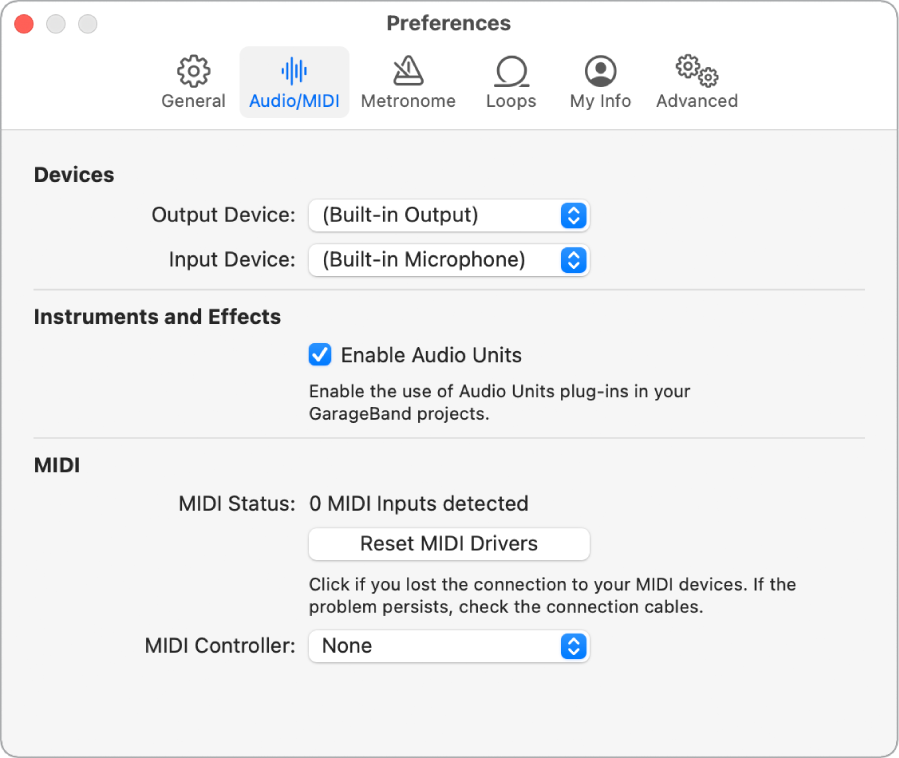
Output Device pop-up menu: Choose between any installed Core Audio devices, including the internal sound hardware.
Input Device pop-up menu: Choose between any installed Core Audio devices, including the internal sound hardware.
Enable Audio Units checkbox: When selected, you can use Audio Units plug-ins in your GarageBand projects. For more information, see Use Audio Units plug-ins with GarageBand on Mac.
MIDI Status: Reset MIDI Drivers button: Use if you have lost the connection to your MIDI devices.
MIDI Controller pop-up menu: Shows the last connected MIDI controller, or None if no controller has been connected. When multiple controllers are connected, you can choose which one to use with GarageBand.