Use Custom Plans in Apple Fitness+
You can jump right into premade, personalized Custom Plans that reflect your preferred activity types, durations, music, and days you like to work out. Pre-made Custom Plans include the following:
Stay Consistent. A workout and meditation plan that automatically takes your Fitness+ history and preferences—your favorite activities, durations, trainers, music, and the days of the week you like to be active—and intelligently presents a pre-made plan to keep you on track.
Push Further. A workout and meditation plan that increases the duration of the same activity types in your Stay Consistent plan.
Get Started. A plan that features the activities you selected when you first started your Fitness+ subscription. If you didn’t make any selections, Get Started presents a schedule of popular Fitness+ activities. See Subscribe to Apple Fitness+.
You can also build your own Custom Plan that fits in your schedule and helps you stay on track with your fitness goals. After you complete your Custom Plan, you can repeat it anytime.
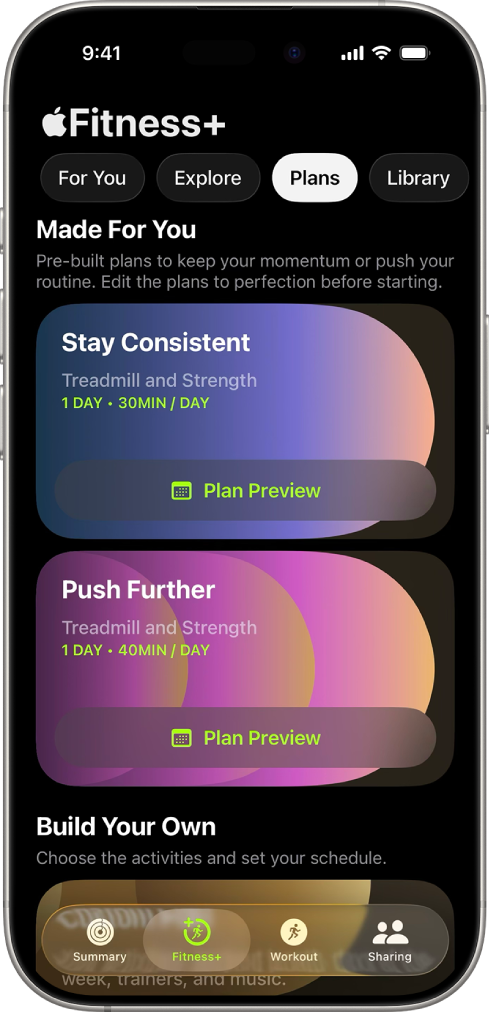
Edit your premade Custom Plans
Go to the Fitness app
 on iPhone or iPad, then (on iPhone) tap Fitness+.
on iPhone or iPad, then (on iPhone) tap Fitness+.Tap Plans, then tap Plan Preview next to Stay Consistent, Push Further, or Get Started.
To edit the plan, do any of the following:
Change the start date: Tap the date, then choose an option.
Change the plan length: Tap the plan duration next to Plan Length, then choose an option.
Add an activity or an extra day to your plan: Tap Add Activity or Add a Day, choose an option, then tap
 .
.Edit an activity in your plan: Tap Edit next to an activity, change the activity type, duration, or day of the week, then tap
 .
.Delete an activity: Tap Edit next to an activity, then tap Delete Activity.
Choose preferred trainers: Tap Trainers, then choose the trainers you’d like for each activity type.
Choose preferred music: Tap Music, then choose an option.
Tap Create Plan.
Build your own Custom Plan
Go to the Fitness app
 on iPhone or iPad, then (on iPhone) tap Fitness+.
on iPhone or iPad, then (on iPhone) tap Fitness+.Do one of the following:
Tap Plans, scroll down to Custom Plan, then tap Build Your Own.
Tap For You, swipe left at the top of the screen to Build a Custom Plan, then tap Build a Plan.
Do the following:
Select your weekly schedule: Tap the days you want to work out.
Select the total duration of your workouts: Tap a duration next to Total Time Per Day.
Select how long you want your plan to last: Tap a duration next to Length of Plan.
Select the types of activities you want to do: Tap up to 5 activities.
Note: You may need to increase the total duration of workouts and the number of days you want to work out each week to include more activities in your Custom Plan.
Tap Review Plan, then do any of the following:
Choose when to start the plan: Tap a start date below Review Plan.
Change the activities in your plan: Swipe left on your weekly schedule to review the types of activities featured in your plan.
Tap an activity to change the activity type and its settings, then tap Update.
Add an activity to your plan: If you feel like adding an extra activity to one of the days in your plan, swipe left on a day, then tap Add. Tap the activity to change the activity type and its settings, then tap Add.
Choose preferences for trainers and music: Tap Trainers and Music to select the types of trainers and music genres you want featured in your plan.
Tap Create Plan.
Modify your Custom Plan
After you create your Custom Plan, you can change the activities that have been selected for you based on your preferences.
Go to the Fitness app
 on iPhone or iPad, then (on iPhone) tap Fitness+.
on iPhone or iPad, then (on iPhone) tap Fitness+.Do one of the following:
Tap Plans, then tap View Plan.
Tap For You, then tap View Plan.
Do any of the following:
View the details of your Custom Plan: Tap
 , then tap Plan Details.
, then tap Plan Details.Rename your Custom Plan: Tap
 , then tap Rename Plan.
, then tap Rename Plan.Review the workouts in your Custom Plan: Swipe left to display all of the activities scheduled in each week of your plan.
Swap a workout: Tap
 next to an activity, then tap a new workout to replace it.
next to an activity, then tap a new workout to replace it.Note: You can swap workouts only on the day you have activities scheduled.
Start your Custom Plan
Go to the Fitness app
 on iPhone or iPad, then (on iPhone) tap Fitness+.
on iPhone or iPad, then (on iPhone) tap Fitness+.Tap Plans or For You, then tap Let’s Go.
When you’re ready to start, tap
 .
.
Note: When you start your Custom Plan, you receive reminders on your iPhone to get started. For more information, see Change Fitness settings on iPhone.
Delete your Custom Plan
Go to the Fitness app
 on iPhone or iPad, then (on iPhone) tap Fitness+.
on iPhone or iPad, then (on iPhone) tap Fitness+.Do one of the following:
Tap Plans, then tap View Plan.
Tap For You, then tap View Plan.
Tap
 , tap End Plan, then tap End Plan again.
, tap End Plan, then tap End Plan again.
After you’ve deleted a Custom Plan, you can restart it at any time. Tap Plans, scroll down to Saved Plans, tap a plan, then tap Repeat Plan.
Repeat a Custom Plan
After you’ve completed or deleted a Custom Plan, you can repeat it at any time.
Go to the Fitness app
 on iPhone or iPad, then (on iPhone) tap Fitness+.
on iPhone or iPad, then (on iPhone) tap Fitness+.Tap Plans, scroll down to Saved Plans, then tap a plan.
Tap Repeat Plan, then choose one of the following:
Repeat the plan with the same workouts and meditations: Tap Exact Repeat.
Repeat the plan with new workouts and meditations: Tap Refreshed Repeat.