Problems syncing music or video on Windows
If a message appears saying that music or a video wasn’t synced because it can’t be played on your Apple device, you can adjust settings to convert music files or to avoid transferring video files that aren’t optimized for your device.
Connect your iPhone, iPad, or iPod to your Windows device.
You can connect your device using a USB or USB-C cable or a Wi-Fi connection. See Sync content between your Windows device and iPhone, iPad, or iPod touch over Wi-Fi.
In the Apple Devices app
 on your Windows device, select the device in the sidebar.
on your Windows device, select the device in the sidebar.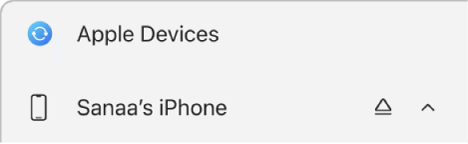
Select General in the sidebar.
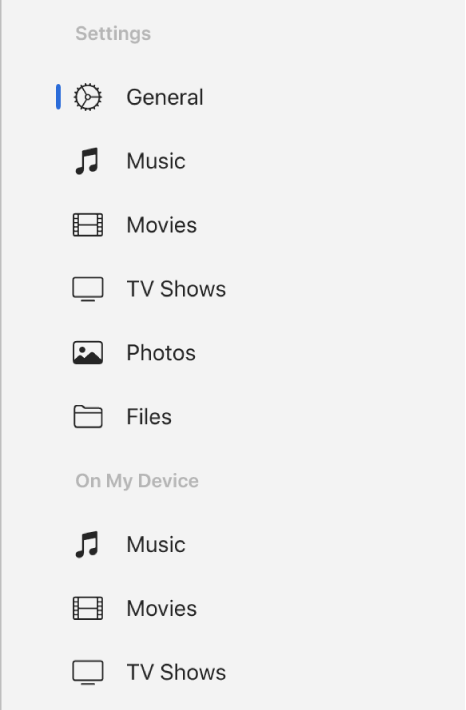
In the Options section, do one of the following:
Select the “Prefer standard definition videos” checkbox to sync standard definition videos only, and not transfer high definition videos from your Windows device.
Select the “Convert higher bit rate songs to” checkbox, then choose a bit rate from the pop-up menu. Converting music to a lower bit rate creates a smaller file and saves storage space on your device.
Note: Although the music is converted for the device, the original music remains in your library on your Windows device.
When you’re ready to sync, select Apply.