Modifying this control will update this page automatically

Link contact cards
If you use multiple accounts in Contacts, you may see more than one card for a contact—for example, one card from LinkedIn and one from Google. When this happens, you can link the cards. Contacts retains the cards in each account, but shows just one card with the combined information.
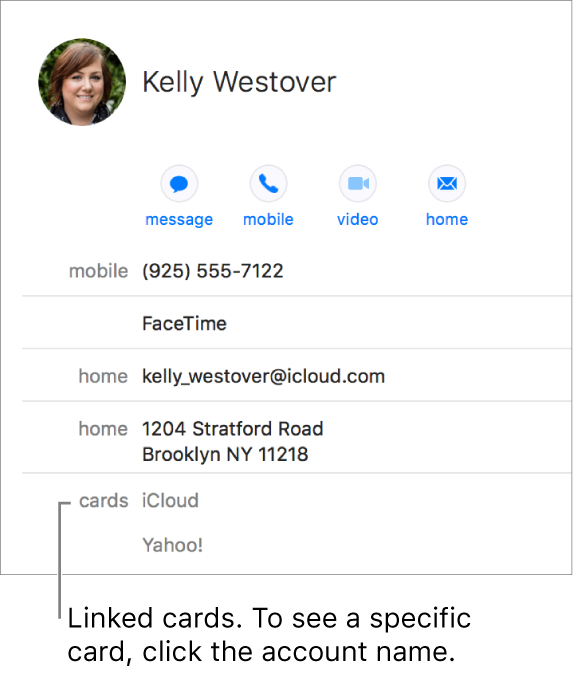
Link cards: Select the cards you want to link, then choose Card > Link Selected Cards.
Unlink cards: Select the linked card, click Edit, then click the Remove button for one or more accounts.
If you remove an account that contains linked cards, the cards are unlinked and only the cards in that account are removed.