
Add tables and lists in TextEdit on Mac
You can add tables and create lists in rich text documents.
Add a table
In the TextEdit app
 on your Mac, click where you want to add the table.
on your Mac, click where you want to add the table.Choose Format > Table, then use the controls to adjust the number of rows and columns, text alignment, cell color, and other options.
Close the window to return to your document.
To change the number of rows or columns after closing the window, click inside a table cell, choose Format > Table, then use the controls to make adjustments.
To adjust row height or column width, place the pointer over a cell border. When the pointer changes to a double-headed arrow ![]() , drag the border.
, drag the border.
Merge cells
In the TextEdit app ![]() on your Mac, do any of the following:
on your Mac, do any of the following:
Merge cells: Select two or more cells in a table, choose Format > Table, then click Merge Cells.
Split a merged cell: Select the cell, choose Format > Table, then click Split Cells.
Add a table within a table
You can add a table inside a table cell. This nested table lets you split a cell into additional rows and columns.
In the TextEdit app
 on your Mac, click inside a table cell.
on your Mac, click inside a table cell.Choose Format > Table, then click Nest Table.
Use the controls to adjust the number of rows and columns, text alignment, cell color, and other options.
Create a list
In the TextEdit app
 on your Mac, click the List Bullets and Numbering button
on your Mac, click the List Bullets and Numbering button 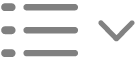 in the toolbar, then choose a list style.
in the toolbar, then choose a list style.To see other options like adding a prefix or suffix, using another kind of bullet, or adjusting a list’s starting number, click the List Bullets and Numbering button
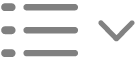 again, then choose Show More.
again, then choose Show More.To generate enclosing lists and sublist markers, select “Prepend enclosing list marker.” For example, if the enclosing list marker is 1., then the sublist marker would be 1.1.
Press Return at the end of the list to add another item to it. To end the list, press Return twice.