
Change a Portrait mode photo on Mac
You can edit Portrait mode photos to change the lighting effect or depth of focus.
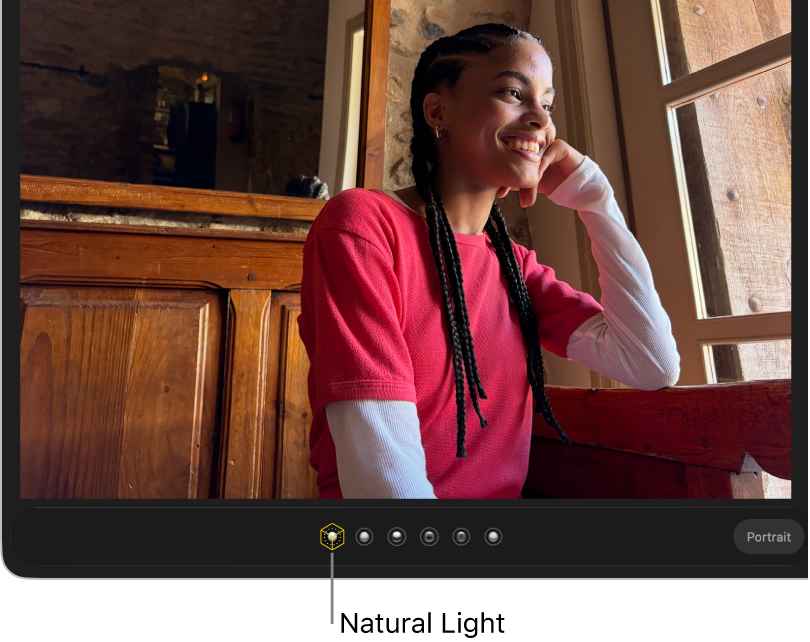
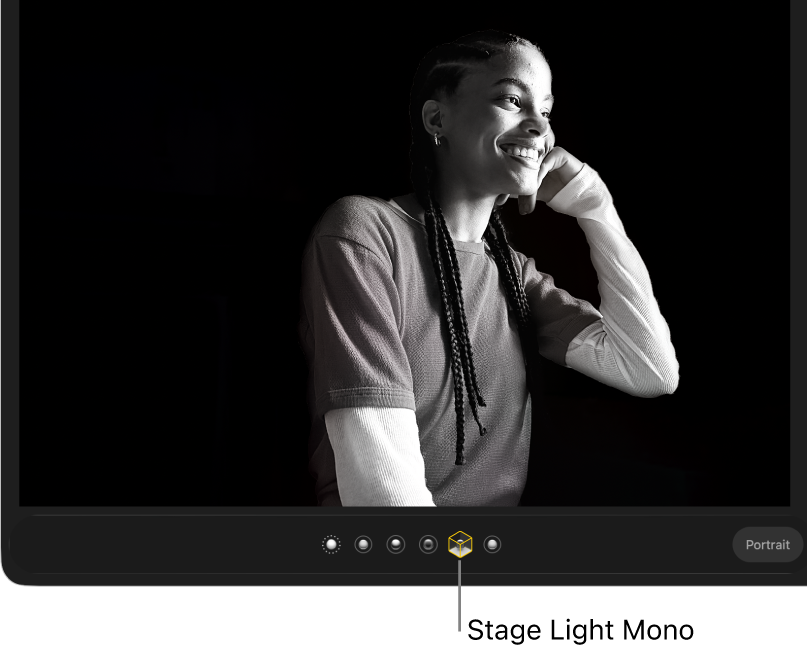
Change the lighting effect
If you took a Portrait mode photo with iPhone 8 Plus or later, you can apply six studio-quality lighting effects to change the look of the photo.
Go to the Photos app
 on your Mac.
on your Mac.Click Portrait below Media Types in the sidebar.
If you don’t see Portrait in the sidebar, hold the pointer over Media Types in the sidebar, then click
 .
.Double-click a Portrait mode photo, then click Edit in the toolbar.
Make sure Adjust is selected in the toolbar above the photo, then select a lighting effect.
If the lighting effects appear dimmed, click Portrait under the photo to turn them on. For Portrait mode photos that are also Live Photos, click
 under the photo to display lighting effects.
under the photo to display lighting effects.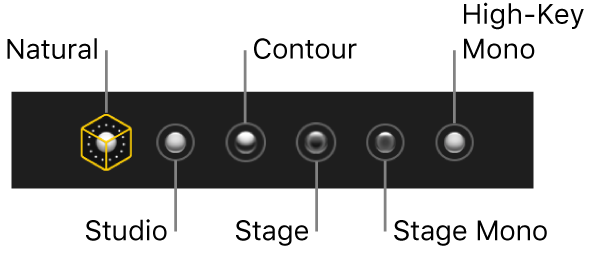
Natural Light: Displays the portrait as it was originally taken.
Studio Light: Brightens facial features.
Contour Light: Applies dramatic directional lighting.
Stage Light: Applies spotlight stage lighting with a darkened background.
Stage Light Mono: Changes a portrait to black and white with stage lighting.
High-Key Light Mono: Changes a portrait to black and white with a white background. (Available only for Portrait mode photos taken with iPhone 11, iPhone 11 Pro, or later.)
Change the point of focus
Go to the Photos app
 on your Mac.
on your Mac.Click Portrait below Media Types in the sidebar.
If you don’t see Portrait in the sidebar, hold the pointer over Media Types in the sidebar, then click
 .
.Double-click a Portrait mode photo, then click Edit in the toolbar.
Make sure Adjust is selected in the toolbar above the photo, and Portrait is selected below the photo.
Click the focal point on the photo; the rest of the photo is blurred automatically.
For Portrait mode photos that are also Live Photos, you can set the depth of focus only on the default key photo.