
Set your Apple Account personal information on Mac
You use Personal Information settings to change the name, birthday, age range information for apps, and communication preferences associated with your Apple Account.
Go to the System Settings app
 on your Mac.
on your Mac.Click your name at the top of the sidebar.
If you don’t see your name, click “Sign in,” enter your Apple Account email address or phone number, then enter your password.
Click Personal Information, then view or change any of the following:
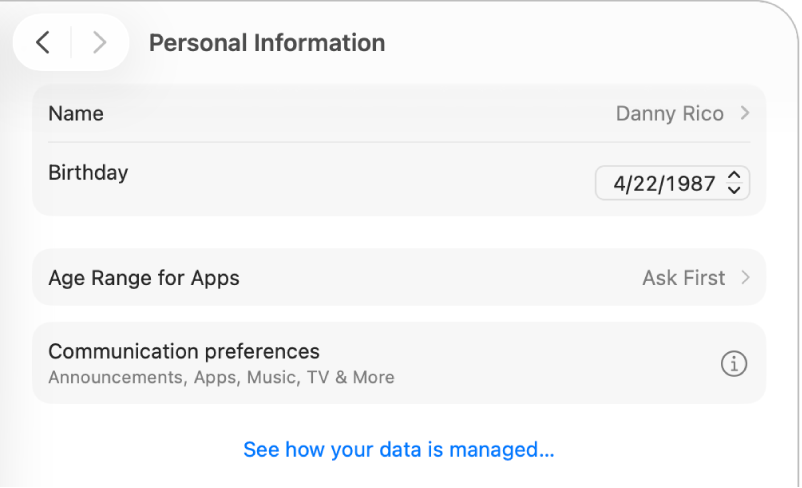
Name: Click the current name, type your first and last name, then click Save.
Birthday: Click the current birthday, then choose a date. Your birth date is used to help verify your identity if you forget your password or need to reset it.
Note: You can change your birthday one time, and you have 24 hours after changing it to correct any mistakes you made.
A child under 13 can’t change birthday information. (Age restrictions vary by country or region.)
Age Range for Apps: Click the current selection, then click the Share with Apps pop-up menu to choose when to share age range information with apps (Always, Ask First, or Never).
Communication preferences: Click
 , then turn on the options to receive announcements about Apple products, services, software, and media, and Apple News newsletters. Announcements and newsletters are sent to the email address or addresses associated with your Apple Account.
, then turn on the options to receive announcements about Apple products, services, software, and media, and Apple News newsletters. Announcements and newsletters are sent to the email address or addresses associated with your Apple Account.This option doesn’t appear if the account is for a child under 13. Age restrictions vary by country or region.
See how your data is managed: Click for Apple Account & Privacy information.
For information about changing your Apple Account settings on the Apple Account website, see your Apple Account page.
For information about changing Apple Account settings using your iPhone or iPad, see Sign in and manage your Apple Account on iPhone in the iPhone User Guide or Sign in and manage your Apple Account on iPad in the iPad User Guide.