Transfer files between your Windows device and iPhone, iPad, or iPod touch
You can transfer files from your Windows device to your iPhone, iPad, or iPod touch (other iPod models don’t support file syncing). For example, you can transfer specific files to your Apple device so you can use them while away from your Windows device.
See Intro to syncing your Windows device and Apple devices.
Connect your Apple device to your Windows device.
You can connect your device using a USB or USB-C cable or a Wi-Fi connection. See Sync content between your Windows device and iPhone, iPad, or iPod touch over Wi-Fi.
In the Apple Devices app
 on your Windows device, select the device in the sidebar.
on your Windows device, select the device in the sidebar.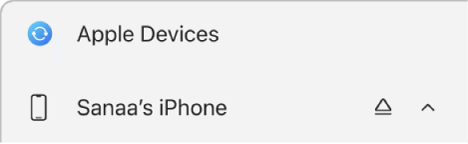
If you connect your device to your Windows device using a USB or USB-C cable and don’t see the device in the sidebar, see If your iPhone, iPad, or iPod doesn’t appear in the sidebar.
Select Files in the sidebar.
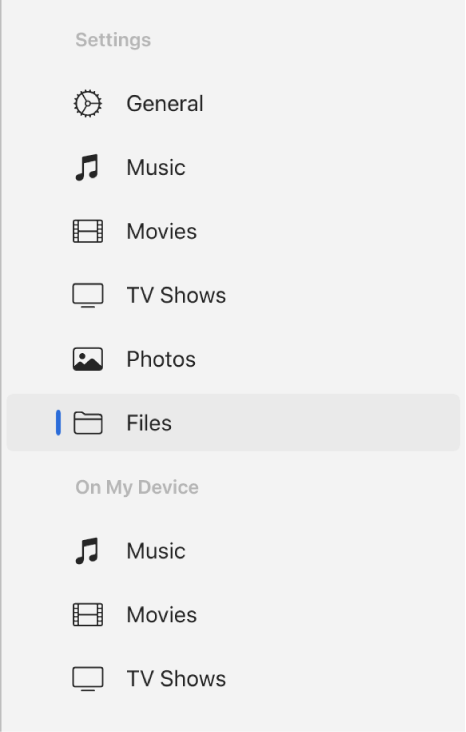
A list of the apps on your device that support file sharing appears.
Drag a file or selection of files from your Windows device to an app in the Apple Devices window.
The files are immediately transferred to the device and are available using the app.
Select the app from the list to see files already transferred to your device.
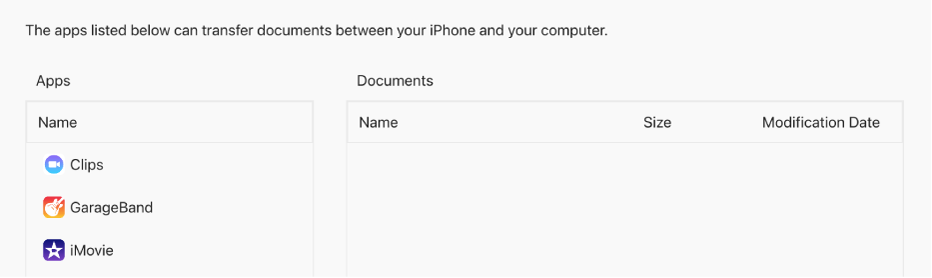
To delete files, select them, press Control-Delete, then select Delete.
The files are immediately removed from the device. You don’t need to sync when transferring files this way.
Before disconnecting your Apple device from your Windows device, select the Eject button ![]() in the sidebar.
in the sidebar.
You may also want to transfer files from your Windows device to your iPhone using the Files app. See Transfer files using an external storage device, a file server, or a cloud storage service in the iPhone User Guide to learn more.