About encrypted backups on your iPhone, iPad, or iPod touch
To protect backups of your iPhone, iPad, or iPod touch on your computer, you can use password protection and encryption.
When you encrypt the backup for your iPhone, iPad, or iPod touch
The Encrypt local backup option in the Finder, the Apple Devices app, or iTunes locks and encodes your information. Encrypted backups can include information that unencrypted backups don't:
Your saved passwords
Wi-Fi settings
Website history
Health data
Call history
Encrypted backups don't include Face ID, Touch ID, or device passcode data.
Your backup isn't encrypted by default. To encrypt a backup in the Finder, the Apple Devices app, or iTunes for the first time, turn on the password-protected Encrypt local backup option. Backups for your device will automatically be encrypted from then on. You can also make a backup in iCloud, which automatically encrypts your information every time.
Encrypt your backups
Open the Finder on your Mac, or open the Apple Devices app on your PC. If your PC doesn't have the Apple Devices app, or your Mac is using macOS Mojave or earlier, open iTunes instead. Find out what macOS your Mac is using.
Connect your device to your computer with the included USB cable. Then locate your device on your computer.
From the General tab or the Summary tab, select Encrypt local backup under the Backups section.
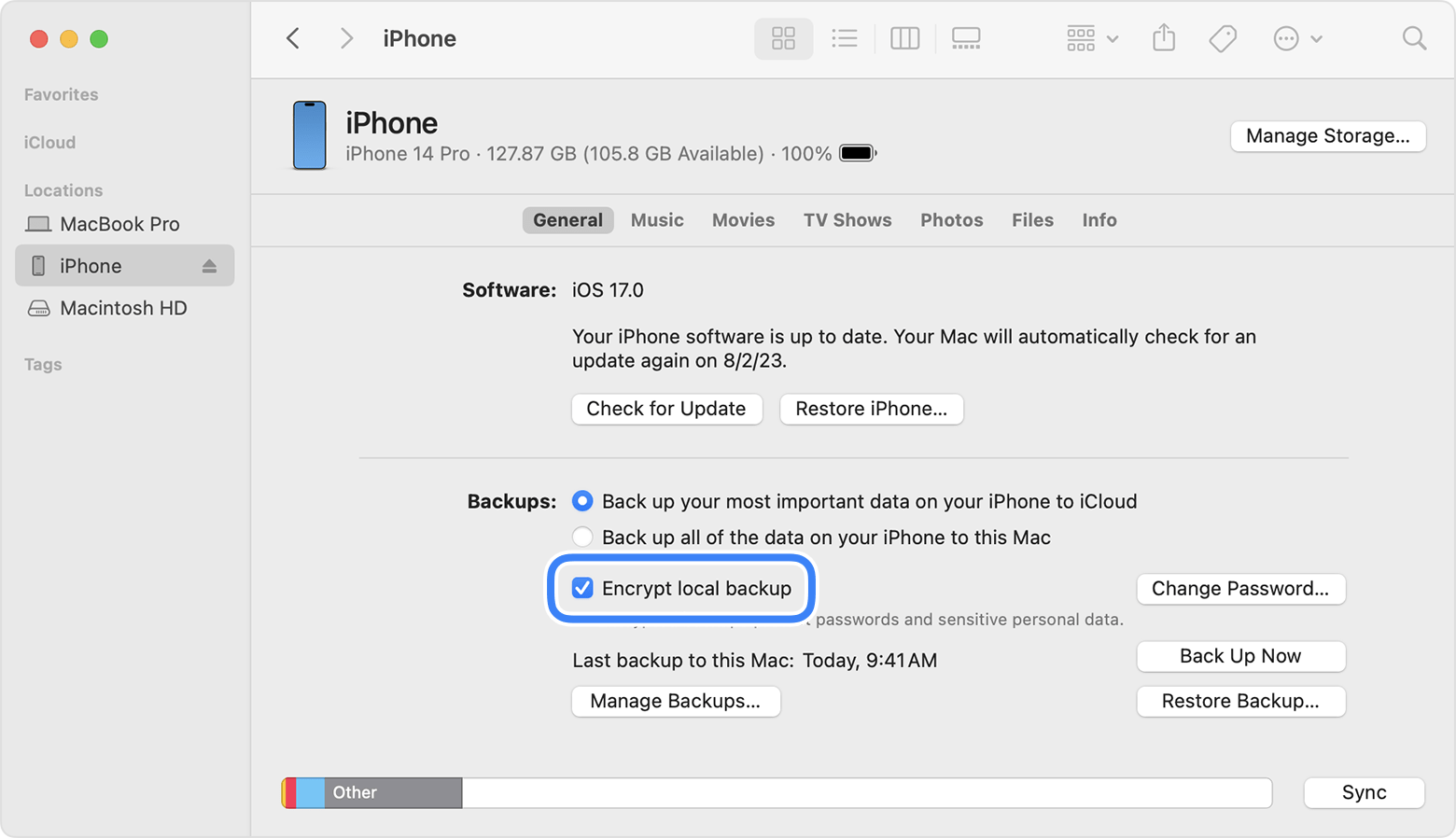
When asked, make a password. Create one that you'll remember or write it down and store it safely, because there's no way to use your backup without this password. If you forgot your password, learn what to do.
After you confirm your password, your backup will start and immediately overwrite and encrypt your previous backups. When the process completes, make sure that your encrypted backup finished successfully.
Check to see if your backups are encrypted
If you've set up the Finder, the Apple Devices app, or iTunes to encrypt your backups, the "Encrypt local backup" checkbox in the General or Summary tab is checked.
Connect your device.
Open the Finder or the Apple Devices app on Windows. Open iTunes on Windows without the Apple Devices app or macOS Mojave or earlier.
In Finder or Apple Devices app, click the General tab and then the Manage Backups button. In iTunes, use Edit > Preferences on Windows or iTunes > Preferences, then click the Devices tab.
Look for next to your device's name. If you see , then the backup is encrypted. You should also see the date and time that the backup was created.
Click OK to close the backup window.
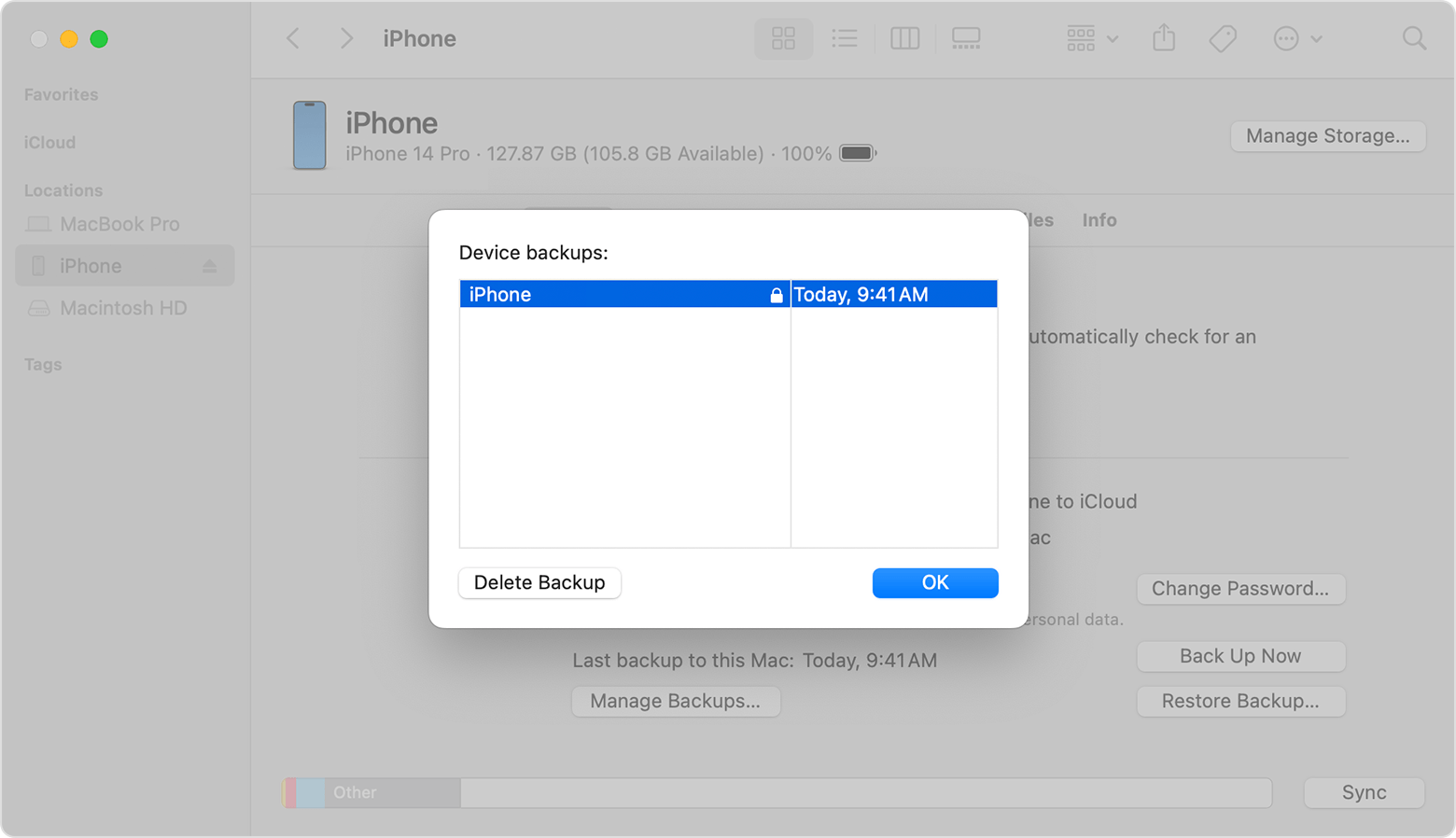
Turn off backup encryption
To turn off backup encryption, uncheck the Encrypt local backup checkbox in the Finder, the Apple Devices app, or iTunes and enter the password. If you can't remember your password, you have two options:
Reset your backup password
You won't be able to use previous encrypted backups, but you can use the Finder or iTunes to back up your current data and set a new backup password.
If you can’t remember the password for your encrypted backup
Information about products not manufactured by Apple, or independent websites not controlled or tested by Apple, is provided without recommendation or endorsement. Apple assumes no responsibility with regard to the selection, performance, or use of third-party websites or products. Apple makes no representations regarding third-party website accuracy or reliability. Contact the vendor for additional information.