Use an external display with your MacBook Air
You can use an external display, a projector, or an HDTV with your MacBook Air. The USB-C ports on your MacBook Air support video output.
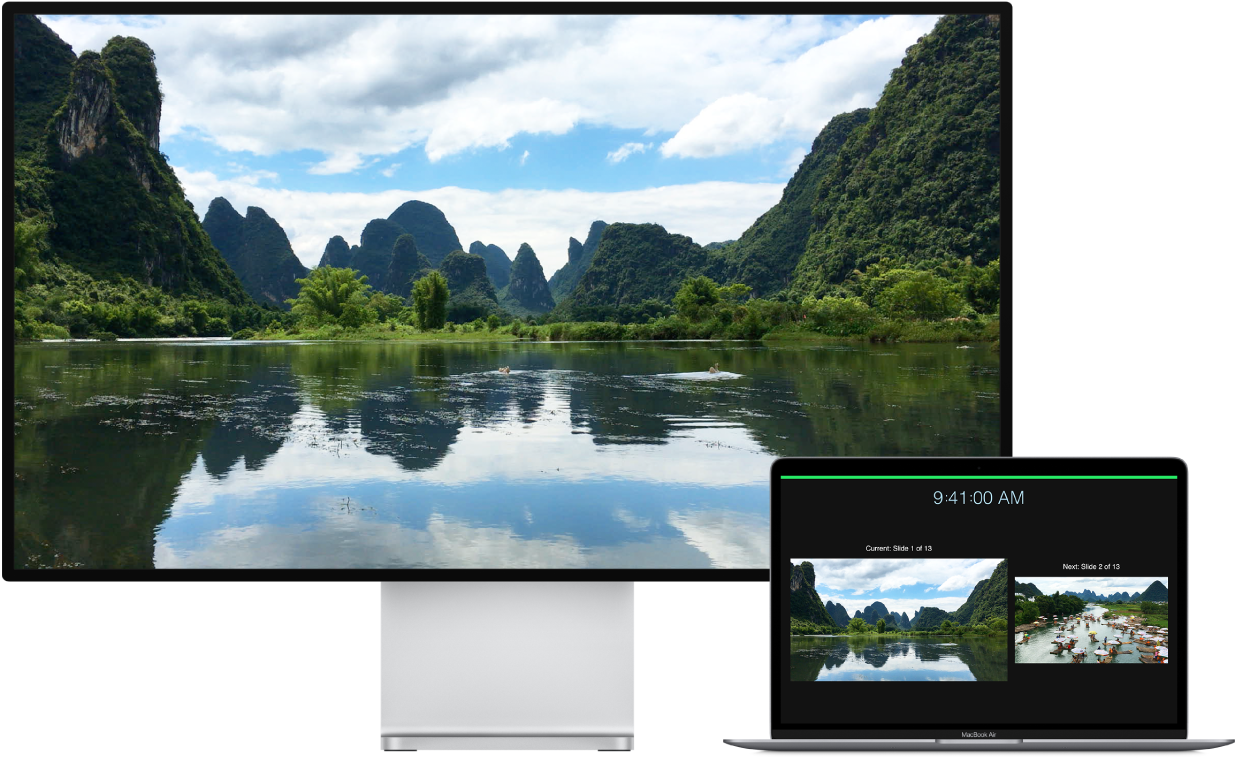
Connect a VGA display or projector: Use a USB-C VGA Multiport Adapter to connect the display or projector to a Thunderbolt / USB 4 port on your MacBook Air.
Connect an HDMI display or HDTV: Use a USB-C Digital AV Multiport Adapter to connect the HDMI display or HDTV to a Thunderbolt / USB 4 port on your MacBook Air.
Connect a USB-C display: Connect the display to a Thunderbolt / USB 4 port on your MacBook Air.
If your display has a connector that doesn’t match the port you want to use, you may be able to use it with an adapter (sold separately). Visit apple.com, your local Apple Store, or other resellers for more information and availability. Review the display’s documentation or check with the display’s manufacturer to make sure you choose the right product. See Adapters for the ports on your Mac or iPad Pro.
Tip: If you have an HDTV connected to an Apple TV, you can use AirPlay to mirror your MacBook Air screen on your TV screen in up to 1080p HD. See Use AirPlay on your Mac for details.
Adjust and arrange displays. After you connect an external display or projector, use Displays preferences in System Preferences to set how the displays are arranged, turn screen mirroring on or off, and make other adjustments to color, resolution, and more.
Troubleshooting. If you’re not sure how many external displays your MacBook Air supports, check the Resources tab in About This Mac. Choose Apple menu ![]() > About This Mac > Resources, click Specifications, then locate Video Support (you may need to scroll). To troubleshoot an issue with an external display, see If your external display isn't detected or appears blurry on your Mac.
> About This Mac > Resources, click Specifications, then locate Video Support (you may need to scroll). To troubleshoot an issue with an external display, see If your external display isn't detected or appears blurry on your Mac.