Mac User Guide
- Welcome
- What’s new in macOS Tahoe
-
- Intro to Apple Intelligence
- Translate messages and calls
- Create original images with Image Playground
- Create your own emoji with Genmoji
- Use Apple Intelligence with Siri
- Find the right words with Writing Tools
- Summarize notifications and reduce interruptions
- Use ChatGPT with Apple Intelligence
- Apple Intelligence and privacy
- Block access to Apple Intelligence features
-
- Intro to Continuity
- Use AirDrop to send items to nearby devices
- Hand off tasks between devices
- Control your iPhone from your Mac
- Copy and paste between devices
- Stream video and audio with AirPlay
- Make and receive calls and text messages on your Mac
- Use your iPhone internet connection with your Mac
- Share your Wi-Fi password with another device
- Use iPhone as a webcam
- Insert sketches, photos, and scans from iPhone or iPad
- Unlock your Mac with Apple Watch
- Use your iPad as a second display
- Use one keyboard and mouse to control Mac and iPad
- Sync music, books, and more between devices
- Resources for your Mac
- Resources for your Apple devices
- Copyright and trademarks

Ways to organize files on your Mac desktop
The desktop takes up most of your screen, and it’s the area where you’ll do most of your work. If you keep files—documents, folders, and aliases—on your desktop, you can organize them to make it easier to find the items you need.
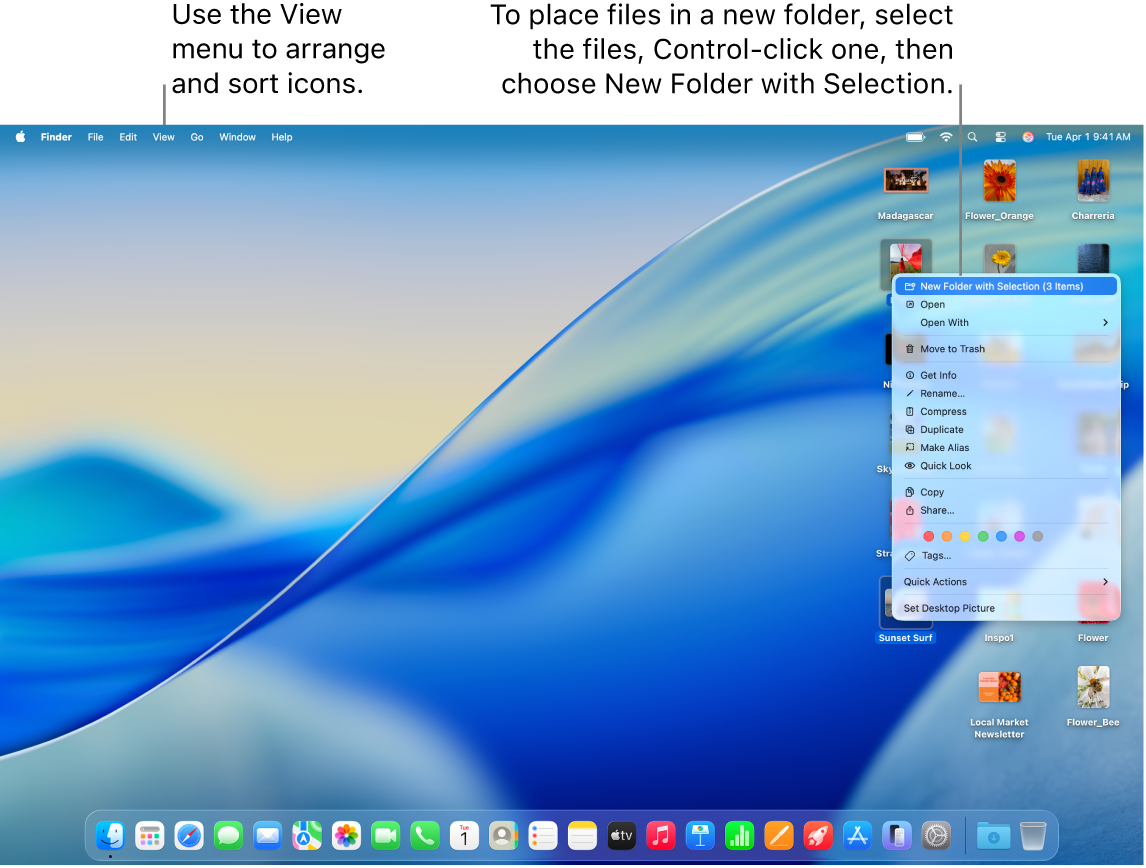
Organize items into folders
You can quickly group items on the desktop into folders. Select all the items you want to group, Control-click one of the items, then choose New Folder with Selection. (Locked items can’t be grouped.)
Use stacks to organize files automatically
Stacks helps you keep files organized in tidy groups on the desktop. You can group stacks by kind, date, or tags. When you group by kind, all your images go in one stack, presentations in another, and so on. Any new files you add go immediately to the correct stack—helping you keep everything in order automatically.
See Use desktop stacks.
Arrange files on your desktop
The desktop gives you many different ways to arrange the files you’re working on. You can keep your files sorted by name, kind, date added, size, tags, and more. Click the desktop, choose View > Sort By, then choose an option. If you want to control the placement of your files on the desktop, keep Sort By set to None. You can still arrange files neatly when desired—just click the desktop, choose View > Clean Up By, then choose how you’d like to arrange the files.
Change icon size, grid spacing, text size, and more
Click the desktop, choose View > Show View Options, then use the controls to make changes. You can also Control-click the desktop, then choose Show View Options. See Change how folders are displayed in the Finder.
For more ways to customize the desktop, see Change Finder settings.
Tip: If you turn on iCloud Desktop and Documents, you can get the same desktop items on another Mac by logging in with the same iCloud account and turning on iCloud Desktop and Documents on that Mac.