
Create your first presentation in Keynote on iPad
To create a Keynote presentation, you first choose a theme, which is a set of predesigned slide layouts that you use as a starting point. Each layout includes placeholder images and text styled as headlines and body content. To add your own content, you replace the placeholder content with your own.
Create a presentation
In the presentation manager, tap
 at the top of the screen to open the theme chooser (shown below).
at the top of the screen to open the theme chooser (shown below).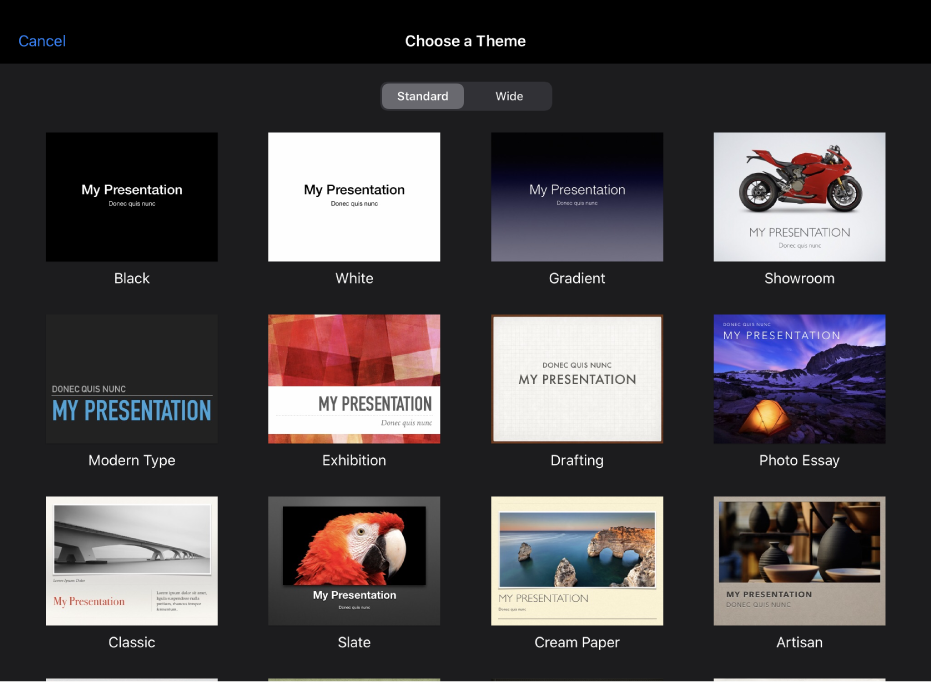
Tap a presentation theme.
Some themes aren’t downloaded to your computer until you choose them or open a presentation that uses one. If your connection is slow or you’re offline when this happens, placeholder images and slide backgrounds in the presentation may appear at a lower resolution until you’re online again or the theme finishes downloading.
Note: If you want table and chart data in this presentation formatted according to the conventions of a different language, tap the language in the top-right corner of the theme chooser, then choose another language. See Change a presentation’s language and formatting.
To use a different layout for the first slide, tap the slide in the slide navigator on the left, tap
 , tap Master, then tap a layout.
, tap Master, then tap a layout.Each slide layout is a master slide you use as a starting point for your content.
Do any of the following to build your presentation:
Add a slide: In the slide navigator, tap the slide you want the new slide to follow, tap
 , then tap a layout. If you don’t see the slide navigator, pinch closed on the screen to zoom out.
, then tap a layout. If you don’t see the slide navigator, pinch closed on the screen to zoom out. Add text: Double-tap placeholder text to add your own.
Add an image: Tap
 to replace placeholder images with your own.
to replace placeholder images with your own.
To play the presentation, tap
 , then tap a slide to go to the next slide.
, then tap a slide to go to the next slide.To end the presentation, pinch closed anywhere on the screen. For more ways to show a presentation, see Play a presentation on your iPhone or iPad.
To close the presentation, tap Presentations or
 in the top-left corner of the screen.
in the top-left corner of the screen.Your presentation is saved automatically as you work, so you don’t lose your work when you close the presentation. Closing the presentation doesn’t quit Keynote.
You can rename a presentation or change where it’s saved at any time.