Set up HomePod
HomePod mini and HomePod are smart speakers with the intelligence of Siri. Use Siri to control HomePod through voice activation. Play your favorite music and podcasts, get help with everyday questions or tasks, and control your smart home accessories—all with just your voice.
Before you begin
Update your iPhone or iPad to the latest version of iOS or iPadOS. Go to Settings > General to see if you have a software update available.
Turn on Bluetooth® in Settings > Bluetooth on your iOS or iPadOS device.
Connect your iOS or iPadOS device to the same Wi-Fi network (Settings > Wi-Fi) you plan to use for HomePod.
Set up HomePod for the first time
Plug in HomePod. Wait until the light on top pulses white and a startup sound plays.
Hold your unlocked iOS or iPadOS device within a few inches of HomePod until the setup screen appears.
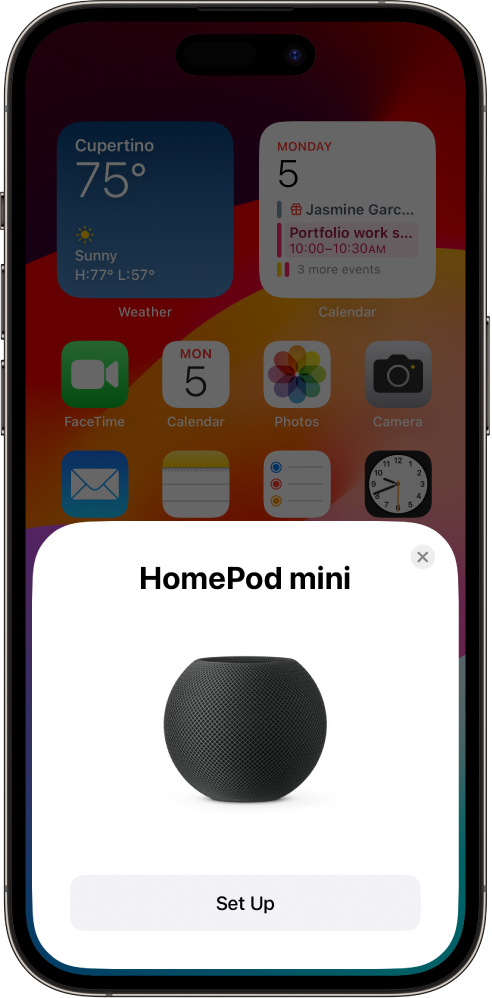
Tap Set Up and follow the onscreen instructions.
If the setup screen doesn’t appear automatically
Open the Home app on your iOS or iPadOS device, then tap
 .
.Tap Add Accessory, then tap “I Don’t Have a Code or Cannot Scan.”
Tap HomePod in the Nearby Accessories list.
Tap Set Up and follow the onscreen instructions.
If HomePod doesn’t appear in the Nearby Accessories list, see the Apple Support article If you can’t set up HomePod.
For enhanced security and network performance you may be asked to enable two-factor authentication for your Apple ID or set your Wi-Fi network to use WPA/WPA2/WPA3 security, if you haven’t already done so.
Connect HomePod to a captive portal Wi-Fi network
Some Wi-Fi networks, including those provided by hotels and schools, may require you to log in through a web interface known as a captive portal.
To use HomePod with a captive portal Wi-Fi network, do any of the following:
Set up HomePod on a captive portal Wi-Fi network: Connect your iOS or iPadOS device to the captive portal network and follow the instructions in Set up HomePod for the first time, above. When a captive portal screen appears on your device, follow the onscreen instructions to log in.
Move HomePod to a captive portal Wi-Fi network: Connect your iOS or iPadOS device to the captive portal network, open the Home app, then tap the HomePod icon. Scroll down and tap “Move HomePod to [Wi-Fi network],” then complete the onscreen instructions.
Reconnect to a captive portal Wi-Fi network: Connect your iOS or iPadOS device to the captive portal network, open the Home app, then tap the HomePod icon. Scroll down and tap “Reconnect HomePod to [Wi-Fi network],” then complete the onscreen instructions.
Note: HomePod can’t be used in a stereo pair or home theater configuration when connected to a captive portal Wi-Fi network.
When you set up your first HomePod, the Wi-Fi settings, Siri preferences, Apple ID, Analytics preferences, Location Services preferences, and Apple Music subscription currently configured for your iOS or iPadOS device are copied to HomePod. Location Services is then configured as a Home setting for any additional HomePod devices. You’ll also set up Siri, if you haven’t already done so. After HomePod is up and running, you can use the Home app to change its name, its room assignment, and other settings.
See also