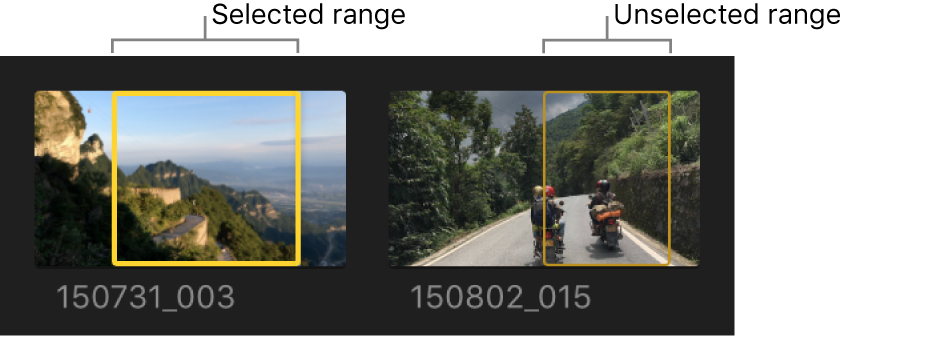Final Cut Pro User Guide
- Welcome
-
- What’s new in Final Cut Pro 10.5.3
- What’s new in Final Cut Pro 10.5
- What’s new in Final Cut Pro 10.4.9
- What’s new in Final Cut Pro 10.4.7
- What’s new in Final Cut Pro 10.4.6
- What’s new in Final Cut Pro 10.4.4
- What’s new in Final Cut Pro 10.4.1
- What’s new in Final Cut Pro 10.4
- What’s new in Final Cut Pro 10.3
- What’s new in Final Cut Pro 10.2
- What’s new in Final Cut Pro 10.1.2
- What’s new in Final Cut Pro 10.1
- What’s new in Final Cut Pro 10.0.6
- What’s new in Final Cut Pro 10.0.3
- What’s new in Final Cut Pro 10.0.1
-
- Intro to effects
-
- Intro to transitions
- How transitions are created
- Add transitions
- Set the default transition
- Delete transitions
- Adjust transitions in the timeline
- Adjust transitions in the inspector and viewer
- Merge jump cuts with the Flow transition
- Adjust transitions with multiple images
- Modify transitions in Motion
-
- Add storylines
- Use the precision editor
- Conform frame sizes and rates
- Use XML to transfer projects
-
- Glossary
- Copyright
range
Instead of selecting whole clips, you can select a range within any clip in the timeline or the browser. You can trim range selections, mark them with ratings and keywords, and modify them in other ways. You can adjust the range start and end points by dragging either side of the selection.
In the timeline, you can also select a range that spans multiple clips. Range selections in the timeline have a thick yellow border and range handles on each side.
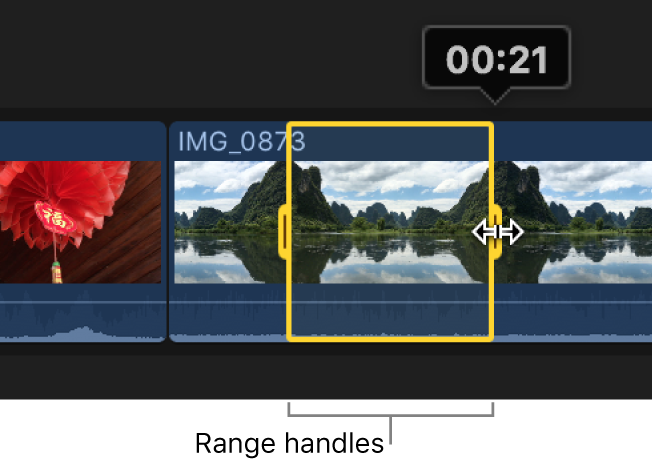
In the browser, you can set multiple ranges within one or more clips, and you can select and deselect ranges after you set them. Selected ranges have a thick yellow border and straight range handles. Unselected ranges have a thin orange border. Editing commands operate on yellow selections only.