Final Cut Pro Logic Effects
- Welcome
-
- Intro to echo effects
-
- Intro to Delay Designer
- Delay Designer interface
- Main display controls
- View buttons
- Navigate the Tap display
- Create taps
- Select taps
- Move and delete taps
- Use the tap toggle buttons
- Edit taps in the Tap display
- Align tap values
- Edit filter cutoff
- Edit pan
- Tap parameter bar
- Tap shortcut menu
- Reset tap values
- Master section controls
- Use Delay Designer in surround
- Modulation Delay
- Stereo Delay
- Tape Delay
- Copyright
MultiMeter Peak controls in Final Cut Pro for Mac
MultiMeter offers common Peak controls for the Analyzer and Goniometer metering tools. The Level and Correlation meters have separate Peak controls. See MultiMeter Level and Loudness controls in Final Cut Pro for Mac.
To add the MultiMeter effect to a clip and show the effect’s controls, see Add Logic effects to clips in Final Cut Pro for Mac.
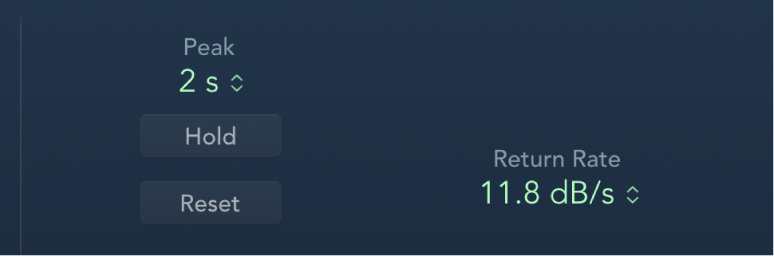
Peak pop-up menu: Choose the hold time for all metering tools. Choose 2, 4, or 6 seconds—or an infinite hold time.
Note: The Hold button must be turned on for the selected time value to have an effect.
Hold button: Turn on peak hold for all metering tools in MultiMeter. This is displayed in the following ways:
Analyzer: A small segment above each 1/3-octave level bar indicates the most recent peak level.
Goniometer: All illuminated pixels are held during a peak hold.
Reset button: Reset the peak hold segments of all metering tools.
Return Rate pop-up menu: Shown only in mono instances. Choose how quickly analyzed signals return from peak/maximum levels to zero or incoming signal levels. This is expressed in dB per second.
Note: This parameter is shown below the MultiMeter Level and Loudness meters when a stereo instance is active.
Download this guide: Apple Books | PDF