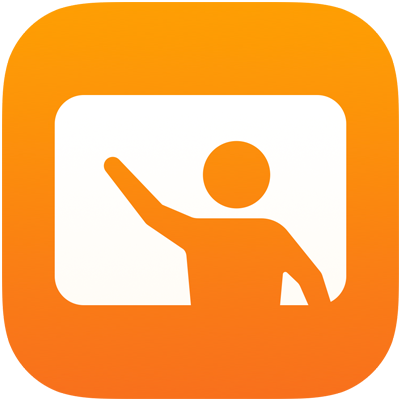
Classroom User Guide
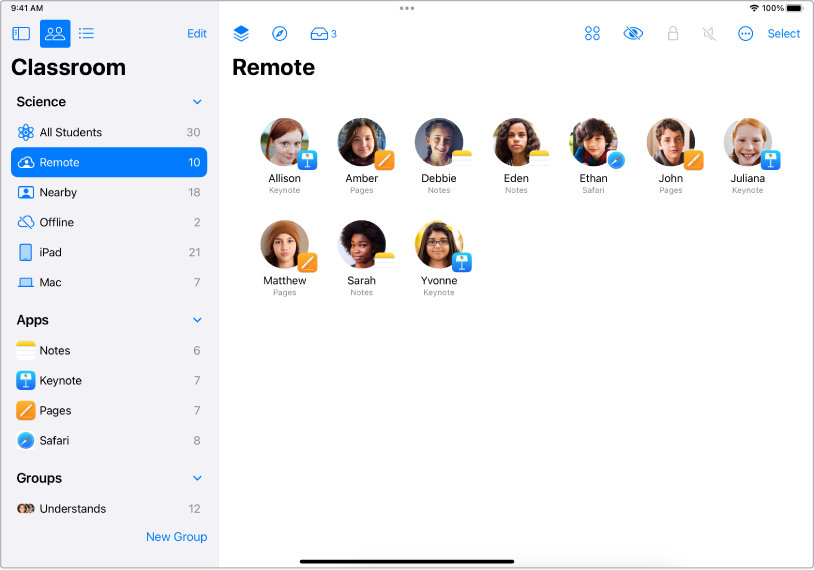
Create a remote class
You can quickly create a class and invite students to join nearby, remotely, or both.
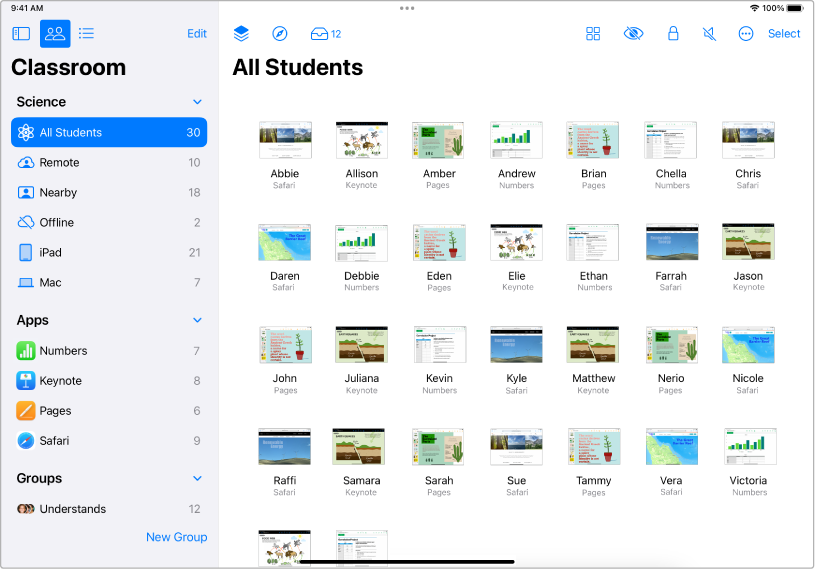
View screens
View the screens of your students to help keep them on task.
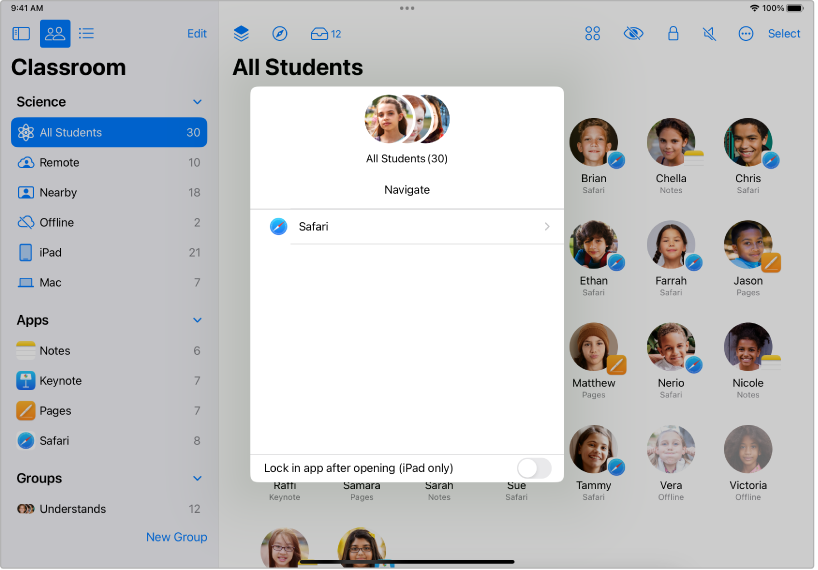
Open a webpage, EPUB book, or PDF for students
Open a specific webpage, EPUB book, or PDF to help students learn about a specific subject.
To explore the Classroom User Guide, select Table of Contents at the top of the page, or enter a word or phrase in the search field.