
View assignments and assessments in Schoolwork
After you create assignments and assessments, use the sidebar to view them by recent activity, across all your classes, or within a specific class. Within the views, you can filter by Drafts, Imported, Scheduled, Sent, Completed, and Favorites. Pinned assignments always appear at the top of a view.
View all assignments and assessments
In the Schoolwork app
 , do one of the following in the sidebar:
, do one of the following in the sidebar:To view recent assignments and assessments across all classes, tap Recent Activity.
To view all assignments across all classes, tap Assignments.
To view all assessments across all classes, tap Assessments.
To see specific assignments or assessments, tap
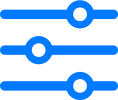 , then tap Drafts, Imported, Scheduled, Sent, Completed, or Favorites.
, then tap Drafts, Imported, Scheduled, Sent, Completed, or Favorites.
View assignments and assessments by class
In the Schoolwork app
 , do one of the following in the sidebar.
, do one of the following in the sidebar.To view both assignments and assessments, tap a class, then swipe left in Assessments & Assignments to view assignments and assessments in the class.
To view only assignments, tap the disclosure arrow next to a class, then tap Assignments in the class options to view assignments in the class.
To view only assessments, tap the disclosure arrow next to a class a class, then tap Assessments in the class options to view assessments in the class.
To see specific assignments or assessments, tap
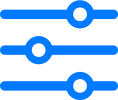 , then tap Drafts, Imported, Scheduled, Sent, Completed, or Favorites.
, then tap Drafts, Imported, Scheduled, Sent, Completed, or Favorites.
View assignments and assessments in a class archive
In the Schoolwork app
 , tap Archived in the sidebar, then tap the class archive with the assignments or assessments you want to view.
, tap Archived in the sidebar, then tap the class archive with the assignments or assessments you want to view.Schoolwork displays view-only copies of all assignments and assessments in the class archive.