
Remove distractions and imperfections from your photos on Mac
You can remove distracting objects or imperfections from your photos using the Clean Up tool or the Retouch tool.
Use Clean Up to remove distractions from your photos
With Apple Intelligence,* you can use the Clean Up tool to remove distracting objects in the background of a photo.
Note: Clean Up is available in most languages and regions. To see if Clean Up is available in your language or region, see the Apple Support article Requirements to use Clean Up in Photos.
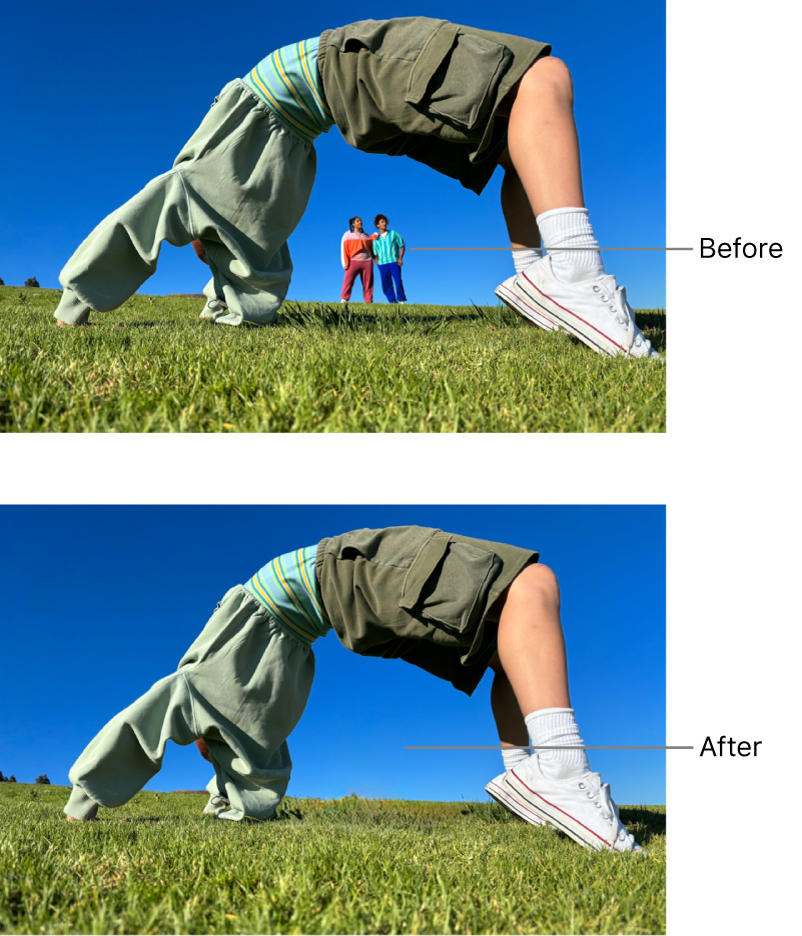
Go to the Photos app
 on your Mac.
on your Mac.Double-click a photo, then click Edit in the toolbar.
Click Clean Up in the toolbar.
Note: After you click Clean Up, some items may be highlighted automatically so you can quickly click to remove them.
Select
 below Erase.
below Erase. Optionally, drag the Size slider to select a brush size.
Click, brush, or circle what you want to remove.
To zoom in or out on a photo, drag the Zoom slider, or pinch open or closed on the trackpad. You can drag the zoomed image to reposition it.
Note: If you brush over a person’s face, the face may become blurred with a pixelated effect.
When you’re finished, click Done.
To learn more about what you can do in Photos with Apple Intelligence, see Use Apple Intelligence in Photos.
Retouch photos to remove imperfections
You can use the Retouch tool to clean up blemishes, dust specks, and other small imperfections from a photo.
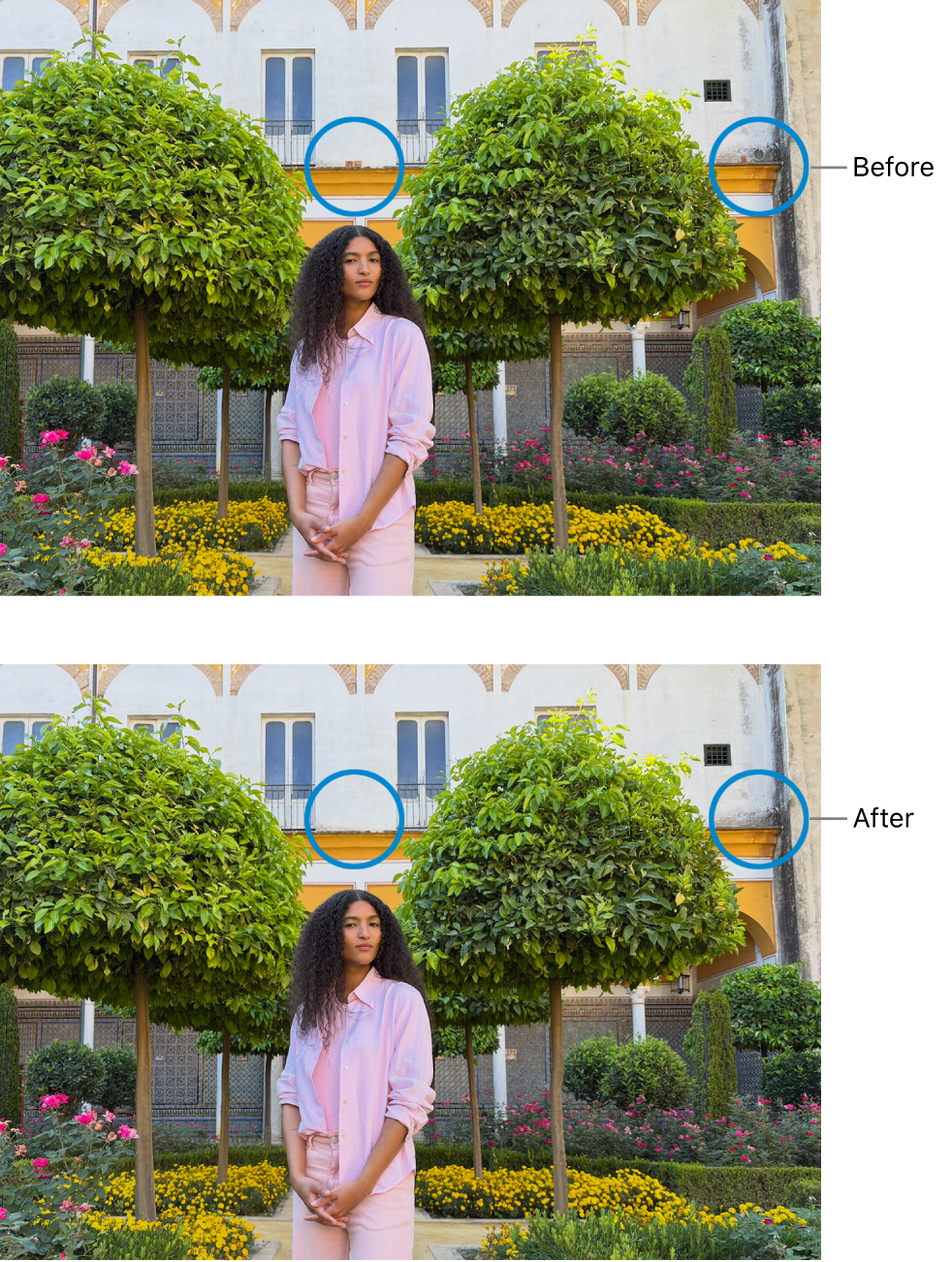
Go to the Photos app
 on your Mac.
on your Mac.Double-click a photo, then click Edit in the toolbar.
Do one of the following:
On Mac computers with Apple silicon: Click Clean Up in the toolbar, then click
 below Retouch.
below Retouch.On Intel-based Mac computers: Click Adjust in the toolbar, then click
 next to Retouch.
next to Retouch.
Optionally, drag the Size slider to select a brush size.
Position the brush over the mark, then click or drag across the mark to remove it.
If the mark is small and isn’t removed on the first try, try zooming in to make finer changes.
You can’t retouch a video using the Photos editing tools. See Change and enhance a video.