Pages User Guide for iPhone
- Welcome
- Copyright

Add page numbers in Pages on iPhone
You can add page numbers to your document that automatically adjust as pages are added or deleted.
Add page numbers
Tap
 , then tap Document Setup.
, then tap Document Setup.Tap the field where you want the page number to appear, then tap Page Numbers (you can use any combination of the fields for your header or footer).
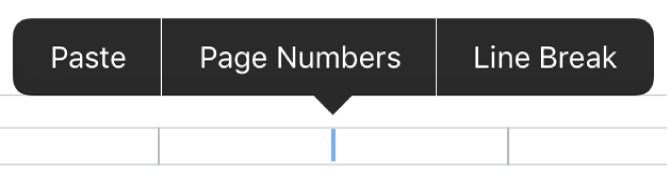
Tap a page numbering style.
To change the number’s font, font size, color, or alignment, select the page number, then tap
 and make any adjustments.
and make any adjustments.Tap Done in the top-left corner of the screen.
Set the starting page number in a page layout document
If you added page numbers to a page layout document, you can set a starting number or change the number format.
Tap the page number button at the bottom of the screen to open Page Thumbnails view, then tap the thumbnail of the page you want to change.
Tap
 to open Page Layout.
to open Page Layout.If the popover that opens doesn’t say Page Layout at the top, make sure you either selected the page in Page Thumbnails view or tapped an empty spot on the page (so nothing on the page is selected).
Tap Page Numbering, then tap “Start at” and decrease or increase the page number.
Choose an option below Numbering to change the numbering style.
If the next page in your document has Match Previous Page turned on, its page number increments to the next number and uses the numbering style of this page.