Numbers
Numbers User Guide for iCloud
- Welcome
- What’s new in Numbers for iCloud
- Keyboard shortcuts
- Legal notices and acknowledgements
- Copyright

Crop (mask) an image in Numbers for iCloud
You can crop an image by masking out parts you don’t want to show.
Go to Numbers for iCloud
 , then sign in to your Apple Account (if necessary).
, then sign in to your Apple Account (if necessary).In your spreadsheet, double-click the image you want to mask, then do any of the following:
Resize the image: Drag the slider below the image.
Reposition the image in the frame: Drag the image.
Resize the mask: Drag the selection handles on the dotted edge of the mask.
Move the mask: Drag the dotted edge of the mask.
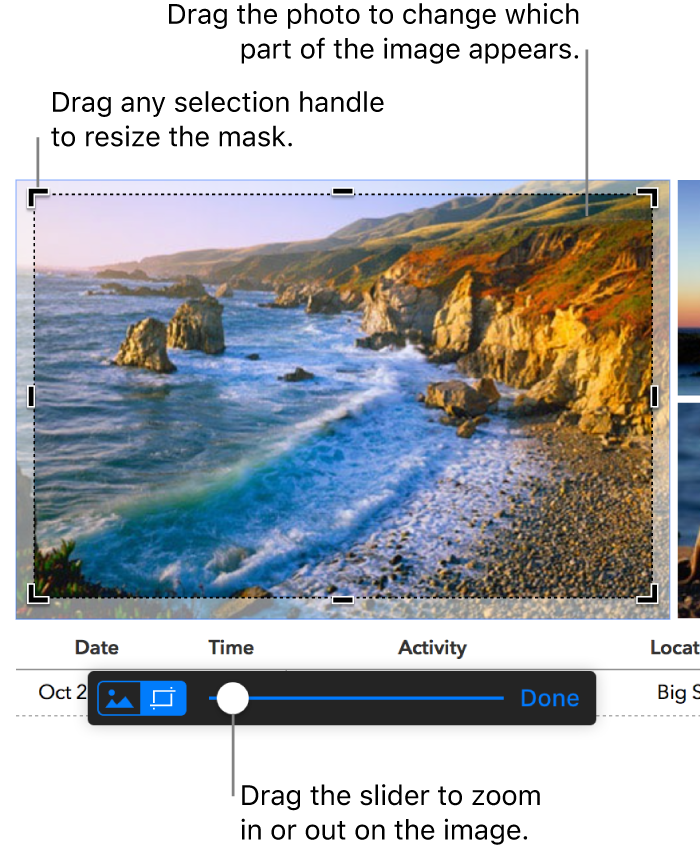
When you’re satisfied with how the image looks, click Done.
To return the image to its original size, select the image, click Arrange at the top of the Format ![]() sidebar on the right, then below Size, click the Original Size button.
sidebar on the right, then below Size, click the Original Size button.
Thanks for your feedback.