Take a tour of Mac Pro
Note: This guide is for the current Mac Pro. If you’re not sure which Mac Pro you have or want to find information about other models, see the Apple Support article Identify your Mac Pro model.
Your Mac Pro is packed with advanced technologies.
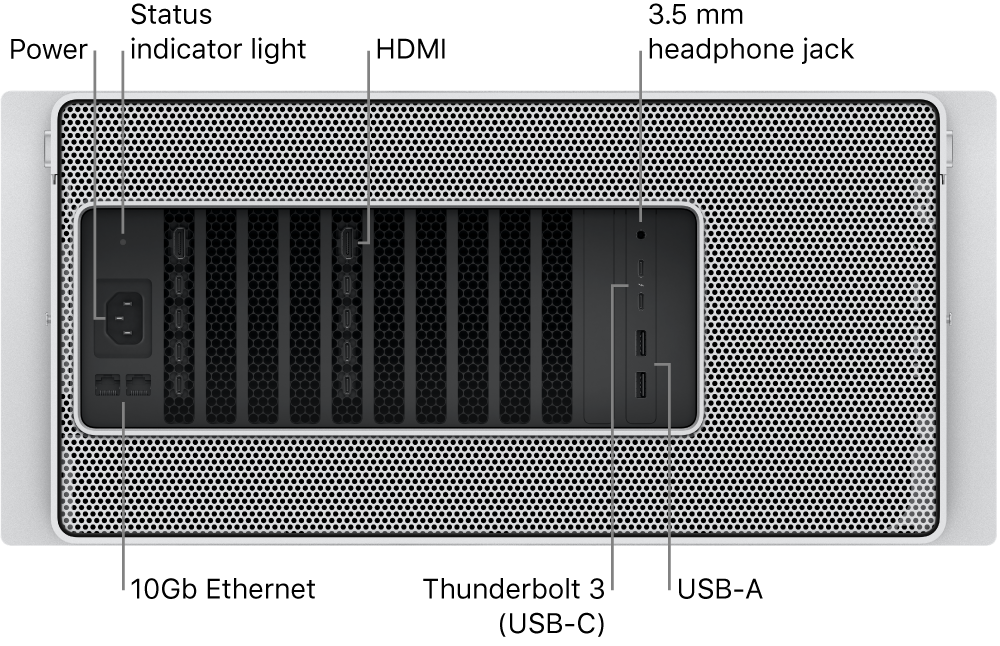
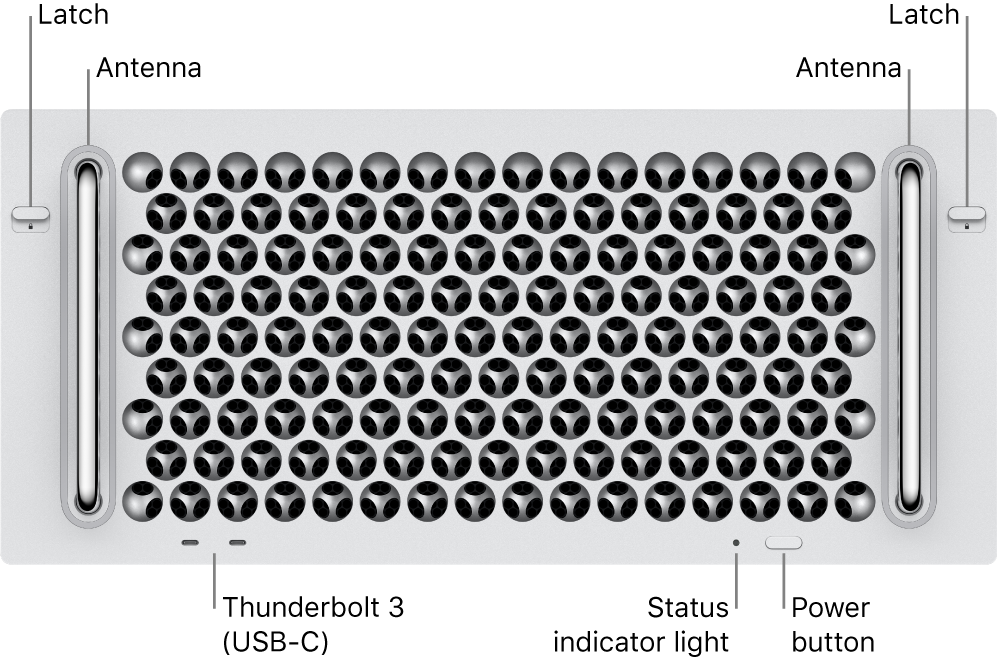
Power button: Press to turn on your Mac Pro. (Choose Apple menu
 > Shut Down to turn off your Mac Pro, or Apple menu
> Shut Down to turn off your Mac Pro, or Apple menu  > Sleep to put it to sleep.)
> Sleep to put it to sleep.)
3.5 mm headphone jack: Plug in stereo headphones or speakers to experience high-quality sound while listening to music or watching movies. Or plug in an analog headset with a built-in mono microphone to make audio and video calls.
USB-A (USB 3) ports: Connect an iPhone, iPad, iPod touch, digital camera, external storage device, or printer. The Mac Pro USB-A ports support USB 3 and USB 2 devices at up to 5 Gbps.
Thunderbolt 3 (USB-C) ports: Mac Pro has two Thunderbolt 3 (USB-C) ports on the front and two ports on the back. If an Apple MPX Module is installed, it may have additional ports. Use these ports to transfer data, and connect docking stations and RAID arrays. The ports support displays if an Apple MPX Module is installed. The ports also support USB 3 with speeds up to 10 Gbps, and can charge devices, such as an iPad or a rechargeable keyboard, mouse, or trackpad.
Status indicator lights: One light is on the front of your Mac Pro next to the power button and another is on the back, beside the power port. A steady white light indicates that your Mac Pro is awake or in sleep; no light indicates that your Mac Pro is turned off.
Note: If there is a memory detection or data error, the status light is solid amber for 0.2 seconds and repeats every second. If Mac Pro encounters an error with a PCIe card, the status indicator light flashes amber twice and repeats until the computer is turned off. For more information, see the Apple Support article Mac Pro (2019) status indicator light behavior.
HDMI ports: Mac Pro can have one or more HDMI ports, depending on its GPU configuration. The ports can connect your Mac Pro to a TV or an external display.
10 Gigabit Ethernet (RJ-45) ports: Your Mac Pro has two 10 Gigabit Ethernet ports that can use Nbase-T Ethernet technology, which supports multiple data rates for speeds up to 10 Gbps over standard twisted-pair copper cable up to 328 feet (100 meters) in length. Depending on the device you’re connecting to, the cable type and technology used, and the cable length, the highest link speed is automatically negotiated. For example, if the device you’re connecting to is 10 Gbps-capable and the cable can support that speed, the two devices negotiate the 10 Gbps speed.
See the following table for connection speeds and cable types. Speeds are for cables up to 328 feet (100 meters) in length, unless otherwise specified.
Cable Type | 1 Gbps | 2.5 Gbps | 5 Gbps | 10 Gbps |
|---|---|---|---|---|
Category 5e |
|
|
| Not supported |
Category 6 |
|
|
|
|
Category 6a |
|
|
|
|
Power port: Plug the power cord into the power port on the back of your Mac Pro, then plug the other end of the cord into a power outlet.
Power button: Press to turn on your Mac Pro. Choose Apple menu
 > Shut Down to turn off your Mac Pro, or choose Apple menu
> Shut Down to turn off your Mac Pro, or choose Apple menu  > Sleep to put it to sleep.
> Sleep to put it to sleep.