Mac User Guide
- Welcome
- What’s new in macOS Tahoe
-
- Intro to Apple Intelligence
- Translate messages and calls
- Create original images with Image Playground
- Create your own emoji with Genmoji
- Use Apple Intelligence with Siri
- Find the right words with Writing Tools
- Summarize notifications and reduce interruptions
- Use ChatGPT with Apple Intelligence
- Apple Intelligence and privacy
- Block access to Apple Intelligence features
-
- Intro to Continuity
- Use AirDrop to send items to nearby devices
- Hand off tasks between devices
- Control your iPhone from your Mac
- Copy and paste between devices
- Stream video and audio with AirPlay
- Make and receive calls and text messages on your Mac
- Use your iPhone internet connection with your Mac
- Share your Wi-Fi password with another device
- Use iPhone as a webcam
- Insert sketches, photos, and scans from iPhone or iPad
- Unlock your Mac with Apple Watch
- Use your iPad as a second display
- Use one keyboard and mouse to control Mac and iPad
- Sync music, books, and more between devices
- Resources for your Mac
- Resources for your Apple devices
- Copyright and trademarks

Connect your Mac to the internet using PPPoE
If you use a DSL or cable modem to connect to the internet, and your internet service provider (ISP) uses Point-to-Point Protocol over Ethernet (PPPoE), you need to create a new network service, and enter the information you received from your ISP.
Before you begin
Make sure the modem is turned on and connected to your computer according to your ISP’s instructions.
Have your account name and any other information you received from your ISP handy.
Set up a PPPoE network service
On your Mac, choose Apple menu

 in the sidebar. (You may need to scroll down.)
in the sidebar. (You may need to scroll down.)Click the Action pop-up menu
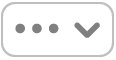 , then choose Add Service.
, then choose Add Service.Click the Interface pop-up menu, then choose PPPoE.
Click the Ethernet pop-up menu, then choose an interface for the PPPoE service: choose an Ethernet interface if you’re connecting to a wired network, or Wi-Fi if you’re connecting to a wireless network.
Enter a name for the PPPoE service in the Service Name field, then click Create.
In the network service list, select the new PPPoE service you just created, then click the Details button.
Enter the the PPPoE service name and account name.
Turn on “Remember password,” then enter the password.
If you received IPv4, IPv6, or router settings, click TCP/IP in the sidebar, click the Configure IPv4 pop-up menu, choose Manually, then enter the settings you received.
If you received DNS server or search domain settings, click DNS in the sidebar, then enter the information you received.
If you received WINS (Windows Internet Name Service) settings, click WINS in the sidebar, then enter the information you received.
If you received proxy server settings, click Proxy in the sidebar, then enter the information you received.
Click PPP in the sidebar, then turn the available options on or off as needed.
Click OK.