
See and organize your files in the Finder on Mac
The Finder is the home base for your Mac. The Finder icon looks like a blue smiling face; click the icon in the Dock to open a Finder window.

You use Finder windows to organize and access almost everything on your Mac.
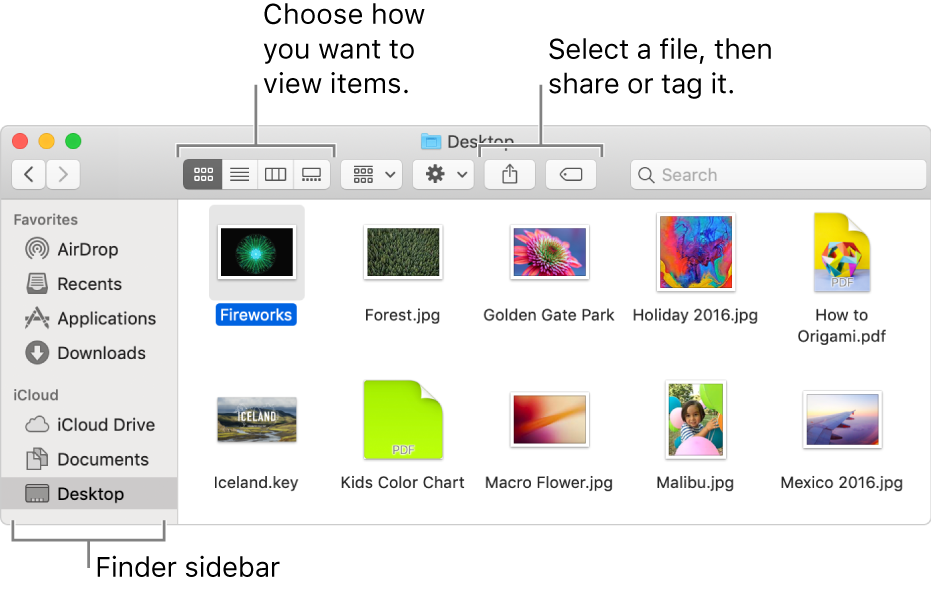
See your stuff
Click items in the Finder sidebar to see your files, apps, downloads, and more. To make the sidebar even more useful, customize it. To make the Finder window even more useful, show the Preview pane.
Or, ask Siri to help you find what you want.
Ask Siri. Say something like:
“Show me all the files called Expenses”
“Show me files tagged red”
“Show me files that are PDFs”
Access everything, everywhere
Use iCloud Drive to automatically store your Desktop and Documents files and folders in iCloud. You can access them on any Mac where you’re signed in with the same Apple ID.
Organize with folders or tags
If you like organizing your files in folders, you can do that. It’s easy to create new folders in your Documents folder, on the desktop, or in iCloud Drive.
You can also tag files and folders with helpful keywords to make them easier to find.
Keep your messy desktop clean
Stacks helps you keep files organized in tidy groups on the desktop. You can group stacks by kind, date, or tags. When you group by kind, all your images go in one stack, presentations in another, and so on. Any new files you add go immediately to the correct stack—helping you keep everything in order automatically.
Choose your view
You can choose how you view the items in Finder windows. For example, you don’t have to view your items in a list—Gallery view lets you flip through your files and folders visually.
Send files or folders
You can send a copy of a file or folder to a nearby Mac, iPhone, or iPad right from the Finder. Click AirDrop in the sidebar to get started. See Use AirDrop to send files to devices near you.
You can also select a file or folder in the Finder, then click the Share button ![]() (or use the Touch Bar) to send it using Mail, AirDrop, Messages, and more.
(or use the Touch Bar) to send it using Mail, AirDrop, Messages, and more.
Share files or folders
You can work on a file or folder in iCloud Drive with other people who use iCloud. Select a file or folder in the Finder, click the Share button ![]() (or use the Touch Bar), then choose Add People to get started. See Use iCloud File Sharing to share folders and documents with other iCloud users.
(or use the Touch Bar), then choose Add People to get started. See Use iCloud File Sharing to share folders and documents with other iCloud users.
Sync information between your Mac and other devices
You can connect your iPhone, iPad, or iPod touch to your Mac to transfer and update items between devices.
For example, when you add a movie to your Mac, you can sync with your iPhone and watch the movie on both devices.
You can sync items including music, movies, TV shows, podcasts, books, and more. See About syncing your Mac and your devices.
Use keyboard shortcuts to quickly get things done
You can use keyboard shortcuts to quickly perform common actions. See Mac keyboard shortcuts.