Get turn-by-turn directions in Maps on iPhone
In the Maps app ![]() , get detailed, turn-by-turn directions for driving, transit, and walking routes (not available in all regions).
, get detailed, turn-by-turn directions for driving, transit, and walking routes (not available in all regions).
To get directions, iPhone must be connected to the Internet. To get directions involving your current location, Location Services must be on. (See Set which apps know your location on iPhone.)
Hear turn-by-turn directions
Ask Siri. Say something like: “Give me directions home.” Learn how to ask Siri.
Without asking Siri, you can also find a driving route, then tap Go.
As Maps follows your progress, it speaks turn-by-turn directions to your destination. To end directions at any time, tap End, or say something to Siri like “Stop navigating.”
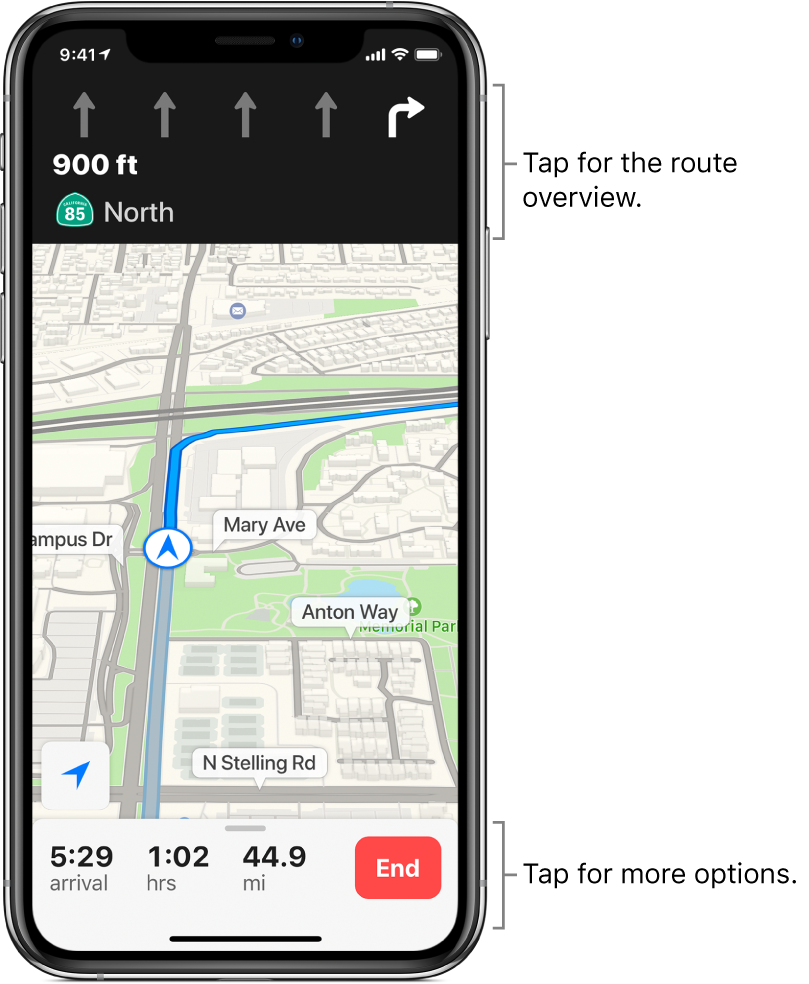
Do any of the following at any time during your trip:
View turn-by-turn directions in a list: Tap the route card at the bottom of the screen, then tap Details.
Make a stop along your route: Say something to Siri like “Find a gas station.” Or tap the route card at the bottom of the screen, tap one of the suggested services (such as gas stations), then tap Go to add one to your route.
See the route overview: Tap the turn directions at the top of the screen.
To change the orientation of the overview map (so that the destination, instead of north, shows at the top of the screen), tap the map, then tap
 . To resume showing north at the top of the screen, tap the map, then tap
. To resume showing north at the top of the screen, tap the map, then tap  again.
again.To return to turn-by-turn directions, tap the turn direction in the upper-left corner of the screen.
When Do Not Disturb while driving is turned on, or if iPhone auto-locks, Maps stays onscreen and continues to announce directions. Even if you open another app, Maps continues to give you turn-by-turn directions. (To return to Maps from another app, tap the banner across the top of the screen.)
View turn-by-turn or stop-by-stop directions
Ask Siri. Say something like: “Transit directions to my dad’s work.” Learn how to ask Siri.
Without asking Siri, you can also find a transit or walk route, then tap Go.
As Maps follows your progress, it shows your location on the route. To end directions at any time, tap End, or say something to Siri like “Stop navigating.”
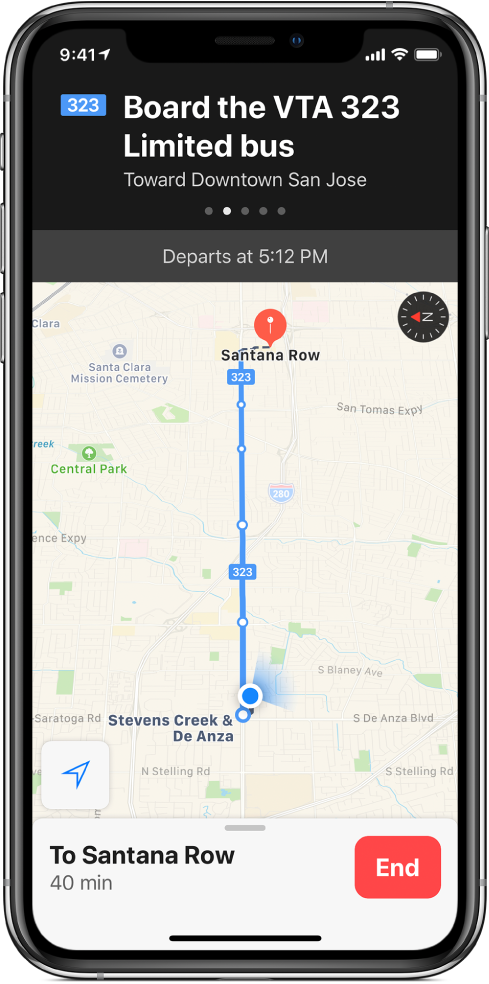
Do any of the following at any time during your trip:
See the next instruction: Swipe left on the banner at the top of the screen.
View the directions in a list: Tap the route card at the bottom of the screen, then tap Details.
See the route overview: Tap the route card at the bottom of the screen, then tap Overview. To see more detail, tap the route card, then tap Turn-by-turn (for a walk route) or Zoom In (for a transit route).
Add a transit stop to your Favorites list and the transit line to the Maps Transit widget: See Add a transit stop to your Favorites list.