Edit in Position mode in Final Cut Pro for iPad
By default, when you move clips in Final Cut Pro, the Magnetic Timeline fluidly adjusts adjacent clips to eliminate gaps, collisions, and sync problems. If you want to reposition clips in the timeline without causing other clips to move to make room, you can turn on Position mode.
When you move a clip to a different location in the timeline using Position mode, the moved clip overwrites any clips at the new location, and a gap clip fills in the vacated part of the timeline.
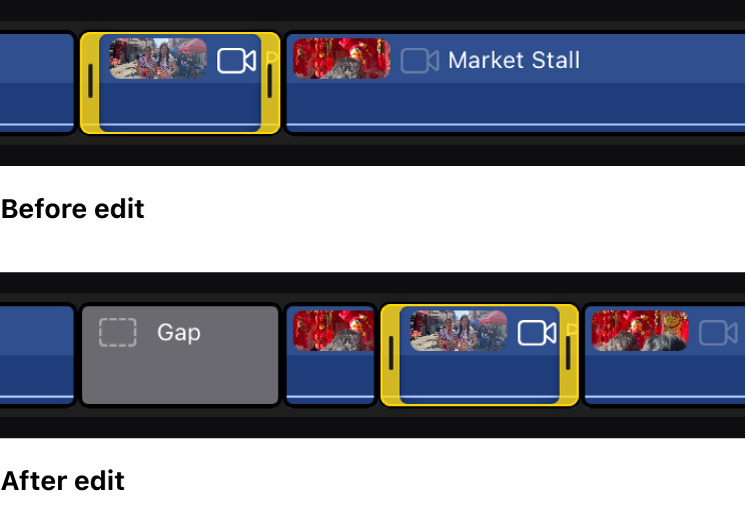
Moving clips in Position mode doesn’t affect subsequent clips in the timeline or the duration of your timeline.
Turn on Position mode
Go to the Final Cut Pro app
 on your iPad.
on your iPad.Open a project, then do one of the following:
Tap
 at the top of the timeline, so that the button is highlighted.
at the top of the timeline, so that the button is highlighted.Tap
 in the top-right corner of the timeline, then turn on Position. When you’re finished, tap outside Timeline Options.
in the top-right corner of the timeline, then turn on Position. When you’re finished, tap outside Timeline Options.
To turn off Position mode, tap ![]() at the top of the timeline, so that the button is no longer highlighted, or tap
at the top of the timeline, so that the button is no longer highlighted, or tap ![]() in the top-right corner of the timeline and turn off Position.
in the top-right corner of the timeline and turn off Position.
Note: To delete gap clips, make sure Position mode is turned off.