
While on a call in the Phone app on Mac
When you’re on a phone call on Mac, you can record the call, adjust the audio, or get notified when a call resumes after a hold.
If Apple Intelligence* is turned on, you can use Live Translation to get spoken translations during phone calls. See Translate messages and calls.
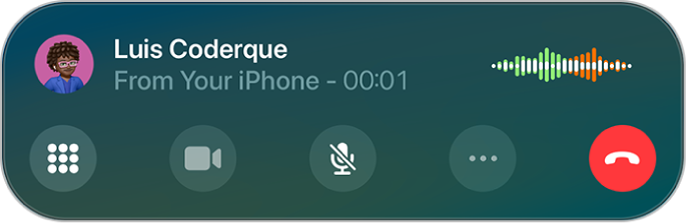
Before you begin
Make sure of the following:
Your Mac and iPhone have Wi-Fi turned on and are connected to the same network.
You’re signed in to the same Apple Account on both devices.
You are signed into FaceTime and have your phone number turned on in FaceTime settings on both devices.
Adjust the audio during a call
To change the volume, press the volume keys on your Mac. Or do any of the following:
Mute: Click
 .
.Put the call on hold: Click and hold
 .
.
Get notified when a call resumes after a hold
When you’re placed on hold during a call, you can use Hold Assist to notify you when a live agent is available so you don’t have to stay on the line.
Note: Hold Assist isn’t available in all countries or regions.
Go to the Phone app
 on your Mac.
on your Mac.When you're on a call and put on hold, you're asked if you want to be notified when an agent is available. Click Hold to turn on Hold Assist.
If you aren't asked, click
 , then click Hold Assist.
, then click Hold Assist.Hold Assist will notify you when an agent is available and transcribe the part of the call you missed. Click
 to rejoin the call.
to rejoin the call.Tip: Check your volume settings before you step away from the call. If your Mac is on silent or Do Not Disturb, you won’t hear the incoming call when an agent is available. See Turn your Mac volume up or down and Turn a Focus on or off.
Record a call
Before you begin, check the macOS Feature Availability website to see if call recording is available in your language and region, and make sure the other call participant is willing to be recorded.
Go to the Phone app
 on your Mac.
on your Mac.During a call, click
 , then click Call Recording.
, then click Call Recording.Both call participants hear an audio notice that the call is being recorded.
To stop recording, click
 or just hang up.
or just hang up.Call recordings are automatically saved to a Call Recordings folder in the Notes app.
To see the call in the Notes app, click View Saved Call. See Record and transcribe audio in Notes.
If Apple Intelligence* is turned on, you can get a summary of a phone call you record in the Phone app. See Use Apple Intelligence in Phone.
Respond to a second call on the same line
If you’re on a call and receive a second call, do one of the following:
Ignore the call and send it to voicemail: Click Send to Voicemail.
Respond to the second call with a text message: Click Message.
Set a reminder to return the call: Click Remind Me, then choose when you want a reminder to return the call.
End the first call and answer the new one: When using a GSM network, click End & Accept. With a CDMA network, click End; when the second call rings back, click Accept.
Put the first call on hold and answer the new one: Click Hold & Accept.
To switch between calls when you have a call on hold, click Swap to switch between calls.
On models with Dual Sim, note the following:
Wi-Fi Calling must be turned on for a line to enable that line to receive calls while the other line is in use for a call. If you receive a call on one line while the other is in use for a call, and no Wi-Fi connection is available, Mac uses the cellular data of the line that’s in use for the call to receive the other line’s call. Charges may apply. The line that’s in use for the call must be permitted for data use in your Cellular Data settings (either as the default line, or as the non-default line with Allow Cellular Data Switching turned on) to receive the other line’s call.
If you don’t turn on Wi-Fi Calling for a line, any incoming phone calls on that line (including calls from emergency services) go directly to voicemail (if available from your carrier) when the other line is in use; you won’t receive missed call notifications.
If you set up conditional call forwarding (if available from your carrier) from one line to another when a line is busy or not in service, the calls don’t go to voicemail; contact your carrier for setup information.