Stream audio and video to other devices from iPhone
Stream content from iPhone to AirPlay-enabled or Bluetooth devices, or mirror your iPhone screen. (Apple TV, AirPlay-enabled devices, and Bluetooth devices are available separately.)
Stream audio to Apple TV, AirPlay-enabled devices, or a connected Bluetooth device
On your iPhone, open an audio app such as Music.
Tap
 , then choose a playback destination, such as one or more HomePod speakers, Apple TV, an AirPlay 2-enabled smart TV, or wireless headphones.
, then choose a playback destination, such as one or more HomePod speakers, Apple TV, an AirPlay 2-enabled smart TV, or wireless headphones.While audio is playing, you can change the playback destination from the Lock screen or Control Center.
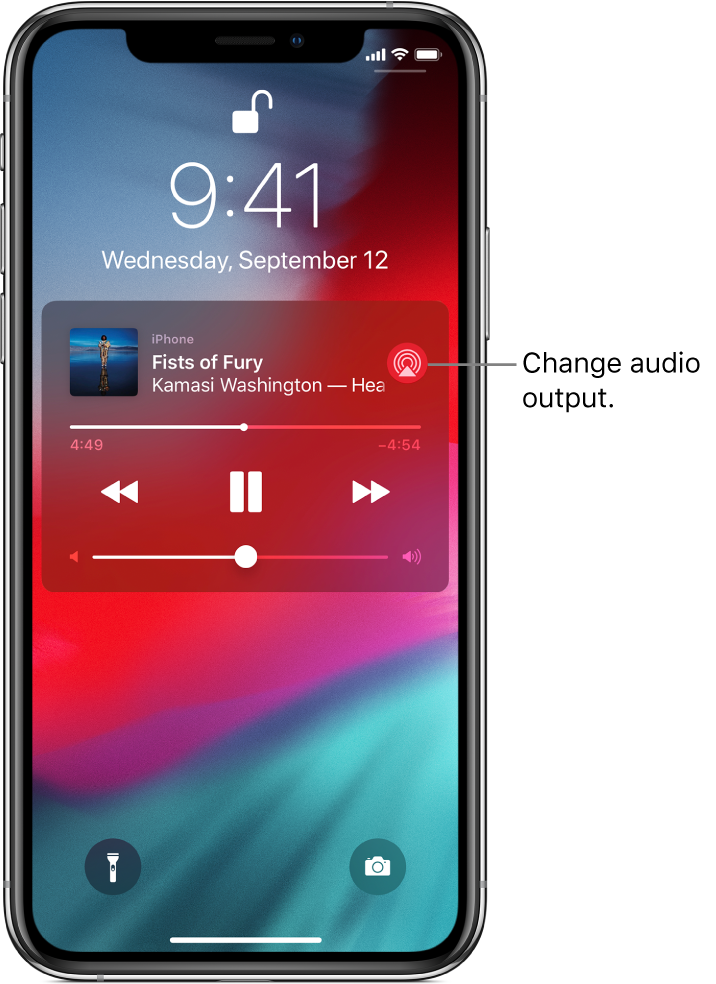
Note: If your AirPlay-enabled devices don’t appear as a playback destination, make sure everything is on the same Wi-Fi network.
With a Bluetooth device, the playback destination returns to iPhone if the device moves out of range.
Stream photos and video to Apple TV or a smart TV using AirPlay
Stream photos: In Photos
 , tap a photo, tap
, tap a photo, tap  , tap AirPlay then choose your Apple TV or an AirPlay 2-enabled smart TV as the playback destination.
, tap AirPlay then choose your Apple TV or an AirPlay 2-enabled smart TV as the playback destination.Stream video: In TV
 or another supported video app, tap
or another supported video app, tap  , then choose your Apple TV or AirPlay 2-enabled smart TV as the playback destination.
, then choose your Apple TV or AirPlay 2-enabled smart TV as the playback destination.
If an AirPlay passcode appears on the TV screen, enter the passcode on your iPhone.
Mirror your iPhone screen on Apple TV or a smart TV
Tap Screen Mirroring, then choose your Apple TV or an AirPlay 2-enabled smart TV as the playback destination.
If an AirPlay passcode appears on the TV screen, enter the passcode on your iPhone.
To switch back to iPhone, tap Stop Mirroring or ![]() , then choose your iPhone.
, then choose your iPhone.
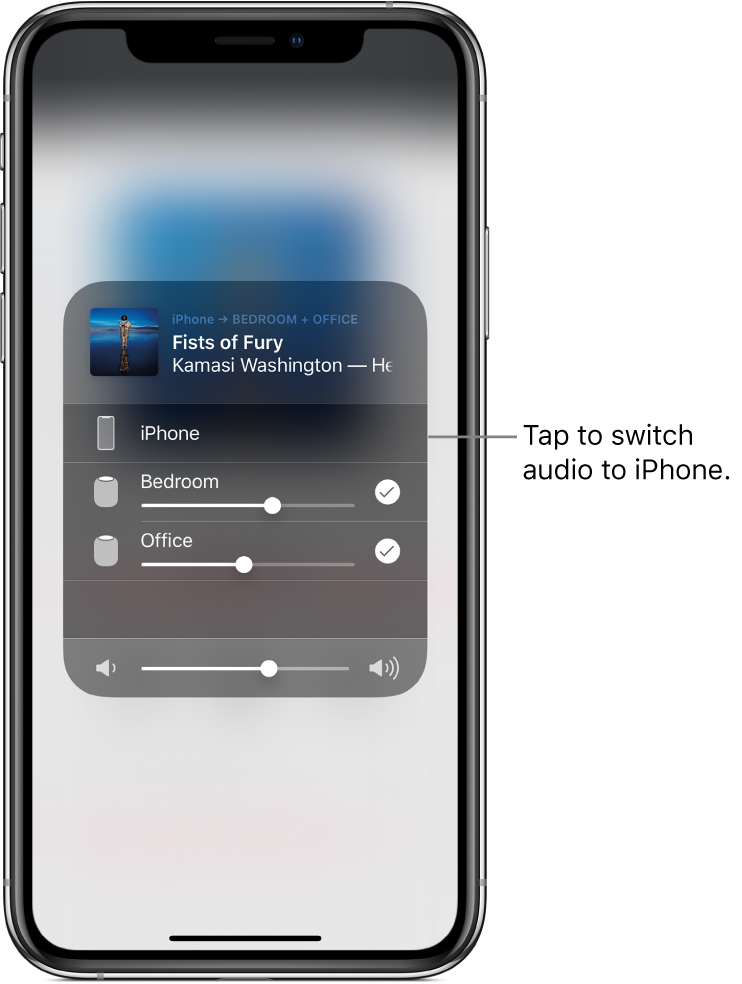
Note: For a list of AirPlay 2-enabled smart TVs, see the Home accessories website.
You can also connect iPhone to a TV, projector, or other external display using the appropriate Apple cable or adapter. For more information, see the Apple Support article About Apple Digital AV Adapters for iPhone, iPad, and iPod touch.