Add shortcuts to Siri on iPhone
Add shortcuts for things you frequently do so you can get them done by asking Siri. For example, a travel app might let you view your upcoming trip event just by asking Siri “Where am I going next?”
Add to Siri
An app may suggest a Siri shortcut by displaying an Add to Siri button.
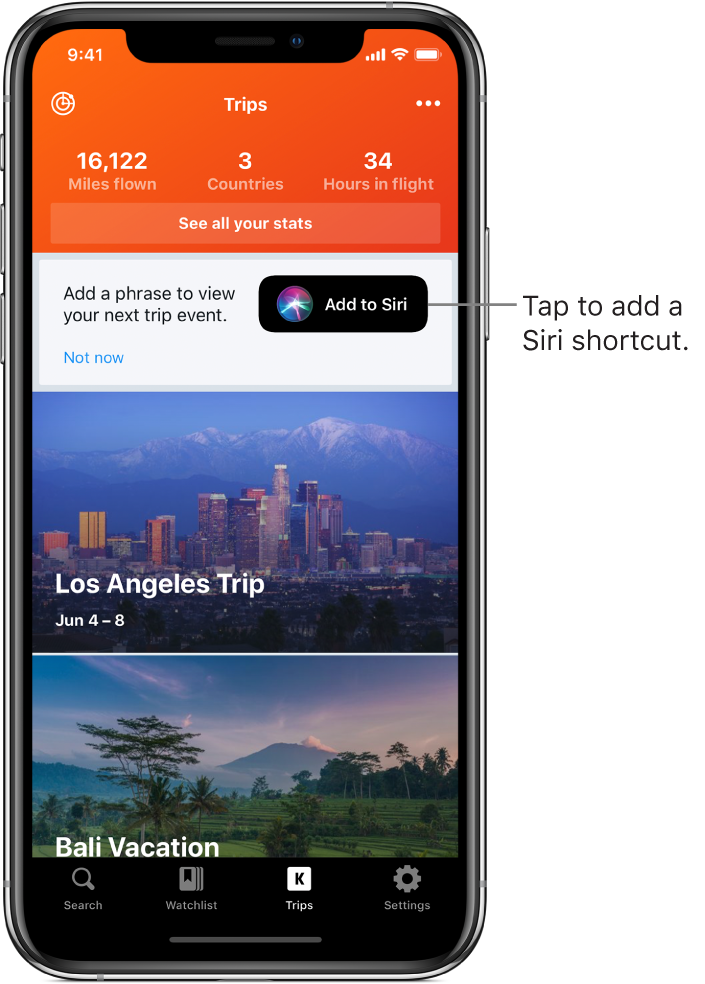
Tap Add to Siri.
The app shows details about the task.
Tap
 , then record any phrase you like.
, then record any phrase you like.The recording stops when you stop speaking. To change the phrase, tap Re-Record Phrase.
Tap Done.
To use the shortcut, summon Siri, then speak its phrase. Learn how to ask Siri.
Add other suggested shortcuts
Siri learns your routines and can suggest other shortcuts.
Go to Settings
 > Siri & Search.
> Siri & Search.Shortcut suggestions appear at the top of the screen for several of your most frequent tasks. To see more suggestions, tap More Shortcuts.
To add a shortcut, tap it.
Tap
 , then record any phrase you like.
, then record any phrase you like.The recording stops when you stop speaking. To change the phrase, tap Re-Record Phrase.
Tap Done.
To use the shortcut, summon Siri, then speak its phrase. Learn how to ask Siri.
Re-record or delete a shortcut
Go to Settings ![]() > Siri & Search > My Shortcuts, tap the shortcut, then do one of the following:
> Siri & Search > My Shortcuts, tap the shortcut, then do one of the following:
Re-record the shortcut: Tap Edit, then speak a new phrase.
Delete the shortcut: Tap Delete Shortcut.
To create shortcuts that run multiple steps across multiple apps, download the Shortcuts app from the App Store.