
Create font collections and libraries in Font Book on Mac
You can use font collections and libraries to organize the fonts in macOS on your Mac into groups—for example, fonts you use for a specific website or all the fonts that look like handwriting.
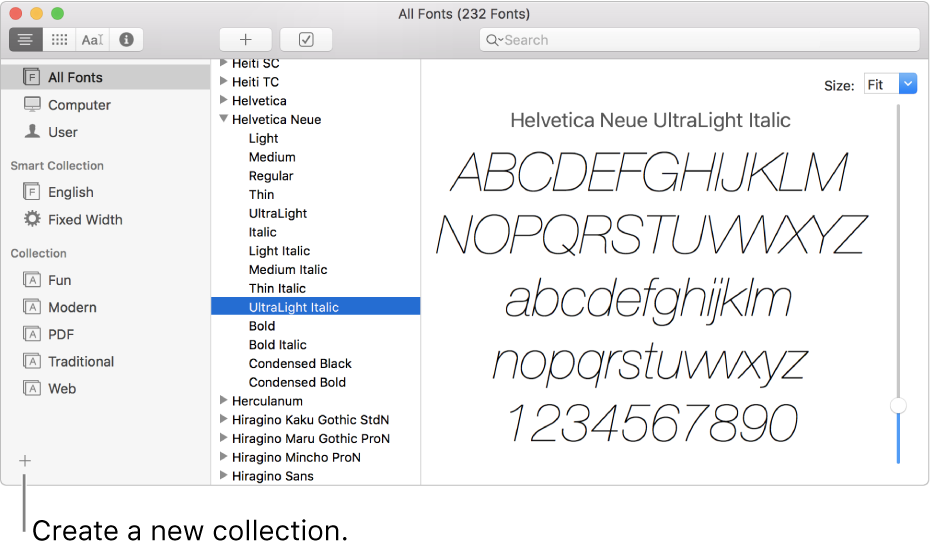
Fonts are organized into default collections, which are listed in the sidebar on the left.
Note: If you don’t see a sidebar, choose View > Show Sidebar.
Create a collection
In the Font Book app
 on your Mac, click the Add button
on your Mac, click the Add button  below the list of collections, then enter a name for your collection.
below the list of collections, then enter a name for your collection.Drag fonts to your collection.
You can add a font to multiple collections. You can’t add fonts to the English collection or Smart collections.
Create a Smart collection
A Smart collection groups fonts based on criteria, such as the style and family name. If a font meets the criteria, it’s automatically included in the Smart collection.
In the Font Book app
 on your Mac, choose File > New Smart Collection, then enter a name for your collection.
on your Mac, choose File > New Smart Collection, then enter a name for your collection.Click the pop-up menu under “Collection name,” then choose All to find fonts that match all the criteria you enter, or Any to match any one of the criteria.
Use the pop-up menus and text fields to define the search criteria for the collection. Click the Add button
 to add more search criteria.
to add more search criteria.For example, you can search for fonts whose Design Style is Handwriting, or whose Languages include Japanese.
To edit a Smart collection, select it, then choose File > Edit Smart Collection.
Create a font library
You can use a library to organize your fonts. For example, if you use a group of fonts only with a particular document, create a font library to store the fonts associated with the document.
In the Font Book app
 on your Mac, choose File > New Library, then enter a name for your library.
on your Mac, choose File > New Library, then enter a name for your library.Select the library in the list of collections.
Choose File > Add Fonts, or click the Add button
 in the Font Book toolbar.
in the Font Book toolbar.Select the font, then click Open.
In the Font Validation window, select the checkbox next to a font, then click Install Checked.
Your collections appear in the Fonts window, available from apps such as TextEdit, but your libraries do not. To delete a font library, select it in the list of collections, then choose File > Delete [Font Library name].
Create a font collection or library from text
Choose Apple menu
 > System Preferences, click Keyboard, then click Shortcuts.
> System Preferences, click Keyboard, then click Shortcuts.In the list on the left, select Services.
In the list on the right, in the Text section, select Create Collection From Text or Create Font Library From Text.
In an app, select the text whose fonts you want to use.
From the app’s menu, choose Services, then one of the Create commands from the Text section.