Intro to projects in Final Cut Pro for iPad
In Final Cut Pro, you organize your work in projects. A project contains media and one or more timelines, which are the edited sequences you create with your media. The media in a project is available to all timelines in the same project, which lets you try out different versions of an edit or create multiple deliverables, such as versions for the web, social media apps, and foreign languages.
Projects are either internal or external, depending on where they’re stored.
Note: Storing projects in an external location requires iPadOS 17.5 or later.
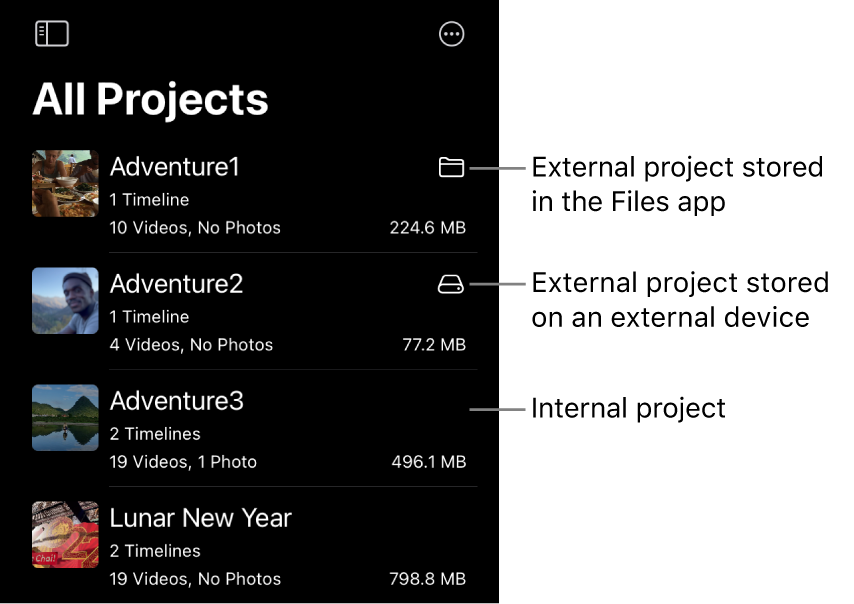
Internal projects
Internal projects are stored inside the Final Cut Pro app on your iPad. Internal projects are always listed in the project list but have no identifying icon.
Important: If you delete Final Cut Pro from your iPad, internal projects are also deleted.
External projects
External projects are stored outside the Final Cut Pro app, in one of two places:
On My iPad folder in the Files app: Store projects in On My iPad, at the top level or in a subfolder you choose. Projects stored in the Files app are identified in the project list with the
 icon.
icon.External storage device: Store projects on an external device such as an external solid-state drive (SSD) to expand the available storage space for active projects and media. Projects stored on external devices are identified in the project list with the
 icon. If a project is stored on an external device, you can detach the external drive and move it to another iPad or your Mac for further editing.
icon. If a project is stored on an external device, you can detach the external drive and move it to another iPad or your Mac for further editing.
Both kinds of external projects are self-contained (including all media and timelines). Unlike internal projects, external projects are not deleted if you delete Final Cut Pro from your iPad. You can’t rename or duplicate external projects in Final Cut Pro.
To edit on or record to an external storage device with Final Cut Pro for iPad, you need:
iPadOS 17.5 or later
A USB-C cable rated USB 3.2 Gen 1x1 or better (with a minimum speed of 5 Gbit/s)
An external SSD connected using the USB-C cable and formatted with the exFAT or APFS format
If you use your external SSD with iPad and iPhone only, the Windows-compatible exFAT format is acceptable. If you use your external SSD with Final Cut Pro for Mac, the APFS format is recommended.
Note: If you plan to use Final Cut Camera to record to an external storage device, the storage device must be formatted with the exFAT format. See the Final Cut Camera User Guide.