Apple Watch Ultra User Guide
- Welcome
-
- Apple Watch Ultra gestures
- Set up and pair your Apple Watch Ultra with iPhone
- Choose a function for the Action button on Apple Watch Ultra
- The Apple Watch app
- Charge Apple Watch Ultra
- Turn on and wake Apple Watch Ultra
- Lock or unlock Apple Watch Ultra
- Change language and orientation on Apple Watch Ultra
- Remove, change, and fasten Apple Watch bands
-
- Apps on Apple Watch Ultra
- Open apps
- Organize apps
- Get more apps
- Tell time
- Status icons
- Control Center
- Use Focus
- Adjust brightness, text size, sounds, and haptics
- See and respond to notifications
- Change notification settings
- Manage your Apple ID
- Use shortcuts
- Set up Handwashing
- Connect Apple Watch Ultra to a Wi-Fi network
- Connect to Bluetooth headphones or speakers
- Hand off tasks from Apple Watch Ultra
- Unlock your Mac with Apple Watch Ultra
- Unlock your iPhone with Apple Watch Ultra
- Use Apple Watch Ultra without its paired iPhone
- Use your Apple Watch Ultra with a cellular network
-
- Alarms
- Blood Oxygen
- Calculator
- Calendar
- Camera Remote
- Compass
- Contacts
- Depth
- ECG
- Medications
- Memoji
- News
- Now Playing
- Reminders
- Stocks
- Stopwatch
- Timers
- Tips
- Voice Memos
- Walkie-Talkie
-
- About Wallet
- Apple Pay
- Set up Apple Pay
- Make purchases
- Send, receive, and request money with Apple Watch Ultra (U.S. only)
- Manage Apple Cash (U.S. only)
- Use Wallet for passes
- Use rewards cards
- Pay with Apple Watch Ultra on Mac
- Ride transit
- Use your driver’s license or state ID
- Use digital keys
- Use COVID-19 vaccination cards
- Weather
- World Clock
-
- VoiceOver
- Set up Apple Watch Ultra using VoiceOver
- Apple Watch Ultra basics with VoiceOver
- Apple Watch Mirroring
- Control nearby devices
- AssistiveTouch
- Use a braille display
- Use a Bluetooth keyboard
- Zoom
- Tell time with haptic feedback
- Adjust text size and other visual settings
- Adjust motor skills settings
- Set up and use RTT
- Accessibility audio settings
- Use accessibility features with Siri
- The Accessibility Shortcut
- Copyright
Apple Watch Ultra, built for the outdoors
The most rugged and capable Apple Watch yet, Apple Watch Ultra can provide the information you need during a hike, run, or dive; make interactions easy with a single press of the Action button; help maintain your night vision when you’re active after hours; and emit a loud pulsing sound if you need help.

Match the watch face to your activity
You can edit the Wayfinder watch face on Apple Watch Ultra to provide the information you need most. Open the Apple Watch app on your iPhone, tap Face Gallery, swipe up to the Wayfinder watch face, then choose complications appropriate for your run, hike, or dive.
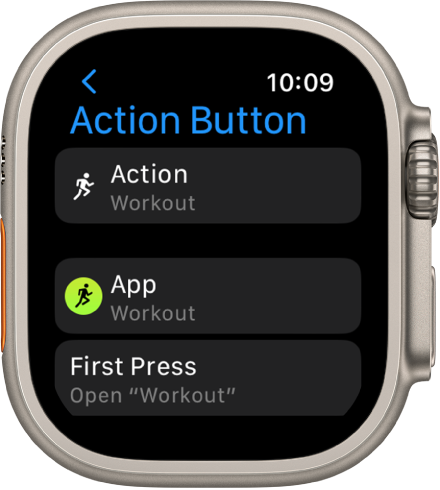
Take action
Apple Watch Ultra has a third button not found on other Apple Watch models—the international orange Action button found on the side opposite the Digital Crown and side button. You can customize the Action button for a variety of features—for example, start a workout or add a Compass Waypoint with a single press. If you didn’t set up the Action button when you paired your Apple Watch Ultra with iPhone, open the Settings app ![]() on your Apple Watch Ultra, tap Action Button, then choose an action.
on your Apple Watch Ultra, tap Action Button, then choose an action.

Tougher than the rest
With its corrosion-resistant titanium case, flat sapphire crystal face, raised Crown Guard, and 100-meter water resistance rating, Apple Watch Ultra can stand up to your next backpacking trip, triathlon, or ocean free-dive.

Scroll to Night Mode
To help maintain your night vision, turn the Digital Crown up, and the Wayfinder watch face shifts into Night Mode, where all screen elements turn red.

Signal for help
The siren on Apple Watch Ultra can help alert those around you. If things get out of hand, press and hold the side button, then swipe the Siren slider to the right to sound the siren. You can also press and hold the Action button to turn on the siren.
To learn more about Apple Watch Ultra, see Customize the watch face, Use the Action button, Apple Watch Ultra faces and their features, and Activate the siren.