Watch on Smart TVs and streaming devices
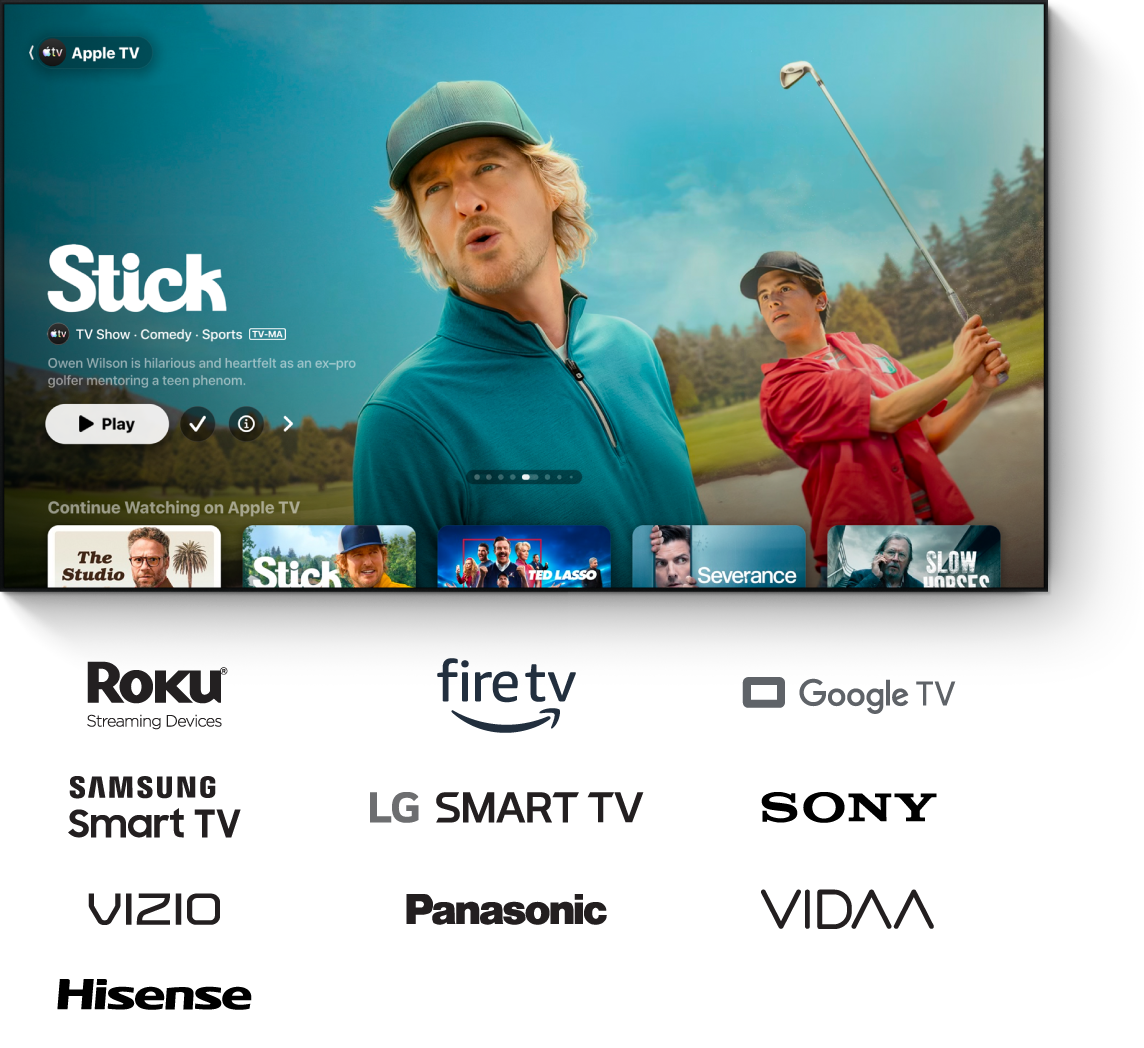
Look for the Apple TV app on the home screen or apps folder of your Smart TV or streaming device (you may need to install the app first), then open the app and sign in to your Apple Account.
If you need more help, follow the instructions for your device below.
Smart TVs
Make sure your Smart TV is connected to your WiFi network and follow the instructions below to download it on your Smart TV.
Note: Some Smart TVs and streaming devices don’t support purchases in the Apple TV app. Use your Apple Account to buy, rent, or subscribe in the Apple TV app on an Apple device or other supported streaming device, then sign in to the same Apple Account on your TV to watch.
Do any of the following, depending on your Smart TV model:
Samsung: Select the Apps icon on the home screen.
LG: Select the Search icon or the Apps icon on the home screen.
Sony: For 2020, 2019, and 2018 models, make sure your TV’s software is up to date. See Sony support.
For 2021 or later models, follow the instructions below for either Android TV or Google TV.
Panasonic: Select the Apple TV app
 on the apps list page, then go to step 4 in this task.
on the apps list page, then go to step 4 in this task.VIZIO: Go to step 4 in this task.
HiSense: If you have a HiSense Roku TV, follow the instructions in the Roku task below.
If you have a HiSense Android TV, follow the instructions in the Android TV task below.
VIDAA: Select My Apps on the home screen, then select App Store.
Browse or search for “Apple TV.”
Follow the onscreen instructions to download the Apple TV app.
On your Smart TV’s home screen or app launcher, select the Apple TV app to open it, then sign in to your Apple Account if prompted.
Note: If you don’t already have an Apple Account, you can create one on the Apple Account website. You need only one Apple Account to use Apple TV app services. For more information, see the Apple Account FAQ.
Roku
On your Roku home screen, select Search Channels.
Search for “Apple TV.”
Follow the onscreen instructions for adding a channel, then choose the Apple TV app
 .
.When added, the Apple TV app appears in the channels section of the home screen.
Select the Apple TV app to open it, then sign in to your Apple Account if prompted.
Note: If you don’t already have an Apple Account, you can create one on the Apple Account website. You need only one Apple Account to use Apple TV app services. For more information, see the Apple Account FAQ.
Optionally, you can go to the Apple TV App in the Roku Channel Store, select Add Channel, then follow the instructions to sign in with your Roku Account.
Fire TV
If your Amazon Fire TV doesn’t support purchases within the Apple TV app, you can still sign in to your Apple Account to find everything you purchased, rented, or subscribed to using the same Apple Account on other devices.
On your Amazon Fire TV home screen, select Search.
Search for “Apple TV” or use Alexa and say “Apple TV app” as your search query.
Select the Apple TV app
 in Apps & Games, then select Get.
in Apps & Games, then select Get.When downloaded, the Apple TV app appears in the Apps & Channels section of the home screen.
Select the Apple TV app to open it, then sign in to your Apple Account if prompted.
Note: If you don’t already have an Apple Account, you can create one on the Apple Account website. You need only one Apple Account to use Apple TV app services. For more information, see the Apple Account FAQ.
Optionally, you can go to the Apple TV App in Amazon.com and sign in to your account, follow the onscreen instructions to select the Amazon Fire TV device on which you want the app installed, then select Deliver.
Android TV
Android TV doesn’t support purchases within the Apple TV app, but when you sign in to your Apple Account, you can find everything you purchased, rented, or subscribed to using the same Apple Account on other devices.
On the Android TV home screen, select Search, then search for “Apple TV.”
Follow the onscreen instructions to download and install the Apple TV app
 .
.After it’s installed, you can find the Apple TV app in the Apps tab, or you can add it to your Favorites on the home screen.
Select the Apple TV app to open it, then sign in to your Apple Account if prompted.
Note: If you don’t already have an Apple Account, you can create one on the Apple Account website. You need only one Apple Account to use Apple TV app services. For more information, see the Apple Account FAQ.
Google TV
Google TV doesn’t support purchases within the Apple TV app, but when you sign in to your Apple Account, you can find everything you purchased, rented, or subscribed to using the same Apple Account on other devices.
On the Google TV home screen, do either of the following:
Select Search, then search for “Apple TV.”
Select Apps, then select “Search for apps” and search for “Apple TV.”
Follow the onscreen instructions to download and install the Apple TV app
 .
.After it’s installed, you can find the Apple TV app in the “Your apps” section of the “For you” screen.
Select Open, then sign in to your Apple Account if prompted.
Note: If you don’t already have an Apple Account, you can create one on the Apple Account website. You need only one Apple Account to use Apple TV app services. For more information, see the Apple Account FAQ.
Start using the Apple TV app
In the Apple TV app ![]() , open the sidebar, then select any of the following:
, open the sidebar, then select any of the following:
Search: Find TV shows and movies by title, cast, or crew.
Home (when available): Start watching movies, TV shows, and sports in one place. Use the Continue Watching row to find items you’ve added to your Watchlist or content you’ve started watching but haven’t finished.
Apple TV: Browse and watch Apple TV, a subscription streaming service featuring Apple Originals—award-winning films, series, compelling dramas, groundbreaking documentaries, kids’ entertainment, comedies, and more. In some countries and regions, Friday Night Baseball, Sunday Night Soccer, or both are included with a subscription.
MLS: Subscribe to watch every match of the Major League Soccer season, Audi MLS Cup Playoffs, and Leagues Cup all in one place, with consistent match times and no blackouts.
Note: Commercial establishments in the United States can subscribe to MLS Season Pass by visiting dtv.biz/Apple.
Store (when available): Use this all-in-one destination to browse, buy, and rent the world’s best movies and TV shows.
Library (when available): Find your purchases and rentals, organized by category.
Channels (when available): Select a channel you’ve recently subscribed to.
Note: On some devices, the Apple TV app is limited to Apple TV movies and TV shows and doesn’t include Apple TV channels or other features found in the Apple TV app on other devices.
To learn more about what you can do in the Apple TV app, see the Apple TV App User Guide for TVs and Other Devices.
Don’t have a streaming device or supported Smart TV?
Apple TV is now free for three months when you buy an Apple TV 4K. Or you can watch Apple TV now on your web browser at tv.apple.com.