Watch Apple TV in the Apple TV app on Android
The Apple TV tab in the Apple TV app gives you easy access to Apple TV, a subscription streaming service featuring Apple Originals—award-winning films, series, compelling dramas, groundbreaking documentaries, kids’ entertainment, comedies, and more.
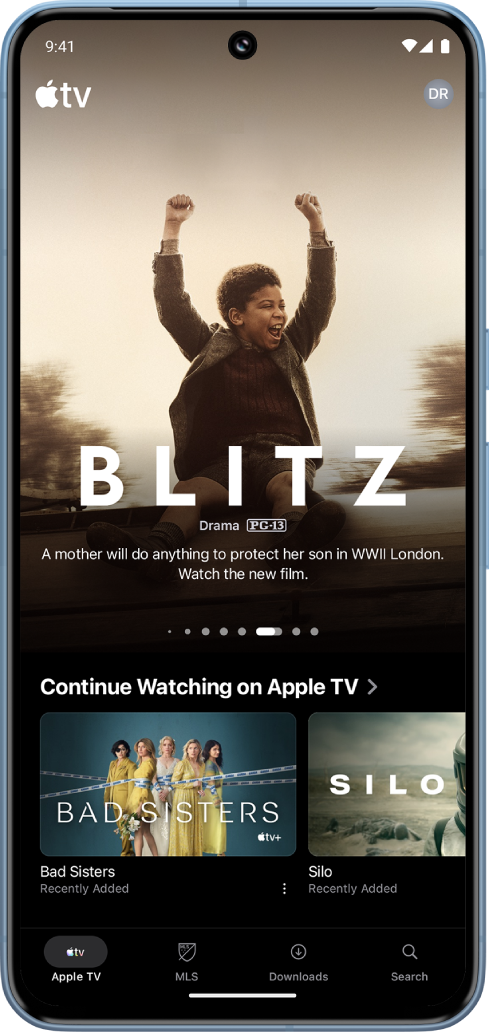
Note: Apple TV requires a subscription.
Play an Apple TV show or movie
Go to the Apple TV app
 on your Android device.
on your Android device.Tap Apple TV at the bottom of the screen, then do either of the following:
Tap an item in the Continue Watching row to immediately pick up where you left off.
Scroll down to view more rows, then tap an item you want to watch. When the page for that item opens, tap the play button (if available) or tap a specific episode or trailer you want to watch.
Note: If you’re viewing a TV show, the play button starts the show from wherever you left off (or the beginning if you haven’t started it). Tap an episode below the play button to begin playing a different episode, or tap the season number to browse episodes from a different season (if the show has multiple seasons).
If you don’t see a play button, you may need to subscribe to Apple TV to watch it. If the item hasn’t been released yet, you can add it to your Watchlist for later viewing.
Browse collections, personalized recommendations, and more
Go to the Apple TV app
 on your Android device.
on your Android device.Tap Apple TV at the bottom of the screen, then do either of the following:
Swipe left at the top of the screen to browse featured items.
Scroll down to see top charts, new releases, curated collections, and personalized recommendations.
Tip: Tap a row title to view all items in a category or view more information about a collection.
Tap a movie or TV show to see more information, or tap and hold an item to view more options.
Tip: To share a movie or TV show, tap and hold the movie or TV show, then tap Share Movie, Share Episode, or Share Show and choose a sharing option.
View more information about an Apple TV show or movie
Go to the Apple TV app
 on your Android device.
on your Android device.Tap Apple TV at the bottom of the screen, then do any of the following:
Browse featured items at the top of the screen, then tap one to see viewing information.
Tap
 next to a movie or TV show in the Continue Watching row, then tap Go to Movie, Go to Episode, or Go to Show.
next to a movie or TV show in the Continue Watching row, then tap Go to Movie, Go to Episode, or Go to Show.Scroll down to view more rows, then tap a movie or TV show to see more information.
When the page for a TV show or movie opens, you can play the item (if available), download the item, add it to your Watchlist, or scroll down to view specific episodes, trailers, related items, and additional details.
When you’re finished, tap
 to return to the previous screen.
to return to the previous screen.
Add or remove an item from your Watchlist
When you add movies and TV shows to your Watchlist for later viewing, they appear in the Continue Watching and Watchlist rows.
Go to the Apple TV app
 on your Android device.
on your Android device.Tap Apple TV at the bottom of the screen, then do either of the following:
Add an item to your Watchlist: Tap and hold a movie or TV show, then tap Add to Watchlist in the menu that appears.
Remove an item from your Watchlist: Tap and hold a movie or TV show in the Continue Watching or Watchlist row, then tap Remove from Watchlist in the menu that appears.
Tip: If you’re viewing a page for a movie or TV show, you can add it to your Watchlist by tapping
 in the top-right corner. If the item is already in your Watchlist, tap
in the top-right corner. If the item is already in your Watchlist, tap  to remove it.
to remove it.
Note: Availability of Apple TV may vary by country or region. See the Apple Support article Availability of Apple Media Services.