Modifying this control will update this page automatically

Explore challenges in Swift Playgrounds on Mac
In Swift Playgrounds, you can download and explore predesigned challenges.
In the Swift Playgrounds app
 on your Mac, click See All near the bottom right of the My Playgrounds screen.
on your Mac, click See All near the bottom right of the My Playgrounds screen.Click a playground in the Challenges section to view a description.
To see more challenges, swipe right.
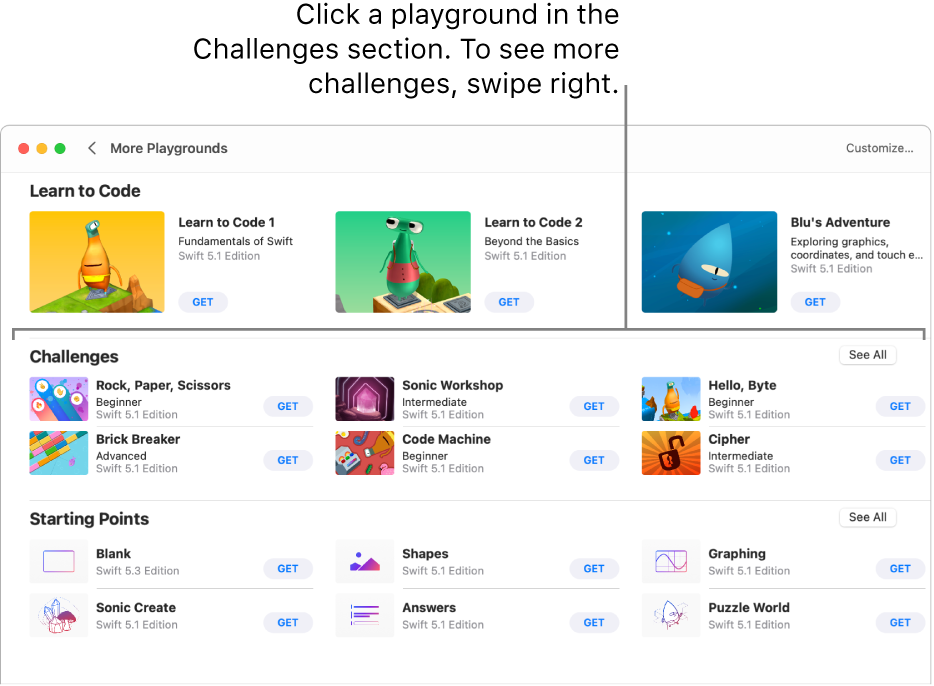
Click Get to download the playground.
Double-click the playground to open it.
The playground opens in a new window.
Many of the playgrounds in the Challenges section include sample code you can run to see what it does.
To learn about a code element in the coding area, Control-click it, then choose Help.
When you’re ready, try adding your own code.