Keynote User Guide for Mac
- Welcome
-
- Use iCloud Drive with Keynote
- Export to PowerPoint or another file format
- Reduce the presentation file size
- Save a large presentation as a package file
- Restore an earlier version of a presentation
- Move a presentation
- Delete a presentation
- Password-protect a presentation
- Lock a presentation
- Create and manage custom themes
- Copyright

Change the order and timing of builds in Keynote on Mac
You can change the order in which builds appear for all animated objects on a slide, and specify when they appear in relation to each other (for example, simultaneously or one after the other).
You have a lot of flexibility in how you order builds. For example, you can have all the builds for one object play before the builds for another object begin. Or you can interleave the builds, so the builds for one object take turns appearing with the builds for another object.
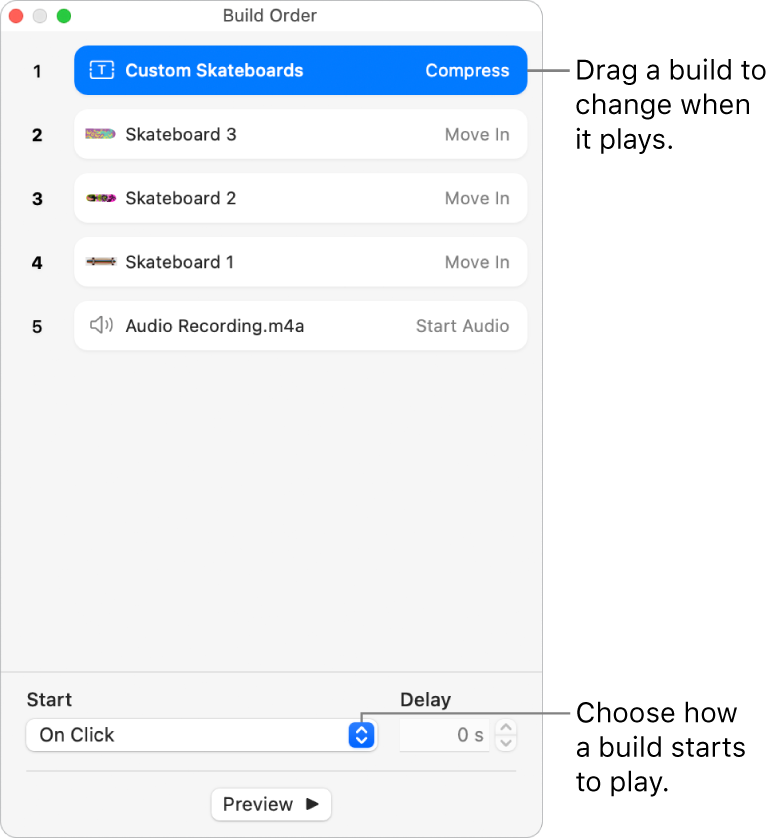
In the slide navigator, click to select the slide with the builds you want to reorder, then at the bottom of the Animate
 sidebar, click Build Order.
sidebar, click Build Order.To change the order of a build, drag it to a new position in the Build Order window.
To see which builds apply to an object, click the object on the slide; the relevant builds turn blue in the Build Order window.
To change the timing of a build, click to select the build in the Build Order window, click the Start pop-up menu, then choose an option:
After Transition: The build plays after the slide transition. To set the amount of time that passes before the build plays, click the arrows next to the Delay field.
On Click: The build plays when you click. If you set several builds to play On Click, the first one plays with the first click, the second with the second click, and so on.
With Build [number] : The build plays at the same time as the build before it. This option isn’t available when adjacent builds can’t play at the same time.
After Build [number] : The build plays after the previous build finishes. To set the amount of time that passes before the build plays, click the arrows next to the Delay field.
To have a build play automatically after another build, drag the build on top of the other one (so they become merged in the window).
To edit multiple builds at once, click one build, hold down the Command key as you click other builds, then change their timing.